1. Problem
You are fed up with the mapper
and can't stand using functoids. You have a complex map that you feel
like getting done programmatically, and you want to shell out to real
XSLT.
2. Solution
It is quite simple to shell out to an XSLT document. Take these steps:
Right-click the map surface, and select Properties.
Click the ellipsis next to the Custom XSLT Path property, and open the file containing the custom XSLT.
Compile the map. The XSLT file is included in the BizTalk assembly and does not need to be deployed separately.
3. How It Works
Sometimes, it is best to use
XSLT directly, instead of using the BizTalk mapping functionality. This
can be for a variety of reasons but generally is useful when there is a
lot of complex mapping that uses If-Then-Else to populate fields.
Because this type of logic can get complex with the use of Value Mapping
functoids, pure XSLT can be much easier to use. See Figure 1.
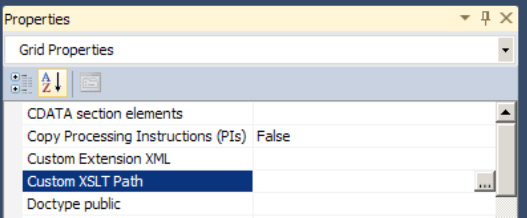
NOTE
You cannot use both an external XSLT style sheet and functoids within a single map.