1. Problem
You are developing an EDI
solution that will use the HIPAA–compliant X12 00401 837 Professional
and Institutional schemas. You need to add these schemas to your project
so that documents conforming to the 837 schema can be routed and mapped
in BizTalk.
2. Solution
To add the BizTalk 837 schema to a Visual Studio project, take the following steps:
Right-click the project in Visual Studio, and select Add→Existing Item.
Browse to the $\Program Files\Microsoft BizTalk Server 2010\XSD_Schema\EDI\HIPAA\00401A1 folder. You will see folders for the various health care claims. Select the X12_00401_837_P.xsd file, and click the Add button. Repeat this for the X12_00401_837_I.xsd file.
NOTE
You will need to extract the schemas using the MicrosoftEdiXSDTemplates.exe file, located in the root of the XSD_Schema\EDI folder.
Once added, the schemas can be referenced and used like any other schema. Figure 1 shows the 837 Professional schema in Visual Studio.
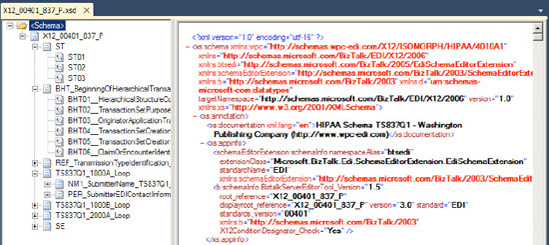
3. How It Works
There is no
difference between an EDI schema and a standard BizTalk schema, except
that the EDI schemas ship with BizTalk and are fully defined and ready
to use. There are literally thousands of EDI related schemas available
to choose from. EDI schemas generally are more complex than other types
of schemas and come with a large amount of field restriction and
validation on them.
For example, several of the elements in BHT_BeginningOfHierarchicalTransaction_TS837Q1 have specific enumerations that are allowed. Figure 2
shows one of these enumerations. Data being processed through the EDI
pipelines would fail validation if a value were in a field that didn't
match one of the options in the enumeration.
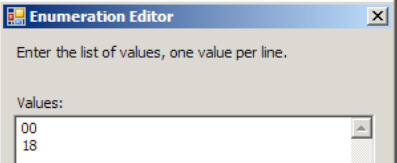
NOTE
There is generally no
need to modify the EDI schemas. On the off chance that one does need to
be modified, it is sometimes easiest to modify in a text editor. The
BizTalk schema editor can become slow with some of the larger EDI
schemas (many are multiple megabytes in size).