4. Moving Mailboxes
Exchange Server 2010
makes moving mailboxes between mailbox databases easier, as it is now
possible to allow users to retain access to their mailbox during a move,
meaning that Exchange Administrators do not have to schedule mailbox
moves during periods where users would not require access to their
mailboxes. As fond as administrators are of scheduling maintenance tasks
to occur at 3:00 AM, such tasks are much easier to monitor when they
occur during office hours.
Using the EMS New-MoveRequest
cmdlet and the EMC move mailbox functionality, you can perform an
online mailbox move to a different mailbox database on the same server, a
mailbox database on a different server, a host mailbox server in a
different domain or site, and even a host mailbox server in another
forest. The cmdlet used to move mailboxes was deliberately given a
different name for Exchange 2010, and Exchange 2010 does not support the
Move-Mailbox cmdlet, which was present in Exchange 2007.
Take into account the following when preparing to move mailboxes:
You cannot use Exchange
System Manager to move mailboxes from Exchange Server 2003 hosts to
Exchange Server 2010 mailbox servers.
You
cannot use Active Directory Users and Computers to move mailboxes from
Exchange Server 2003 to Exchange Server 2010 mailbox servers.
When a mailbox is moved, users are unable to access message tracking information.
You cannot use the Move-Mailbox cmdlet on a server running Exchange Server 2007 to move a mailbox to Exchange Server 2010. You must use New-MoveRequest on the server running Exchange 2010.
Online moves are possible between Exchange 2010 databases and between Exchange 2007 Service Pack2 and Exchange 2010 databases.
Items in the recoverable items folder are preserved during mailbox moves.
You
can perform online mailbox moves across forests. You can perform online
mailbox moves between servers in the same forest or mailbox databases
hosted on the same server.
During
an online move, a user is locked out for only a short period at the end
of the process, when final synchronization occurs.
It
is possible to move mailboxes from Exchange Server 2010 to Exchange
2007 Service Pack 1 and RTM as well as Exchange Server 2003, but these
moves will occur offline and must be managed using EMS cmdlets on a
server running Exchange Server 2010.
It
is not possible to perform a mailbox move from Exchange 2007 Service
Pack 1 to Exchange 2010. The Exchange 2007 server must be upgraded to
Service Pack 2 before a move is possible.
Offline
moves from Exchange 2003 SP2 to Exchange Server 2010 are supported but
require the use of the EMS on Exchange Server 2010. It is not possible
to move mailboxes from servers running Exchange 2003 Service Pack 1 or
earlier.
If you perform a move request using the New-MoveRequest cmdlet, you should run the Remove-MoveRequest cmdlet once the move successfully completes. It is not possible to move the mailbox again until the Remove-MoveRequest cmdlet is executed against a moved mailbox. When you perform a move through the EMC, this process occurs automatically.
When
performing a cross-forest move, the target Exchange 2010 forest must
contain a valid mail-enabled user account that has been prepared for the
move.
Note:
PREPARE FOR CROSS-FOREST MOVES
To learn more about the
preparation steps required to perform a cross-forest mailbox move,
consult the following TechNet document: http://technet.microsoft.com/en-us/library/ee633491.aspx.
Note:
UNDERSTANDING MOVE REQUESTS
For more information about understanding move requests, consult the following TechNet link: http://technet.microsoft.com/en-us/library/dd298174.aspx.
5. Disabling, Removing, and Reconnecting Mailboxes
The difference between removing a mailbox and disabling a mailbox is as follows:
Disabling a
mailbox disconnects the mailbox from the user account, but the user
account remains in Active Directory. You can disable a mailbox by
selecting the mailbox in the Recipient Configuration\Mailbox node of EMC
and then clicking on Disable in the Actions pane. You can use the Disable-Mailbox cmdlet to disable a mailbox.
Removing
a mailbox disconnects that mailbox from the user account that it is
associated with and removes this user account from Active Directory. You
can remove a mailbox by selecting the mailbox in the Recipient
Configuration\Mailbox node of the EMC and then clicking Remove in the
Actions pane. You can use the Remove-Mailbox cmdlet to remove a mailbox.
When you disable or remove a
mailbox, Exchange retains the mailbox in a disconnected state for the
number of days specified in the mailbox retention policy. By default,
Exchange retains disconnected mailboxes for 30 days. During this deleted
mailbox retention duration, it is possible to connect the disconnected
mailbox to an existing Active Directory user account as long as that
account has no current mailbox connected.
To reconnect a mailbox, perform the following steps:
Open the EMC and navigate to the Disconnected Mailbox node located under the Recipient Configuration node.
In
the Actions pane, click Connect To Server. In the Connect To Server
dialog box, click Browse. In the Select Exchange Server dialog box,
select the Exchange Mailbox Server that hosted the original mailbox that
you wish to recover.
From the list of disconnected mailboxes, shown in Figure 12, select the mailbox you wish to recover and then click Connect in the Actions pane. This will start the Connect Mailbox Wizard.
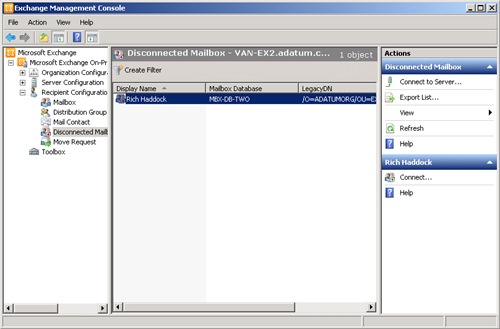
On
the first page of the wizard, select the type of disconnected mailbox
that you wish to reconnect. You can use this wizard to reconnect all
mailbox types: User, Room, Equipment, and Linked.
You
then select which user account to which you will connect the
disconnected mailbox by either browsing for a matching user or selecting
an existing user, as shown in Figure 13.
The user account must exist prior to attempting to connect the
disconnected mailbox. You must also provide an alias for the mailbox and
specify a managed folder and Exchange ActiveSync policy if you do not
want to use the default policies. Once you select the existing user
account and alias, you will be able to reconnect the mailbox and close
the wizard.
Occasionally, a
mailbox that has been disconnected or removed does not appear in the
list of disconnected mailboxes in the EMC even though the mailbox
retention period has not expired. This may be because the Exchange store
has not updated the status of the mailboxes yet. You can resolve this
problem by running the Clean-MailboxDatabase
cmdlet against the mailbox database that originally hosted the mailbox.
When you do this, a scan is performed for disconnected mailboxes, and
their status is updated in the Exchange store.
Note:
LOCATING MISSING DISCONNECTED MAILBOXES
To learn more about locating missing disconnected mailboxes and the Clean-MailboxDatabase cmdlet, consult the following link on TechNet: http://technet.microsoft.com/en-us/library/bb124076.aspx.
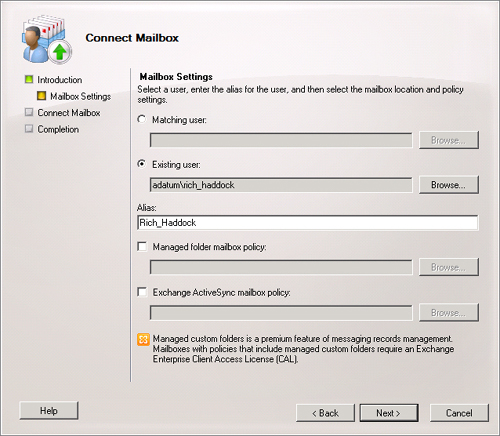
You can use the Connect-Mailbox
EMS cmdlet to connect a disconnected mailbox to an existing Active
Directory account. For example, to connect the disconnected mailbox
named Jesper_Herp, which was originally located in mailbox database
MBX-DB-ONE, to the Jesper_Herp user account, issue the following
command:
Connect-Mailbox -Identity "Jesper Herp" -Database "MBX-DB-ONE" -User "Jesper Herp"
Note:
CONNECTING MAILBOXES
For more
information on connecting disconnected mailboxes to Active Directory
user objects, consult the following TechNet article: http://technet.microsoft.com/en-us/library/bb123490.aspx.