Use the Active Directory Schema snap-in to create attributes in the schema.
To create an attribute, perform the following steps:
1. | Log on to a domain controller or a member computer that has Windows Server 2008 RSAT installed.
|
2. | Click Start, click Administrative Tools, and click Active Directory Schema.
|
3. | In the console tree, expand Active Directory Schema and then click Attributes.
|
4. | On the Action menu, click Create Attribute.
|
5. | On the Schema Object Creation warning, shown in Figure 1, click Continue.
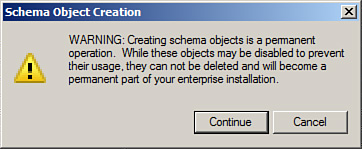
|
6. | On the Create New Attribute window, shown in Figure 2, do the following:
Type a common name in the Common Name field. Type an LDAP display name in the LDAP Display Name field. Type the OID in the Unique X500 Object ID field. Type a description in the Description field, if required. Select the attribute syntax in the Syntax field. Type a minimum acceptable value in the Minimum field, if required. Type a maximum acceptable value in the Maximum field, if required. Select Multi-Valued if the attributed is a multivalued attribute.
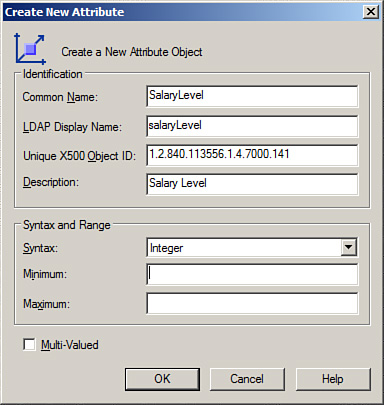
|
7. | Click OK to create the new attribute.
|