Creating sales orders in Dynamics AX is very similar to creating purchase orders both in the application and from code.
In this recipe, we will
create a new sales order from code. We will use a similar approach to
that which we used in the Creating purchase orders recipe.
How to do it...
1. Open AOT and create a new class called SalesOrderCreate with the following code:
class SalesOrderCreate
{
}
public static void main(Args _args)
{
NumberSeq numberSeq;
SalesTable salesTable;
SalesLine salesLine;
;
ttsbegin;
numberSeq = NumberSeq::newGetNumFromCode(
SalesParameters::numRefSalesId().numberSequence,
true);
salesTable.SalesId = numberSeq.num();
salesTable.initValue();
salesTable.CustAccount = '1101';
salesTable.initFromCustTable();
if (!salesTable.validateWrite())
{
throw Exception::Error;
}
salesTable.insert();
salesLine.SalesId = salesTable.SalesId;
salesLine.ItemId = '1205';
salesLine.createLine(true, true, true, true, true, true);
ttscommit;
}
2. Run the class to create a new sales order.
3. Open Accounts receivable | Sales Order Details to view the newly created sales order:
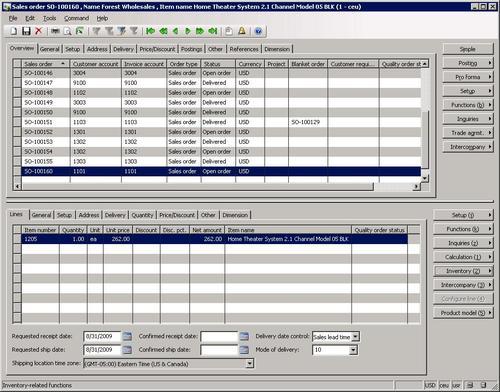
How it works...
First we create a new class, which will run our code using its main(). Here, we place all the code into a ttsbegin/ttscommit pair to make sure everything is rolled back if something goes wrong.
The method starts with generating the next number for a new sales order.
Next, we call initValue() and initFromCustTable() to initialize various purchTable fields. Note that initFromCustTable() works slightly different from, i.e. we set CustAccount first and call the method afterwards instead of passing CustTable
as an argument. Normally, the customer account should come from a user
selection screen or some other source. For demonstration purposes, we
simply use customer 1101 from the list. initFromVendTable()
Once validation is completed successfully by using validateWrite(), we create a sales order header record by calling salseTable.insert().
Next, we create sales
order lines. First, we assign the sales order number and then we specify
the item number. As before, the item number should come from user input
or some other source. For demonstration purposes, we use item 1205 from the inventory list.
And finally, we call createLine() on the salesLine
table to create a line. This method could be called a number of times
depending on how many lines need to be created. The method accepts a
number of optional boolean arguments:
Perform data validations before saving? The default is false.
Initialize from SalesTable table? The default is false.
Initialize from InventTable table? The default is false.
Calculate inventory quantity? The default is false.
Add miscellaneous charges? The default is true.
Use trade agreements to calculate item price? The default is false.
Reserve the item? The default is false.
Ignore customer credit limit? The default is false.
An inventory transaction number used to copy product model information. This argument is used only when the Product Builder module is active. The default is empty.