The primary purpose of a marketing list is to
associate multiple list members for use in one or more marketing
campaigns. For example, you might want to have a list that contains all
prospects you plan to invite to a seminar and another that contains all
preferred customers. After you have saved a marketing list, you need to
add list members to it. Microsoft Dynamics CRM provides a few ways to
add members to a marketing list. You can add members individually or use
Microsoft Dynamics CRM’s Advanced Find feature to add multiple list
members who share a common interest or attribute.
Adding members individually by using a lookup is the most straightforward approach to adding
members to a list. Because you specifically select each member, you
retain the greatest level of control over your list. Furthermore, using a
lookup allows you to create a list of records that do not share common
data, which is not the case with Advanced Find. For instance, imagine
you have a pre-existing group of registrants for an upcoming seminar.
You can create a new marketing list to track all the confirmed
registrants. After a customer confirms his or her registration for the
event, you can manually select the registrant’s contact record and add
it as a member to your seminar’s confirmation list.
In this exercise, you will add members to an existing marketing list one at a time by using the standard lookup approach.
Note:
SET UP
Use the Internet Explorer web browser to navigate to your Microsoft
Dynamics CRM website, if necessary, before beginning this exercise. You
need a user account that has the Marketing Manager security role or
another role with privileges to add members to a marketing list.
In the Marketing area, click Marketing Lists.
Double-click the Illinois Contacts marketing list created in the previous section.
In the entity navigation pane, click Marketing List Members to add members to the list.
 Click the Manage Members button to launch the Manage Members dialog box.
Click the Manage Members button to launch the Manage Members dialog box.
Tip:
If you do not see the Manage
Members button, check to make sure that you have not locked the list.
Locking a marketing list prevents any members from being added or
removed.
In the Manage Members dialog box, click Use Lookup to add members.
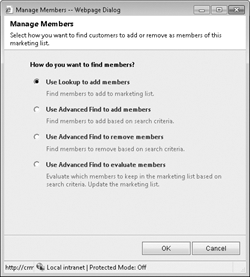
Click OK to close the Manage Members dialog box.
The Look Up Records dialog box opens.
In the Look Up Records dialog box, the Look for field is automatically set to the member type specified for the marketing list. Select one or more records and click Add to add them to the Selected records list.
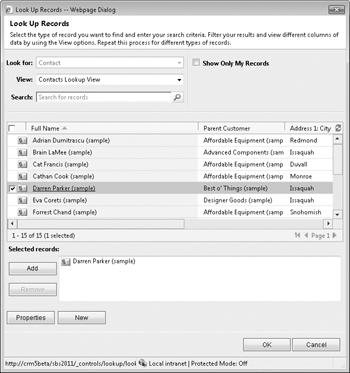
When you have finished selecting the records you want to add, click OK. The records will be added to the marketing list, and the Look Up Records dialog box will close.