Although you cannot insert a Flash movie into a
PowerPoint presentation, you can play one using an ActiveX control and
the Flash player. Before you can use the control, the ActiveX control
and Flash player need to be installed on your computer. You can get the
ActiveX control at http://activex.microsoft.com/activex/activex/.
To play the Flash (.swf) movie, you add the Shockwave Flash Object
ActiveX control to the document and create a link to the file. If a
movie doesn’t play, check ActiveX security options in the Trust Center
in PowerPoint Options.
Play a Flash Movie
 Save the Flash file to a Flash movie file (.swf) using the Flash software. Save the Flash file to a Flash movie file (.swf) using the Flash software.
 In Normal view, display the slide on which you want to play the Flash movie. In Normal view, display the slide on which you want to play the Flash movie.
 Click the Developer tab. Click the Developer tab.
 Click the More Controls button. Click the More Controls button.
 Click Shockwave Flash Object. Click Shockwave Flash Object.
 Click OK. Click OK.
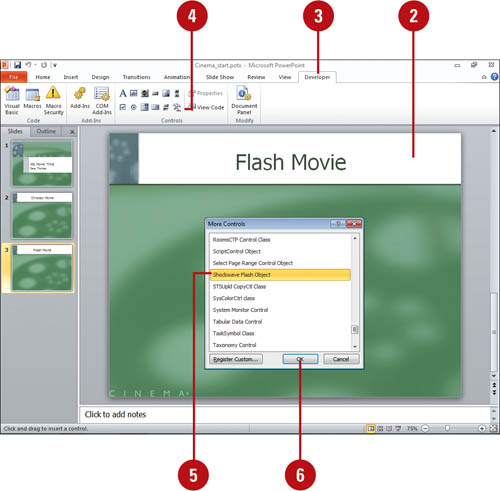  Drag to draw the control. Drag to draw the control.
 Select the Shockwave Flash Object. Select the Shockwave Flash Object.
 Click the Properties button. Click the Properties button.
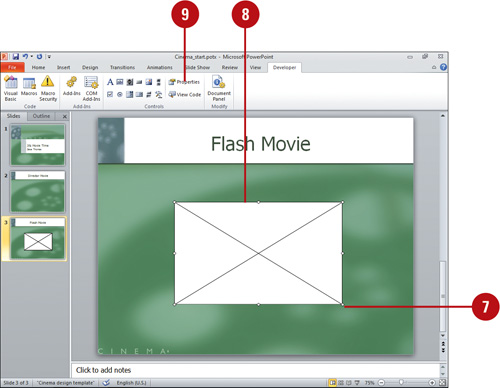  Click the Alphabetic tab. Click the Alphabetic tab.
 Click the Movie
property, click in the value column next to Movie, type full path and
file name (c:\MyFolder\Movie.swf), or the URL to the Flash movie file
you want. Click the Movie
property, click in the value column next to Movie, type full path and
file name (c:\MyFolder\Movie.swf), or the URL to the Flash movie file
you want.
Timesaver
If you place the .dcr file in the same folder as your presentation, you only need to type the file name.
 To set specific options, choose any of the following: To set specific options, choose any of the following:
- To play the file automatically when the slide appears, set the Playing property to True.
- To play the movie once, set the Loop property to False.
- To embed the Flash file, set the EmbedMovie property to True.
 When you’re done, click the Close button. When you’re done, click the Close button.
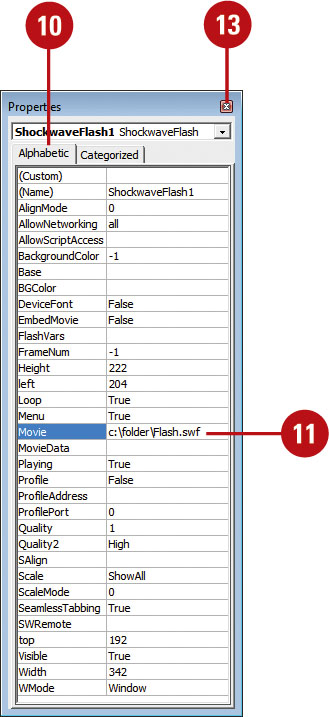
|