An important step in maintaining any
accounting system is controlling access to financial periods. Financial
period balances control how financial statements are presented. Once
financial statements are complete they shouldn't change except in very
specific, controlled circumstances. If a firm doesn't properly control
access to financial periods the company's past financial statements will
continue to change. In addition to the frustration of trying to compare
results to a moving target, continually changing financial statements
can cause Securities and Exchange Commission (SEC) issues, audit
problems, and a loss of confidence in the firm's financial reporting.
The way to control access to financial periods in
Dynamics GP is to close financial periods that are not being used. In
some systems, closing a period is a time-consuming and irreversible
process. This is not the case with Dynamics GP. Dynamics GP provides an
easy way to close periods and reopen them for adjustments prior to
finalizing financial statements.
Typically, companies have the current period
open for transaction entry. As transactions arrive for the next period,
firms typically open the next period as well to allow entry of next
period's transactions. This leaves two periods open at around month-end
close but otherwise, only one period is open at a time. Once a period is
complete it's important to close that fiscal period to prevent further
transactions.
In this recipe, we will look at the process to close fiscal periods in Dynamics GP.
How to do it...
To close a fiscal period in Dynamics GP:
1. Select Administration from the Navigation Pane. Select Fiscal Periods under the Setup and Company sections on the Administration Area Page.
2. Select the checkbox next to the period and module to close. Typically, the Financial series, which includes the General Ledger, is the last series to be closed:
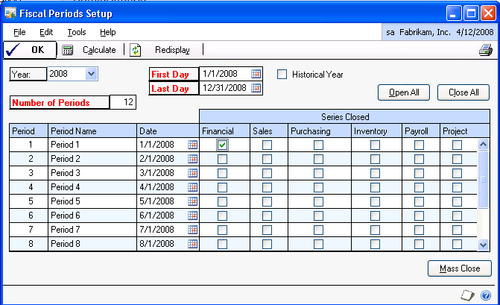
3. Deselecting the checkbox under a series reopens the period for subsequent adjusting of entries.
How it works…
Closing the period is an important monthly
maintenance procedure. It is critical to preventing transactions from
posting in the wrong period and it's an important step to ensuring the
correctness of the financial statements.
There's more...
By default, the Fiscal Periods Setup
window controls posting transactions to a period for all transactions
in a module. Sometimes though, the module level is too high and
companies need the ability to allow certain types of transactions to
post while preventing others.
Mass Close
Closing fiscal periods based on series is easy.
However, there are times when a company isn't ready to close an entire
series, but does need to prevent the posting of certain transaction
types. This can be accomplished using the Mass Close button on the Fiscal Periods Setup window.
For example, if accounts payable needs an extra day
to finish cutting checks but the company wants to prevent the entry of
new payable vouchers in the period, the Mass Close
button presents a list of all of the posting transaction types and
allows a user to close the period, not for a series, but for one or more
transaction types within that series.
To demonstrate closing only a particular transaction type:
1. In the Fiscal Periods Setup window click on Mass Close.
2. Set the Series to Purchasing.
3. Scroll to Payables Trx Entry and select the checkbox next to it:
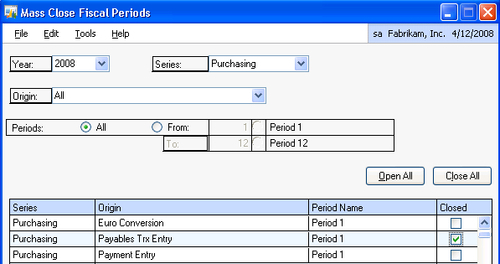
4. Click on Save to close the period for that transaction type.
5. Notice that the entire series is marked as closed. There is no visual cue that only part of this module has been closed.