Both the package distribution process and
the advertised programs process generate status messages. You can
monitor status in the same place you have monitored other SMS
functions—the System Status folder in the SMS Administrator Console. You
can also expand the Component Status folder and view the messages for
Distribution Manager and Offer Manager.
You’ve probably noticed two other folders in the
SMS Administrator Console: Package Status and Advertisement Status,
located under System Status. These folders pertain specifically to
packages and advertisements and are more useful for monitoring their
status. As with Component Status, both Package Status and Advertisement
Status have status summarizers, which consolidate status messages
generated by the SMS components involved in the package and
advertisement processes.
In Figure 1,
the Advertisement Status and Package Status folders have been expanded
to demonstrate the information they summarize. Package status detail is
summarized at two levels—by site and by distribution point.
Advertisement status detail is summarized by site. At each level, you
can view the detailed messages that were generated for that particular
package or advertisement by right-clicking an entry, choosing Show
Messages from the context menu, and then choosing All. After you specify
a view data and time range, the Status Message Viewer displays the
messages related to the package or advertisement.
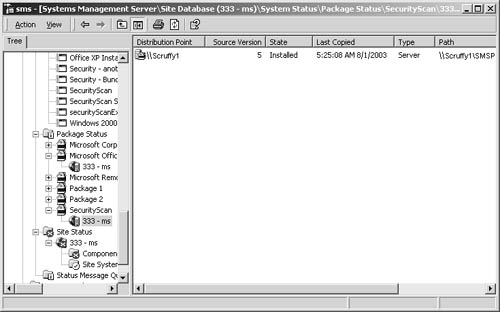
The summary information displayed when a site entry is selected, as in Figure 1,
shows when the package was copied to the distribution point and last
refreshed. The summary information displayed when a specific package is
selected, as in Figure 2, shows at a glance how many clients installed the package, how many failed, and how many are retrying.
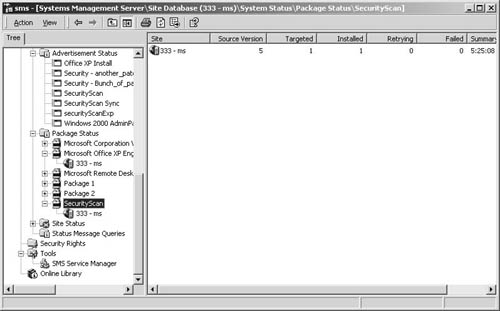
Figure 3 shows the status messages generated at the site level for a package.
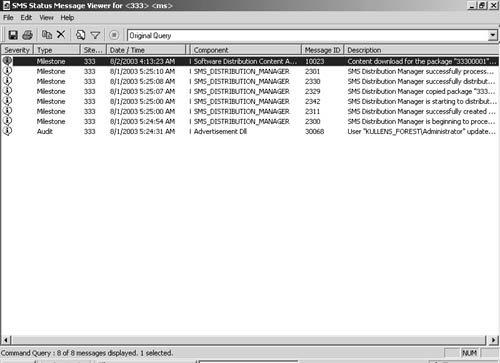
Figure 4 shows the detailed messages for a specific distribution point in the site.
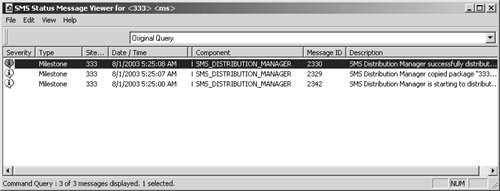
Notice the difference in messages summarized for
each. Messages for the distribution point are specific to that
distribution point. Messages in the 23xx range refer to Distribution Manager tasks.
Figure 5
shows the summary information displayed in the SMS Administrator
Console when you select an advertisement. This summary information
includes success and failure status generated by the program as it’s run
on the targeted clients.
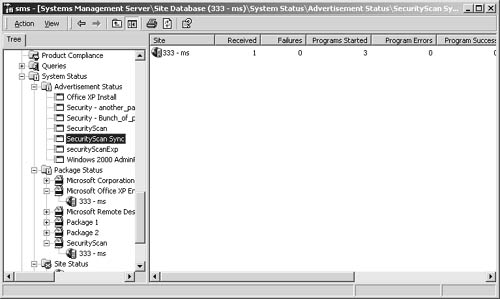
Figure 6
shows some of the detailed messages generated for an advertisement
associated with one of the package’s programs. The messages that appear
vary somewhat depending on the type of SMS client installed. Messages
generated by the Offer Manager component fall within the 39xx range. The messages generated by the Software Distribution agent in Figure 6
came from the client. The complete message text (appearing under
Description) tells you when the advertisement was received, when the
program started, and when the program completed.
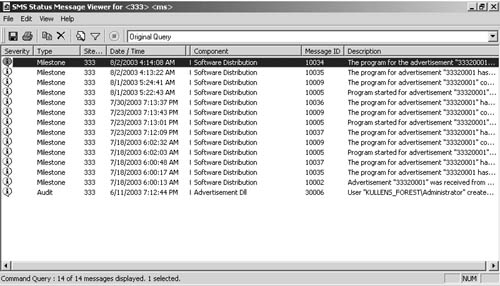
When a program executes at the client and a
status MIF is generated, you can determine whether the program
completed, how the program ran, and, if it failed, what caused the
problem. It should be no surprise, therefore, that we can determine not
only whether a program ran, but also how it ran, whether it was
successful, and, if it was unsuccessful, why it failed, as shown in Figure 6.
The degree to which a program can generate this information depends on
whether the program generates a status MIF for SMS reporting and the
exit codes that are generated. SMS interprets any nonzero exit code as
an error or a failure. For example, a Setup.bat file might simply
execute an XCOPY of a file to a directory on the client. Even though the
XCOPY command is successful, the exit code that it generates is
interpreted as an error. Nevertheless, the detailed message is still far
more useful and informative.
As
always, you can also view the log files associated with the
Distribution Manager and Offer Manager—Distmgr.log and Offermgr.log.
These logs will provide thread activity details, but they’re more useful
for determining why a source file couldn’t be copied to a distribution
point or why a program couldn’t be advertised—in other words, to
troubleshoot the package distribution and advertised program processes.
For monitoring the package distribution and program execution process,
the Status Viewer will be more than sufficient and probably more
efficient.