Of course, life would not be complete if we
didn’t have a client component to configure, and we do. In order for the
client to receive any advertisements we’re targeting to it, we must
configure the Advertised Programs Client Agent and have it installed on
each client. As with other client agents, you can find this agent in the
Client Agents folder under Site Settings in the SMS Administrator
Console.
Recall that the Advertised Programs Client Agent
component files will need to be installed on Legacy Clients. After you
enable and configure the agent, the component will be installed on the
Legacy Client at the client’s next update cycle (every 25 hours by
default or at the next computer startup). However, on Advanced Clients,
all client agents are installed with the Advanced Client software. So
the agent components already exist on the client. After you enable and
configure the agent, the Software Distribution Agent will be enabled on
the Advanced Client at the client’s next policy refresh (once every hour
or at the next computer startup).
To configure the Advertised Programs Client Agent, follow these steps:
1. | Navigate
to the Client Agents folder, select Advertised Programs Client Agent,
right-click it, and choose Properties from the context menu to display the Advertised Programs Client Agent Properties dialog box, shown in Figure 1.
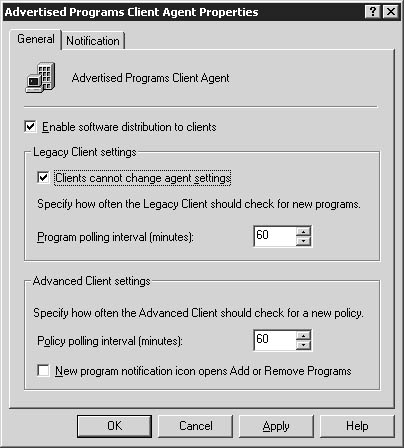
|
2. | In
the General tab, select the Enable Software Distribution To Clients
check box. Note that by default the client agent will check the CAP or
management point for new advertisements every 60 minutes. You can
substitute a value from 5 to 1440 minutes (24 hours).
Caution Enter
a value appropriate to the frequency at which you advertise programs
and the urgency of those advertisements. In general, the default 60
minutes or longer should be appropriate. |
|
3. | Enable
the option Clients Cannot Change Agent Settings to ensure that the
settings you configure for the client agent stay that way. Select this
option if desired.
Advertised programs are listed on SMS clients in Add Or Remove
Programs in Control Panel as well as in the Advertised Programs Wizard
on Legacy Clients and Run Advertised Programs on Advanced Clients. When a
new advertisement is available, the new program notification icon is
displayed on the task bar.
Select the Advanced Client Setting option New Program Notification
Icon Opens Add Or Remove Programs to have the notification icon open
Add Or Remove Programs to display new advertisements. If you leave this
option cleared, the notification icon will open Run Advertised
Programs.
|
4. | Select the Notification tab, shown in Figure 2. This tab provides several options for defining how the client is notified of an advertisement.
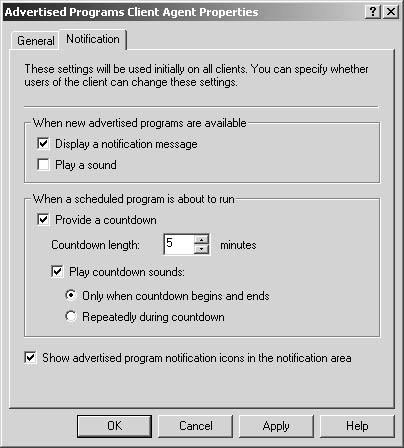
|
5. | The
options in the Notification tab are fairly self-explanatory. Select the
options that fit your needs and then click OK to save the configuration
and begin the site update process.
If you don’t select any options in this tab, the client agent will
check for an advertisement but will never notify the user that an
advertisement has been received. The user would have to periodically run
the Advertised Programs Wizard (Legacy Clients) or Run Advertised
Programs (Advanced Clients) from Control Panel to find and run
advertisements. If the advertised program had a mandatory assignment, it
would simply run, again without notification to the user. In general,
it’s not a good idea to not notify the user when an advertisement has
been received. Notifying the user can prevent unfortunate occurrences
such as the user logging off or shutting down before the program
finishes running.
|
When
the client agent is installed or enabled at the client, two new icons
will be added to the Control Panel on each client—Advertised Programs
Wizard and Advertised Programs Monitor on Legacy Clients; Run Advertised
Programs and Program Download Monitor on Advanced Clients.