Not every backup must be of your entire database. SQL
Server supports numerous options for backing up all or part of your
database. Most backup strategies begin with what is termed a full backup.
Other backup types, such as the differential backup and the transaction
log backup, meet specific needs and help keep your backups manageable.
1. Full Backups
A full backup captures the
entire database, including part of the transaction log, so the database
may be completely restored to a consistent state at the point in time
when the full backup completed. Any uncommitted transactions that were
open at the time the backup completed will be rolled back in the event
of a restore. The full backup also serves as a base for subsequent
differential and log backups. You can't take differential or log backups
on a database if you have never taken a full backup. Typically, you
will take a full backup once a day if the database size is within
reason, and then supplement with transaction log backups throughout the
day. If the database is too large to create daily backups in a timely
fashion, you can take less frequent full backups, perhaps on a weekly
basis, and then supplement with differential backups throughout the
week. No matter what strategy you choose, it all begins with a full
backup of the database.
SQL Server only backs up the
data pages in the database that have currently been used, so the full
backup will generally be smaller than the size of the database. You can
use the sp_ spaceused system stored
procedure to estimate the size of a full backup by subtracting the
unallocated space from the database size. For example, the size of the
full backup for AdventureWorks2008 (as shown in Figure 1) would be roughly 183 MB (198.00 MB – 15.45 MB = 182.55 MB).
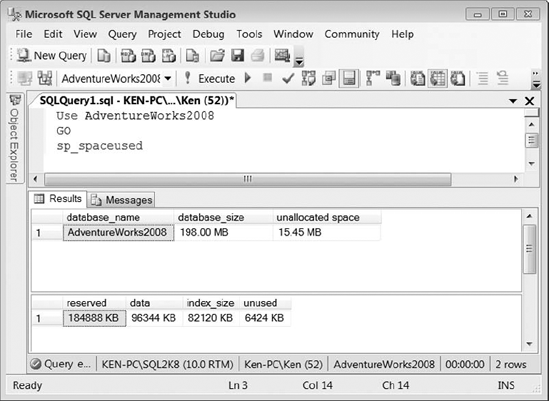
The basic syntax to create a full database backup is shown in Listing 1.
There are several other options you can specify when creating a full
backup.
Example 1. Basic Syntax to Create a Full Database Backup
BACKUP DATABASE AdventureWorks2008
TO DISK = 'C:\Backups\AdventureWorks2008.bak'
|
2. Differential Backups
A differential backup
captures all changes that have occurred in the database since the last
full backup. The differential backup uses a bitmap page that contains a
bit for every extent to keep track of the changes. The bit is set to 1
in the bitmap page for each changed extent since the last full backup
referred to as the differential base. Each subsequent differential
backup following a full backup contains all changes made since the last
full backup, not just the changes made since the last differential. This
means that over time, the differential backup can become as large as
the full backup itself. In order to benefit from the speed advantage and
space savings of differential backups, you should make sure to schedule
your full backups in short enough intervals to serve as a new
differential base, so the differential backup remains significantly
smaller than the full backup. Figure 2
uses the backup history tables to show the relationship between a
differential backup and its base full backup. Notice that the differential_base_guid for backup_set_id 38 and 41 are the same as the backup_set_uuid for backup_set_id 35, which is the full database backup that serves as the differential base.
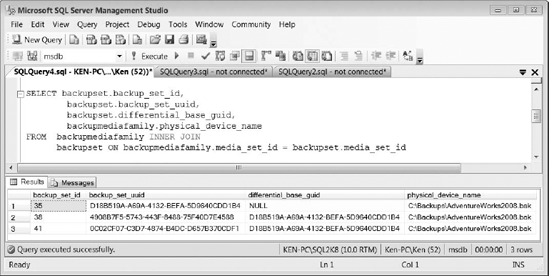
Differential backups work
well when creating a backup plan for a large database with infrequent
changes. Instead of having to create a full daily backup that would
capture mostly the same data, you can create a full weekly backup and
supplement with daily differential backups while using transaction log
backups throughout the day. Listing 2 shows the basic syntax used to create a differential backup.
Example 2. Basic Syntax to Create a Differential Database Backup
BACKUP DATABASE AdventureWorks2008
TO DISK = 'C:\Backups\AdventureWorks2008_diff.bak'
WITH DIFFERENTIAL
GO
|
3. Transaction Log Backups
If you are using the full or the
bulk-logged recovery model you must schedule regular transaction log
backups. Routine transaction log backups not only provide the highest
level of data protection, they also truncate the inactive portions of
the log and enable you to reuse the log space for new transactions. If
you never back up your transaction logs, the logs will never be
truncated and will ultimately grow out of control. Beginning with SQL
Server 2005, you can now make concurrent full database backups and
transaction log backups. In previous versions, the transaction log
backup would wait for the full backup to complete before proceeding. You
cannot make transaction log backups using the simple recovery model
because SQL Server automatically truncates the log on checkpoint.
Each transaction log backup
only contains the new log records that were not backed up in the
previous transaction log backup. A succession of uninterrupted
transaction log backups forms a log chain that allows you to restore to a
point in time within the log chain. SQL Server assigns each transaction
log backup a log sequence number (LSN) that it uses to maintain the log
chain. Once the log chain is broken for any reason, such as a missing
backup file or data corruption, you cannot restore any further
transactions in the chain until you take a full or differential database
backup to serve as a new base for the chain. The code in Listing 3
shows the basic syntax used to back up the AdventureWorks2008
transaction log. Typically, transaction log backups use the file
extension .trn, but this is not required.
Example 3. Basic Syntax Used to Back Up a Transaction Log
BACKUP LOG AdventrueWorks2008
TO DISK = 'C:\Backups\AdventureWorks2008.trn'
|
SQL Server records every
successful backup in the SQL Server error log and the system event log.
If you are taking many recurring transaction log backups, this can add a
lot of extra information in the error log files, making them harder to
manage and to find useful information. You can disable SQL Server
logging successful backup messages by adding the -T3226 trace flag to
the SQL Server startup parameters. To add the trace flag, open the SQL
Server Configuration Manager, right-click the SQL Server service for the
appropriate instance, and select Properties from the context menu.
Select the Advanced tab and enter the trace flag in the startup
parameters text box using a semicolon as a separator (see Figure 3).
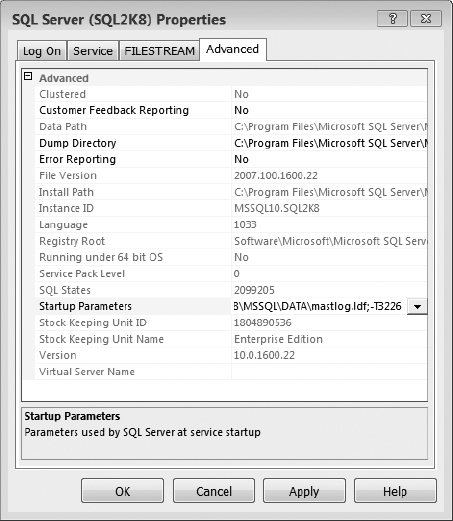
4. Partial Backups
Partial backups were
introduced in SQL Server 2005 to provide an alternative way to back up
large databases that contain read-only filegroups. Partial backups are
similar to full backups except that they are designed to back up only
the primary filegroup, any read/write filegroups, and any read-only
filegroups that are optionally specified. If you create a partial backup
of a read-only database, only the primary filegroup will be included in
the backup.
Just as with full backups,
you can also create a differential partial backup that uses a partial
backup as a differential base. The differential partial backup will then
only contain the changed extents since the last partial backup. If your
last partial backup included any optional read/write filegroups, you
must also include them in the differential partial backup. You cannot
create a differential partial backup that uses a full backup as a
differential base.
SQL Server does not support partial backups using the SQL Server
Management Studio GUI. You must use T-SQL in order to create a partial
backup. Listing 4 shows the syntax used to create a partial backup and a differential partial backup of the AdventureWorks2008 database.
Example 4. Syntax Used to Create a Partial Backup and a Differential Partial Backup
--Partial backup
BACKUP DATABASE AdventureWorks2008
READ_WRITE_FILEGROUPS -- [ , <optional_filegroups> ]
TO DISK = 'C:\Backups\AdventureWorks2008_part.bak'
--Differential partial backup
BACKUP DATABASE AdventureWorks2008
READ_WRITE_FILEGROUPS -- [ , < optional_filegroups> ]
TO DISK = 'C:\Backups\AdventureWorks2008_part_diff.bak'
WITH DIFFERENTIAL
|
5. File Backups
File backups allow you to
create a backup that contains individual files or filegroups. File
backups give you the flexibility to take backups of large databases
based on usage patterns. For example, you may have a set of tables that
is only updated once a month in one filegroup and frequently updated
tables in another. You may also want to use file backups if you have
multiple filegroups on separate disks. If a single disk fails, you will
only need to restore the file backup for files contained on a single
disk instead of the entire database.
Unless your database is in
Simple mode, you also need to make sure you are backing up the
transaction log when working with file backups. In order to completely
restore a database using file backups, you must have the appropriate
transaction log backups as well. All of the file backups plus the
transaction log backups taken since the first file backup are equivalent
to a full backup. You can also create a differential file backup to
increase recovery time that will only contain the changed extents since
the last full file backup. Listing 5 shows the syntax to create a full and differential file backup using both files and filegroups.
NOTE
You can create a file
backup on a database using the simple recovery model; however, you must
back up all the read/write filegroups at the same time so that you can
restore the database to a consistent point in time. The easiest way to
back up all the read/write filegroups at the same time is by using the READ_WRITE_FILEGROUPS option in the BACKUP
statement, which creates a partial backup as discussed in the previous
section. Basically, the simplest way to perform a file backup of a
database that is in Simple mode is not to perform a file backup (which
would require you to list out each individual filegroup), but rather to
perform a partial backup instead.
Example 5. Syntax Used to Create a File Backup and a Differential File Backup Using Files and Filegroups
--Backup the AdventureWorks2008_data file in the PRIMARY filegroup
BACKUP DATABASE AdventureWorks2008
FILE = 'AdventureWorks2008_Data'
TO DISK = 'C:\Backups\AdventureWorks2008_Data.bak'
GO
--Backup the PRIMARY filegroup
BACKUP DATABASE AdventureWorks2008
FILEGROUP = 'PRIMARY'
TO DISK = 'C:\Backups\AW2008_PRIMARY.bak'
GO
--Create a differential backup of the PRIMARY filegroup
BACKUP DATABASE AdventureWorks2008
FILEGROUP = 'PRIMARY'
TO DISK = 'C:\Backups\AW2008_PRIMARY_diff.bak'
WITH DIFFERENTIAL
|
6. Copy-Only Backups
You can create a copy-only
backup to perform a full or transaction log backup; this is independent
of the normal backup sequence that is maintained using standard backup
operations. Copy-only backups were introduced in SQL Server 2005 to
enable you to backup a database without interfering with the normal
backup and restore routine. For example, you cannot use a copy-only full
backup as a differential base because the differential backup ignores
the fact that the copy-only backup was made, and the differential is
based on the last full backup that was made without using the copy-only
option. A transaction log copy-only backup allows you to create a backup
of the transaction log without breaking the log sequence number or
truncating the transaction log. As with any other transaction log
backup, you cannot create a copy-only log backup of a database using the
simple recovery model. The code in Listing 6 shows the syntax for creating a full and transaction log copy-only backup of the AdventureWorks2008 database. As you can see, creating a copy-only backup is just a matter of adding the COPY_ONLY option to the WITH clause of the BACKUP statement.
Example 6. Syntax Used to Create Copy-Only Backups
USE master
GO
--Create a copy-only full backup
BACKUP DATABASE AdventureWorks2008
TO DISK = 'C:\AdventureWorks2008.bak'
WITH COPY_ONLY
GO
--Create a copy-only log backup
BACKUP LOG AdventureWorks2008
TO DISK = 'C:\AdventureWorks2008.trn'
WITH COPY_ONLY
GO
|
NOTE
SQL Server 2008
introduces the ability to create a copy-only database backup using the
GUI. In SQL Server 2005, the only way to create a copy-only backup is by
using T-SQL.