3. SQL Native Client Configuration
The various settings under
SQL Native Client Configuration section of the Configuration Manager
determines how client applications will connect to SQL Server 2008.
Modifications within this section will influence how the client tools on
the server or machine connect to SQL Server. Modifying client
configuration on the server where the instance resides only modifies the
configuration for the local instance, not all instances. The Native
Client Configuration section has two subsections: Client Protocols and
Aliases.
The Client Protocols section (see Figure 13)
lists the available protocols that SQL Server Client tools use to
connect to the Database Engine. The available protocols are the same
that we discussed in the preceding section: Shared Memory, TCP/IP, Named
Pipes, and VIA. One important attribute to pay attention to in the
Client Protocols section is the Order column—this column specifies the
order of the protocols used when trying to connect the Client tools to
SQL Server.
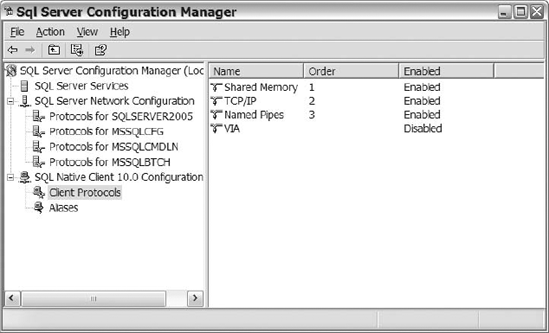
You can arrange the order of
the enabled protocols, except for the Shared Memory protocol. That
protocol will always be number 1 when enabled. Figure 14 shows the Client Protocols Properties dialog that you use for changing protocol order.
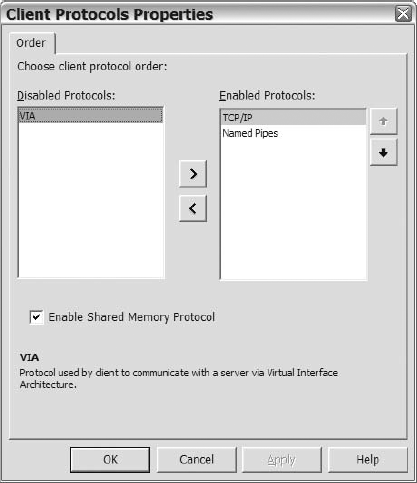
The work of configuring the
client protocols is not as involved as that of configuring the network
protocols that we discussed earlier. The Shared Memory protocol only has
two options again: enabled or disabled. TCP/IP has a couple more
options: Default Port, Enabled, Keep Alive, and Keep Alive Interval (see
Figure 15).
The default port is the one that the Client tools will utilize when
connecting to SQL Server. If the default instance does not use the
default port (port 1433), then modify the setting in the Default Port
option.
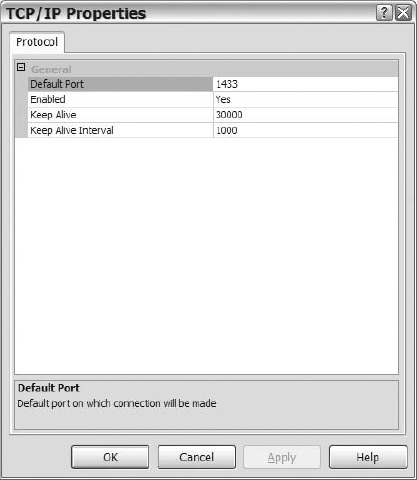
If you are connecting to a named
instance, then the client will query the SQL Server Browser service to
determine the port to connect to. If the Browser service is not running,
then the port number must exist in the connection string. The Keep
Alive option determines how long it will take an idle connection to send
the Keep Alive packet to ensure that the connection is still active.
The Keep Alive Interval option shows the amount of time between
resubmissions of the Keep Alive packet when transmissions are not
received from the Client tools.
The Named Pipes and the VIA
protocol settings are simple to configure with minimal decision points.
In the Named Pipes protocol properties, you have two configurable
options (enabled or disabled) and the path to the default path. In VIA
properties, you have a couple of options, the default server and default
network interface card (NIC).
As you can see, the SQL Server
Configuration Manager has a number of configurable options that can
affect the way that SQL Server and its components start and are
communicated with. From within the Configuration Manager, you have the
power to prevent SQL Server or any of its components from starting and
from being reachable from applications. So before making modifications
to any of the options within the Configuration Manager, ensure you are
aware of the impact of the changes that you make.