One interesting, yet often overlooked, method to
access the contents of a SharePoint site and its lists is through
Windows Explorer, using either the Explorer View option available on
Share-Point lists and libraries or a protocol known as WebDAV (for
Web-based Distributed Authoring and Versioning). SharePoint’s Explorer
View functionality opens a SharePoint library or list in Windows
Explorer so that you can manage files in a SharePoint list in the same
way you manage files in a folder in a Windows operating system. WebDAV
provides most of the plumbing needed by users to access those contents
within the familiar folder structure of Windows Explorer via a Universal
Naming Convention (UNC) path.
The ability to access a
SharePoint site, document library, or other type of list via Windows
Explorer is pretty powerful, because it allows end users to easily
manage the files and items in those repositories like they would any
other folders in their Windows workstation’s operating system, rather
than using the limited tools that are available through a browser. With
the Windows Explorer interface, a user can drag a document into a
SharePoint list to add it, rather than clicking through multiple Web
pages, and do the same to copy that file back down to his workstation.
Even more importantly, this can be easily done with multiple files,
which can save time.
How WebDAV and Explorer View Are Used
To access a
SharePoint resource, such as a document library, in Explorer View,
navigate to the target resource in a Web browser and click the library’s
Open with Explorer button that is present on the Library tab of the
document library’s ribbon, as shown in Figure 1.
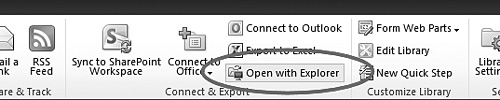
If
your SharePoint environment and client workstation are properly
configured to enable Explorer View, clicking the Open with Explorer
button launches an instance of Windows Explorer and navigates to the
document library.
To open a SharePoint
resource directly via WebDAV, you must translate the resource’s
Share-Point URL into a Windows Explorer–friendly UNC path. You can
accomplish this by copying the target URL into a text file. (Don’t
include the .aspx file name at the end
of URL; focus only on the folder objects above that file so you can
open the containing object for the resource and not an item within it.)
Remove http://at
the beginning of the address and replace it with \\. Replace all
forward slashes (/) with backslashes (\). Then copy the address, paste
it into the address bar of a Windows Explorer window, and press Enter to
load the address. The SharePoint resource now opens as a folder within
Windows Explorer on your desktop.
Like sites and list
templates, Explorer View and WebDAV let you easily copy the contents of a
SharePoint list or document library to your local workstation for
backup purposes and likewise restore them to the resource as needed.
They use a familiar interface, and the commands to manage the files
within them are simple and common to Windows operating systems. But,
like site and list templates, end users must manually execute them, and
they are better suited to one-time actions, whereby an end user wants to
create a copy of crucial content.
Server and Workstation Configuration
One drawback with using both
Explorer View and WebDAV is the difficulty associated with configuring
SharePoint servers and client workstations to use them without issue on a
consistent basis. Configuration on the server side of the equation is
largely a nonissue thanks to the Share-Point 2010 prerequisites
installer that runs when SharePoint is being set up initially.
Client-side configuration, on the other hand, is another matter
altogether.
An end user’s ability to use
Explorer View is greatly impacted by the combination of his operating
system, his Web browser, and the versions of both items. Even when those
are configured optimally (which can be difficult in environments with a
variety of workstation configurations), Explorer View can be slow,
prone to crashing, or simply unusable at times.
Explorer View and WebDAV
also suffer from additional dependencies on client configuration. For
WebDAV to work, for example, the WebClient service must be running on
the client workstation
you’re using to access the SharePoint resource. For most consumer
operating systems, such as Windows 7, the WebClient service is running
by default. If you want to use Explorer View from a server-based
operating system, though, additional configuration steps are often
necessary. On Windows Server 2008 and Windows Server 2008 R2, for
example, the WebClient service only becomes available after enabling the
Desktop Experience feature, as shown in Figure 2.
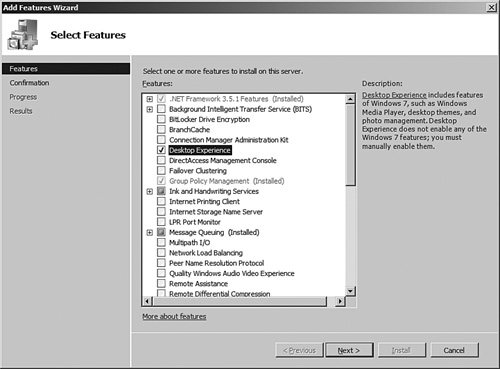
Failure to configure and
enable the WebClient service is the most common reason for end users not
being able to access a SharePoint list or document library through
Explorer View and WebDAV. Until the WebClient service is running
properly, SharePoint displays the dialog box shown in Figure 3 when attempts are made to launch Explorer View.
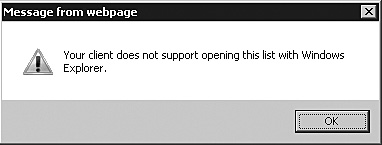
Administrative Concerns
As
stated already, most of the difficulty in getting Explorer View and
WebDAV configured for use with SharePoint lies on the client side of the
equation. Whether or not this impacts you depends on the scope of your
duties as an administrator.
On the server side of things,
there isn’t much for you to do either except ensure that you install
SharePoint properly and let the prerequisites installer do its thing
during the initial setup process. There are no readily visible knobs and
dials for the configuration of Explorer View and WebDAV for SharePoint;
SharePoint handles and controls its implementation internally.
Caution
Internet Information Server 7
(IIS7) includes its own WebDAV Publishing role service that does not get
enabled by the SharePoint 2010 prerequisites installer. In actuality,
SharePoint 2010 supplies its WebDAV functionality through a private
internal implementation—not through IIS7. It is recommended that you
avoid enabling the IIS7 WebDAV Publishing role service on servers
running SharePoint 2010. The jury is still out on how the WebDAV
Publishing role service might impact SharePoint 2010, but enabling the
role service prevented WebDAV from working properly with SharePoint
2007.