Performing a Site Reset
After
successfully restoring the ConfigMgr environment, the next required step
is to perform a site reset. A site reset reapplies default file and
registry permissions. It also ensures that accounts used by ConfigMgr
components are correct, resets the access control lists used by remote
site systems, restores ConfigMgr registry keys, and restores the
ConfigMgr directory tree. Take the following steps to perform a site
reset:
1. | Run
the ConfigMgr Setup program (Start -> Programs -> Microsoft
System Center -> Configuration Manager 2007 -> ConfigMgr Setup).
|
2. | Click
Next on the Welcome screen. On the Available Setup Options page, choose
the option to Perform site maintenance or reset this Site, as shown in Figure 11.
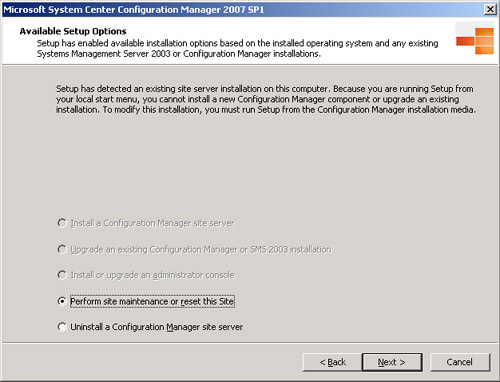
|
3. | On the next screen, check the option to Re-apply default file and registry permissions on this site server, displayed in Figure 12. On the following screen, confirm you want to perform the site reset by choosing Yes.
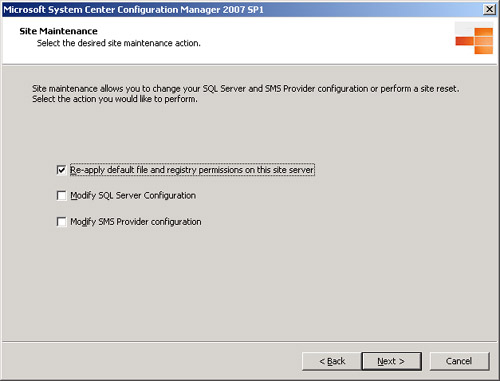
|
4. | The setup program performs a series of tasks, and when they are completed (shown in Figure 13), you can validate the functionality of the ConfigMgr environment.
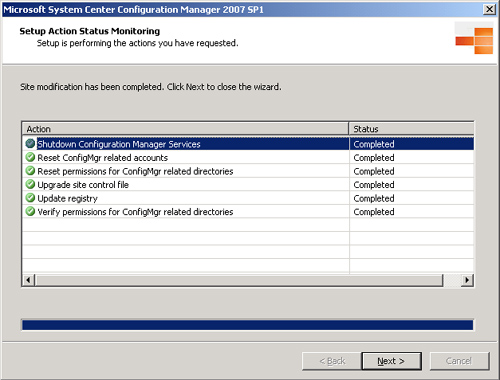
|
5. | The
final screen of the site reset provides an option to review the log
file for the site reset and a check box to launch the ConfigMgr console
after closing. Select the option to launch the ConfigMgr console because
you need to validate functionality of the ConfigMgr environment after
resetting the site. You also need to review the log file if you
encounter any errors.
|
Validating Functionality After the Restore Process
After
completing the process of restoring the ConfigMgr environment, you need
to validate that it is functional. There are three major areas to
verify:
Checking site addresses— Navigate to Site Database -> Site Management -> <Site Code> <Site Name>
Site Settings -> Addresses. If you have a multiple ConfigMgr site
hierarchy, verify that the appropriate site addresses still exist.
Checking site settings— Navigate to Site Database -> Site Management -> <Site Code> <Site Name>
Site Settings. Validate the configurations of each of the major
sections and change any settings that might not be correct for your
environment (Boundaries, Client Agents, Client Installation Methods,
Component Configuration, Certificates, Accounts, Discovery Methods,
Senders, Site Maintenance, Status Filter Rules, Status Summary, and Site
Systems).
Monitoring site processes— Navigate to Site Database -> System Status -> Site Status -> <Site Code> - <Site Name>
-> Component Status. Check the status of all components. Review the
messages on any status that does not display as healthy. You also need
to address any issues identified that exist after completing the restore
and site reset.
Using Back Up and Restore to Migrate to New Environments
You can utilize the
steps used to back up and restore the site to move an existing
environment to new hardware or build out a new environment. The next
sections discuss each of these scenarios.
Moving ConfigMgr to New Hardware
A frequently asked
question is how to move an existing ConfigMgr environment to new
physical hardware. This often happens if the original hardware for
ConfigMgr was not assessed adequately or the scope of what ConfigMgr is
has significantly increased.
If the server name
does not need to be changed, a backup, re-install, and restore process
can be done. Here are the high levels steps required to perform this
type of migration:
1. | Back up the existing ConfigMgr server. When the backup is completed, shut down the ConfigMgr server.
|
2. | Install a new server with the same name and configuration .
|
3. | Restore
the ConfigMgr database using the steps discussed in the TechNet article
on how to move a ConfigMgr database available at http://technet.microsoft.com/en-us/library/bb680707.aspx.
|
4. | Additional site settings might need to be transferred; these are discussed in the TechNet article available at http://technet.microsoft.com/en-us/library/bb633056.aspx.
|
New ConfigMgr Environment
Sometimes
it is necessary to build out a new ConfigMgr environment to replace an
existing one. This can occur if a ConfigMgr server cannot retain the
same name and needs to be put on new hardware .
A new environment might also be required when there are significant
issues in an existing ConfigMgr environment to the point where replacing
it is the most reasonable solution.
Here are the high level steps required to perform this type of migration:
1. | Install the new ConfigMgr server , using a different site code than used by the original ConfigMgr site.
|
2. | Set
the ConfigMgr server environment to the settings you require, including
AD system discovery. Set the site boundaries to overlap with the
original ConfigMgr environment.
|
3. | When
all systems are listed in the All Systems collection, right-click on
the collection and select Install Client to the collection to deploy the
client. |