For organizations that currently have Exchange Server
2003 looking to transition to Exchange Server 2010, the transition
strategy pretty much involves replacing front-end servers with client
access servers, bridgehead servers with Hub Transport servers, back-end
servers with mailbox servers and moving the mailboxes, and then finally
adding in Edge Transport and Unified Messaging servers as desired. There
is a very specific order that works best in the transition process as
well as tips and tricks that help you navigate around known transition
challenges. Note
There can be
several variations of an existing Exchange Server 2003 environment where
the organization has clustered back-end servers, or has an SMTP relay
server ahead of the Exchange Server environment, or has servers residing
in different physical sites that can still use this transition process.
There are no transition limitations that prevent an organization from
using this transition strategy and making variations to it, including
transitioning onto a clustered mailbox server, adding Hub Transport or
client access servers, or consolidating servers as part of the
transition process.
Planning Your Transition
The
planning process in transitioning from an environment that has Exchange
Server 2003 to Exchange Server 2010 involves ensuring that the existing
environment is ready for a transition, and that the hardware necessary
to accept the transitioned server roles is compatible with Exchange
Server 2010. The planning process to Exchange Server 2010 proceeds using
the following path:
1. | Confirm
that you want to do a one-to-one transition of servers from Exchange
Server 2003 to Exchange Server 2010 (that is, Exchange Server 2003
front-end servers become Exchange Server 2010 client access servers, and
Exchange Server 2003 back-end servers become Exchange Server 2010
mailbox servers).
Note
As part of this
transition, you can do server consolidation by moving mailboxes from
multiple servers to fewer servers, transition from shared storage
cluster mailbox servers to servers running Exchange 2010 Database
Availability Groups (DAGs), or add in Edge Transport or Unified
Messaging server role systems as part of the transition process. These
variations just need to be slipped in to the transition plan.
|
2. | Select
the proper version of Exchange Server 2010 on which you will be
implementing Exchange Server 2010, whether it is the Standard Edition or
the Enterprise Edition of the server software.
|
The Exchange Server
2010, Standard Edition is the basic messaging server version of the
software. The Standard Edition supports five data stores and has full
support for web access, mobile access, and server recovery
functionality. The Standard Edition is a good version of Exchange Server
to support a messaging system for a small organization, or as a
dedicated Edge Transport, Hub Transport, or client access server for a
larger environment. Many small and medium-sized organizations find the
capabilities of the Standard Edition sufficient for most messaging
server services, and even large organizations use the Standard Edition
for message routing servers or as the primary server in a remote office.
The Standard Edition meets the needs of effectively any environment
wherein a server with a limited database storage capacity is sufficient.
The Exchange
Server 2010, Enterprise Edition is focused at server systems that
require more Exchange Server messaging databases. With support for up to
150 databases per server, the Enterprise Edition of Exchange Server
2010 is the appropriate version of messaging system for organizations
that have a lot of mailboxes or a lot of mail storage, and for an
organization that wants to set up clustering for higher reliability and
redundancy of the Exchange Server environment.
|
|
3. | The
next step is to acquire the appropriate hardware necessary to implement
the new Exchange Server 2010 environment. Remember that Exchange Server
2010 now requires x64-bit hardware and Windows Server 2008 RTM/R2
x64-bit edition operating system software.
Note
The variables
to an Exchange Server 2010 environment are random access memory (RAM)
and disk storage. Because 64-bit systems now support more than 4GB of
RAM, it has been found that most Exchange Server 2010 servers have 16GB
to 32GB of RAM in the system as the base configuration (more memory for
servers hosting thousands of users). Instead of spooling or caching
transactions primarily to disk, Exchange Server 2010 takes advantage of
memory for caching transactions. For disk storage, Exchange Server 2010
does not require more disk storage than previous versions of Exchange
Server. Therefore, as a rule of thumb, choose Exchange Server 2010
server hardware that has enough storage space to hold the current
Exchange Server database plus plenty of additional storage space for the
growth needs of the organization. Storage needs might grow when
deploying DAGs as well.
|
4. | Confirm
that the current Exchange Server 2003 environment server components are
compatible with Exchange Server 2010. This means checking to see if
there are Exchange Server 2003 components referenced in the section. If there are components in use that are no longer
supported, those services need to be eliminated or transitioned before
migrating to Exchange Server 2010 or a third-party product might need to
be purchased and used.. In the two sections referenced in this
paragraph, workarounds are noted to address these issues.
|
5. | Validate
that add-ons and utilities used in the existing Exchange Server 2003
environment are compatible with Exchange Server 2010 or upgraded to
support Exchange Server 2010. This includes products like BlackBerry
services, Cisco Unity voice mail services, tape backup software, and so
on.
Note
If
a software program is not compatible with Exchange Server 2010, many
times you can keep the software operating on an older Exchange Server
2003 server, and transition the rest of the environment to Exchange
Server 2010. This can typically be done for gateway tools that route
information into or out of an Exchange Server environment.
|
6. | Make
sure to bring the Exchange Server 2003 environment into Exchange Native
mode, effectively eliminating any Exchange 5.5 compatibility components
for the environment.
|
7. | Test
the transition process in a lab environment to confirm all the steps
necessary in transitioning to Exchange Server 2010. The test transition
is covered in the next section.
|
Testing the Transition Process
Part of any transition
best practice is to perform the transition in a test lab prior to
performing the transition in a real production environment. The test lab
allows the person performing the transition to test and validate
assumptions. Effectively, if it works in the lab, you have a higher
level of confidence that it will work in the production environment. At a
minimum, after walking through the transition process, you will
understand the steps necessary to perform the transition, become
familiar with the steps, work through problems if they arise, and
correct problems so that if or when they happen in the production
transition, you will already be prepared for the necessary action. In
addition, testing the transition process provides you with a timeline to
know how long it will likely take to transition the databases into the
Exchange Server 2010 environment.
Key to the test lab
process is to validate the operation of your third-party add-ons,
utilities, backup software, and so on to confirm that all of the
components in your current Exchange Server environment will successfully
transition to Exchange Server 2010. Take this chance to confirm whether
you need to download any patches or hotfixes from the third-party
product vendors, and whether you can simply reinstall the third-party
products on an Exchange Server 2010 server, or whether you need to keep a
legacy Exchange Server 2003 server in your environment to maintain
backward compatibility for a while.
When the lab is ready, you
can run through the processes outlined in the following step-by-step
sections to confirm that the processes outlined work as planned in your
transition environment. Again, make note of all problems you run into
and document the work-arounds you come up with in the lab so that when
you get into the production transition, you
will have step-by-step notes on how to work through problems that come
up. And also keep track of how long it takes processes to complete so
you are prepared for how long the production transition process will
take to complete.
Backing Up Your Production Environment
When you are ready
to perform the transition in your production environment, you need to
have a complete backup of the critical components that you will be
working on just in case you need to roll back your environment. The
expectation is that if your test lab replicated as much of your
production environment as possible, then there should be no surprises in
your production transition. However, as a best practice, make a backup
of your Active Directory global catalog server, all of your Exchange
servers, and all of the servers that interoperate with Exchange Server,
such as gateway systems or replicated directory servers.
It is also a best practice
to turn off any replication to other environments during the transition
process, such as Forefront Identity Manager (previously named ILM, MIIS,
IIFP, and MMS), Services for UNIX or Services for NetWare
synchronization, or other directory synchronization tools.
Preparing the Exchange Server 2010 Server with Windows
Each Exchange Server 2010
server in the new environment needs to have Windows Server 2008 x64
Standard or Enterprise Edition installed on the system. Either the RTM
or the R2 editions of Windows Server 2008 will work with Exchange Server
2010. The Exchange Server 2010 should also be joined to the expected
Active Directory domain.
Preparing Exchange Server 2003
Whether you are performing
this transition in a lab environment or in production, after performing a
backup of your production environment, the first step in the transition
process is to extend the Active Directory schema. This readies Active
Directory and Exchange Server 2003 to integrate Exchange Server 2010 in
the existing Exchange Server environment. This is necessary because
during the transition process, or potentially in a long-term coexistence
between Exchange Server 2003 with Exchange Server 2010, the old and new
environments need to support each other.
The first time Exchange
Server 2010 setup is run in an existing Exchange Server organization, it
runs a set of prerequisite checks against the AD forest and the
organization itself. If all prerequisites are satisfied, the setup
utility enables an administrator to prepare the forest, domain, and
existing Exchange organization for Exchange Server 2010. Administrators
see a dialog box similar to Figure 1,
which indicates that when setup proceeds, it modifies the Active
Directory schema and extends it with the new Exchange Server 2010
schema.
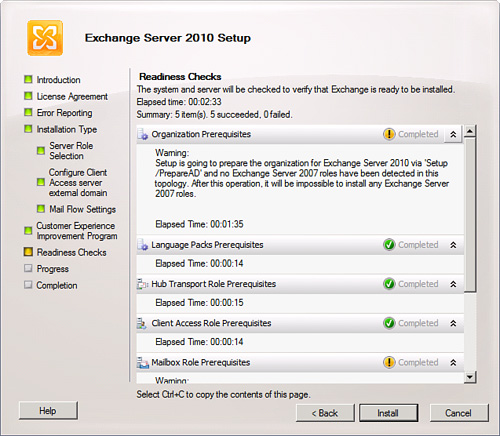
Note
An
Active Directory schema update is no minor task and should be fully
tested in the Prototype lab environment in advance. The account running
setup must also be an Enterprise Admin and Schema Admin for the forest
and an Exchange Full Administrator for the organization. If there are
separate accounts for these roles, the schema upgrade portion of the
installation can be run from the command prompt using the setup.exe /prepareAD switch.
Installing Exchange Server 2010 on a Server
For purposes of a transition, after
the schema has been upgraded, setup can commence on the Exchange 2010
server. This might be part of the same step, or it can be separated if
using the setup.exe /PrepareAD option.
|
If you have various
existing Exchange Server 2003 server roles, such as bridgehead servers,
front-end servers, and back-end servers, the process is to transition
each server role in a logical sequence. The proper sequence is as
follows:
1. | Transition all front-end servers to Exchange Server 2010 client access servers.
| 2. | Transition all bridgehead servers to Exchange Server 2010 Hub Transport servers.
| 3. | Transition back-end servers to Exchange Server 2010 mailbox servers.
|
The reason you need to
transition Exchange Server 2003 front-end servers to Exchange Server
2010 client access servers first is because an Exchange Server 2010
client access server can fully host Exchange Server 2003 front-end
services as well as Exchange Server 2010 client access server functions.
In contrast, an Exchange 2003 front-end server can only host the
front-end process of an Exchange 2003 back-end server. Before you can
transition mailboxes from Exchange Server 2003 to Exchange Server 2010,
the front-end server supporting the back-end server needs to be replaced
with an Exchange Server 2010 client access server.
After the front-end
servers have been replaced, proceed with the installation of bridgehead
servers being replaced one for one with Hub Transport servers. Hub
Transport servers will service all Exchange Server 2003, 2007, and 2010
routing functions. Unlike the requirement for front-end servers to be
replaced by Exchange client access servers before mailboxes are moved to
Exchange Server 2010, all bridgehead servers do not necessarily need to
be replaced by Hub Transport servers before the transition of
mailboxes. Bridgehead servers will continue to successfully route
information for both the Exchange Server 2003 and Exchange Server 2010
environment as long as at least one routing group connector exists
between each Exchange Server routing group in the organization.
After the
front-end and bridgehead servers are replaced by CAS and Hub Transport
servers, install Exchange Server 2010 mailbox server systems and move
mailbox data to the new servers.
|
After replacing an
old Exchange Server 2003 front-end server with an Exchange Server 2010
client access server, confirm you can render an Outlook Web Access page
on the new client access server to mailboxes on the old Exchange Server
2003 mailbox server. After you confirm that all functions of the new
client access server seem to operate, you can remove the old Exchange
Server 2003 front-end server for Exchange Server. To remove the server,
see the section “Uninstalling Exchange from Old Exchange Server 2003 Servers.”
Note
Exchange Server
2003 OWA uses different IIS virtual directories than Exchange Server
2007 or Exchange Server 2010, namely /exchange, /public, and /exchweb
compared to /owa. For a transition, it is important to point all users
to /exchange because Exchange Server 2010 mailboxes will redirect to
/owa, and Exchange Server 2003 mailboxes will proxy to Exchange 2003
back-end servers.
Continue to
install new Exchange Server 2010 client access servers to replace all
Exchange Server 2003 front-end servers, and then proceed with the same
steps to install new Exchange Server 2010 mailbox servers, this time
choosing a custom installation of a mailbox server. When a new Exchange
Server 2010 mailbox server has been added to the organization and you are ready to move mailboxes from Exchange Server 2003 to Exchange Server 2010, proceed to the next section.