Cleaning Up the Exchange Server 2003 and Exchange Server 2003 Environments
After a new Exchange
Server 2010 server is added to the network to functionally replace an
old Exchange 2003 server, there comes a time when the old server should
be removed. As noted in the sidebar “Changing User Profile Configuration,”
the Exchange Server 2003 mailbox servers should remain on the network
for two weeks after the transition of mailboxes to ensure that users
connect to the new Exchange Server 2010 mailbox server at least once to
automatically change the users’ Outlook profiles on their client system.
For
front-end servers, however, they can be removed as soon as a new
Exchange Server 2010 client access server is added to the network—the
new Exchange Server 2010 client access servers will host both Exchange
Server 2003 back-end servers, as well as Exchange Server 2010 mailbox
servers.
The removal process
is more than just powering off the system and disconnecting it from the
network. It is very important that the old Exchange servers are properly
removed from the Exchange Server organization; otherwise, Exchange
Server does not know that a server has been removed, and the server
remains in the Exchange Server organization configuration tables. As an
example, if you have a bridgehead server that used to route mail
messages between sites and you just unplugged the server without
properly removing it, Exchange servers in the organization will not know
that the server has been removed, and will continue to try to route
messages to the server. This could cause messages to pile up in a queue,
and unless the Exchange servers can recalculate a new message route for
messages, the lack of removing a specific server can prevent messages
from ever routing within the organization until the server is properly
removed.
The proper process of removing an old Exchange Server 2003 server is a multistep process:
1. | Delete or transition all mailboxes and public folders from the Exchange 2003 Server.
|
2. | Move the public folder hierarchy to the Exchange Server 2010 admin group.
|
3. | Remove all routing group connectors to the server.
|
4. | Remove the Recipient Update Service (RUS) using ADSIEdit.
|
5. | Uninstall Exchange Server from the server.
|
6. | Remove routing groups.
|
Move the Public Folder Hierarchy to Exchange Server 2010
A critical step that must
be taken before completing a move to Exchange Server 2010 is the task
of moving the public folder hierarchy to the newly created admin group
in which all Exchange Server 2010 systems exist. To do this, perform the
following tasks:
1. | In
ESM, navigate to Administrative Groups; then right-click on Exchange
Administrative Group (FYDIBOHF23SPDLT) and choose New—Public Folders
Container.
|
2. | Locate
the Exchange Server 2003 legacy administrative group, expand the
folders, and then drag the Public Folders container under the Exchange
Server 2010 admin group.
|
Deleting Mailbox and Public Folder Stores
Before an Exchange Server
2003 system can be retired, any and all public folder stores and
mailbox databases must be removed from the server. If a mailbox store is
empty, this simply involves right-clicking and deleting the database.
For public folder stores, however, you must first right-click and choose
Move All Replicas, as shown in Figure 4. This ensures that all public folder replicas have been moved to the new Exchange 2010 servers.
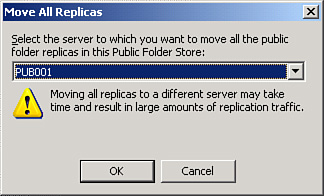
Note
that this process might take several days to fully complete before the
public store can be removed. After all replicas are gone, the public
folder store can be deleted from the server.
Removing Routing Group Connectors to Servers
The removal process
of an Exchange Server 2003 server continues with the removal of routing
group connectors from the server being removed. It is important to
confirm that the routing group connector that is being removed is not
serving a key communication route for a site or for the organization. As
an example, if the routing group connector is the only link for a
server to another site in the organization, the removal of the routing
group connector will have messages cease being sent or received to the
remote site. Alternatively, if the routing group connector is the link
between Exchange Server 2003 and Exchange Server 2010, and if there are
no other routing group connectors between Exchange Server 2003 and
Exchange Server 2010, the removal of the routing group connector will
effectively prevent any communications between the old and new Exchange
Server environment.
If you are certain that
the routing group connector serves no purpose, remove the routing group
connector so that you can remove the Exchange server from the
organization.
Tip
If you aren’t sure
whether a routing group connector serves an important function in the
network, and cannot figure out through looking at architectural or mail
flow diagrams of the organization whether the RGC is of value, just stop
the Routing Group Connector (RGC) service. On the Exchange Server 2003
server, click on Start, Programs, Administrative Tools, Service.
Right-click on the Microsoft Exchange Routing Engine, and choose Stop.
Wait a few hours or days to see if anybody complains that their messages
aren’t being transmitted properly. If after a few days no one has
complained, you can probably assume the RGC is not serving any valuable
function.
To remove a routing group connector, do the following:
1. | On
the Exchange Server 2003 server on which you plan to remove the routing
group connector, launch the Exchange Server 2003 System Manager
program.
|
2. | Expand the Administrative Groups container.
|
3. | Choose and expand the administrative group where the server that you are on resides.
|
4. | Choose and expand the Routing Groups container.
|
5. | Choose and expand the routing group that holds the routing group connector you want to remove.
|
6. | Choose and expand the Connectors container.
|
7. | Right-click
on the routing group connector you want to remove, and choose Delete.
Confirm Yes that you want to remove the routing group connector.
|
Note that
Exchange Server connectors are usually created in pairs because each is
one-directional. Make sure to remove both connectors to a server before
removing the server.
This process removes the routing group connector, and you can now proceed with removing the server itself from Exchange Server.
Removing the Recipient Update Service Using ADSIEdit
The Recipient Update
Service is used only for Exchange Server 2003 mailboxes and is not
needed with Exchange Server 2007 or 2010. Because the uninstallation
program for Exchange Server 2003 will not enable you to remove a server
that is used for RUS; however, you must first remove the RUS connections
using ADSIEdit, the low-level editor for AD objects.
To remove the RUS
objects, open ADSIEdit on a domain controller and navigate to the
following location in the Configuration naming context:
CN=Configuration, DC=DomainName - CN=Services - CN=Microsoft Exchange - CN=ExchangeOrgName
- CN=Address Lists Container- CN=Recipient Update Services. In the
result pane, right-click Recipient Update Service (Enterprise
Configuration), click Delete, and then click Yes to confirm the
deletion. Repeat for any other RUS objects in the results pane.
Uninstalling Exchange Server from Old Exchange 2003 Servers
Rather than simply
removing or disconnecting an old Exchange server from the network, it is
important to uninstall Exchange Server from the old server system. The
uninstall process doesn’t just remove the Exchange Server software off
the hard drive of the system; it performs a very important task of
properly removing that Exchange server from the Exchange Server
directory.
After all
mailboxes, public folder replicas, and connectors have been moved off an
old Exchange Server 2003 system, the server can be retired and removed
from service. The easiest and most straightforward approach to this is
to uninstall the Exchange Server 2003 component via the Add/Remove
Programs applet in Windows. To perform this operation, do the following:
1. | On the Exchange server, select Start, Control Panel.
|
2. | Double-click Add/Remove Programs.
|
3. | Select Microsoft Exchange and click Change/Remove.
|
4. | Click Next at the welcome screen.
|
5. | Under Action, select Remove from the drop-down box, and click Next to continue.
|
6. | At the summary screen, click Next to continue. The Exchange server will then be uninstalled.
|
7. | Repeat the process for any additional Exchange Server 2003 servers.
|
As Exchange Server
2003 servers are removed from Exchange Server 2003 routing groups, upon
the removal of the last Exchange Server 2003 system from a routing
group, the routing group itself can be removed.
Upon removal
of the last Exchange Server 2003 server, the environment should be
completely void of any Exchange Server 2003 functionality. There is no
Native Exchange Server 2010 mode. The removal of the last Exchange
Server 2003 routing group clears legacy mail routing that is no longer
needed in Exchange Server 2010.