Installing Services for
Network File Server (NFS)
The installation of
Windows Server 2008 UNIX Integration for Windows Server 2008 is as
simple as adding specific server roles to a server using the Add Roles
Wizard. The individual components can be installed as part of different
roles added to the server. For example, to add the Services for NFS
role, simply add the File Services role to a server via the following
process:
1. | Open Server Manager (Start, All Programs, Administrative
Tools, Server Manager).
|
2. | Click on the Roles node in the task pane and then click
the Add Roles link.
|
3. | From the Add Roles Wizard welcome screen, click Next to
continue.
|
4. | From the
list of roles to install, check the box for File Services and click Next
to continue.
|
5. | From the
Introduction to File Services dialog box, click Next to continue.
|
6. | From the Select Role Services dialog box, as shown in Figure 1,
keep the File Server box checked and check the box for Services for
Network File System. Click Next to continue.
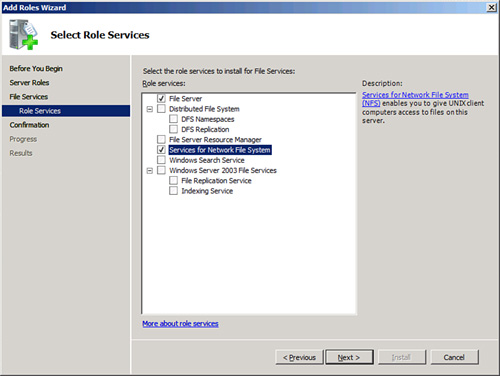
|
7. | From the
confirmation dialog box, review the settings and click the Install
button.
|
8. | Click
Close when the wizard completes.
|
Services for NFS
streamlines the sharing of information between UNIX and Windows Server
2008, enabling users from both environments to seamlessly access data
from each separate environment, without the need for specialized client
software. Utilizing the Services for NFS and NFS Client enables for this
level of functionality and provides for a more integrated environment.
Using and
Administering Services for NFS
The Services for NFS component acts as a
UNIX-standard NFS server by providing disk space from any Windows-based
computer on a network to NFS clients, translating its NFS requests to
Windows SMB-based requests. No additional client software is necessary,
and the Windows Server 2008 server acts and functions like a normal
NFS-based UNIX server for these clients. This is a great way to bring a
standardized share format to a heterogeneous network as UNIX and Apple
clients might have difficulties using standard Windows file protocols
such as CIFS.
After installing
Services for UNIX, several tasks need to be performed before accepting
UNIX clients to the Windows file shares. These tasks include the
following, covered in more detail in the next section of this book:
Configure AD DS
Lookup for UNIX GID and UID
Configure the Server for NFS and Client for NFS
Components
Create NFS Shared Network
Resources