In addition to WAN connections, you also need routers
to connect remote networks. Because many of today’s networks use
switches internally, many router products are designed primarily to
connect remote networks using WAN links. When you are selecting routers
for this purpose, one of your first decisions is whether to use hardware
or software routers. The Routing and Remote Access service in Windows
Server 2003 provides the same routing services as most dedicated
hardware routers.
Selecting Routers
Compared to switches and
bridges, which operate at the data-link layer of the Open Systems
Interconnection (OSI) reference model, routers are relatively slow
devices because they perform more extensive processing on each packet.
Hardware-based router products are optimized to perform this type of
processing and are therefore generally faster and more efficient than a
computer running a software-based router. However, hardware routers also
tend to be more expensive and less versatile than software routers. A
computer running Windows Server 2003, for example, can handle routing
chores as well as performing other server functions as needed.
Planning
The
rule of thumb is that when you have a high-speed WAN connection, such
as a T-1, that carries heavy traffic, hardware routers are preferable.
When the WAN connection is a relatively slow one, such as an ISDN link,
or does not carry heavy traffic, a software router can function
adequately, usually with far less expense. |
Using Static Routing
Another
important element of your routing strategy is your decision to use
static or dynamic routing on your network. To forward network traffic to
the proper locations, the routers on your network must have the correct
entries in their routing tables. With static routing, network
administrators must manually create and modify the routing table
entries. Dynamic routing uses a specialized routing protocol to update
the table entries automatically. Static and dynamic routing both provide
the same level of router performance. The drawbacks of static routing
are the amount of manual maintenance the process requires and the
routers’ inability to compensate for changes in the network
configuration. Dynamic routing enables routers to compensate for a
failed router or WAN link, but it can generate a considerable amount of
additional network traffic.
The decision to
use static or dynamic routing depends on your routing strategy for the
entire enterprise, not just the routers connecting remote networks. If
you are using routers to connect multiple LANs at each site, these
routers’ tables must have entries that direct traffic destined for other
networks to the WAN routers in addition to their internal routing
entries. The WAN router tables must have entries that enable them to
forward traffic to the appropriate remote site.
Planning
When
you consider the number of networks, routers, and sites that make up
your enterprise, you can decide whether the amount of time and effort
needed to maintain static routes is worth the savings in network
traffic. |
The
traditional tool for modifying routing tables on a TCP/IP computer,
dating back to the earliest UNIX incarnations, is a command line program
called route.
Most operating systems include a version of this tool; in Windows Server
2003 (and all other versions of the Microsoft Windows operating
system), the program is called Route.exe. Using Route.exe’s four
subcommands (PRINT, ADD, DELETE, and CHANGE), you can create new routing
table entries and modify or delete existing ones. The
ROUTE PRINT command displays the contents of the routing table on a
computer running a Windows operating system, as in the following
example: Network Destination Netmask Gateway Interface Metric
0.0.0.0 0.0.0.0 192.168.2.99 192.168.2.2 1
127.0.0.0 255.0.0.0 127.0.0.1 127.0.0.1 1
192.168.87.0 255.255.255.0 192.168.2.21 192.168.2.2 2
192.168.2.0 255.255.255.0 192.168.2.2 192.168.2.2 1
192.168.2.2 255.255.255.255 127.0.0.1 127.0.0.1 1
192.168.2.255 255.255.255.255 192.168.2.2 192.168.2.2 1
224.0.0.0 224.0.0.0 192.168.2.2 192.168.2.2 1
255.255.255.255 255.255.255.255 192.168.2.2 192.168.2.2 1
For
each routing table entry, the Network Destination and Netmask columns
identify a destination network (or host). The Gateway column specifies
the IP address of the router the computer should use to transmit packets
to the destination. The Interface column specifies which of its network
interfaces the computer should use when transmitting data to the
Gateway router. The Metric column indicates the relative distance to the
destination. For example, the third entry in the sample routing table
specifies that to send traffic to any system on the network
192.168.87.0, the computer should transmit the packets to a router with
the IP address 192.168.2.21, using its 192.168.2.2 interface. To
create a new entry in the routing table, you use the ROUTE ADD command
with parameters that specify the values for the various columns. For
example, the command to add the third entry in the sample routing table
might appear as follows: route ADD 192.168.87.0 MASK 255.255.255.0 192.168.2.21 METRIC 2 IF 1
The address
following the ADD parameter is the Network Destination column value. The
subnet mask for the destination network address follows the MASK
parameter. The IP address following the subnet mask is the Gateway
column value. The Metric column value follows the METRIC parameter, and
the number following the IF parameter identifies one of the computer’s
network interfaces. By substituting the DELETE or CHANGE parameter for
ADD, you can create commands that remove entries from the routing table
or modify existing entries. When
you use the Routing and Remote Access service to configure a computer
running Windows Server 2003 as a router, you can view the system’s
routing table and create new static routes using a graphical interface
provided by the Routing And Remote Access snap-in for Microsoft
Management Console (MMC), as shown in the following illustration. 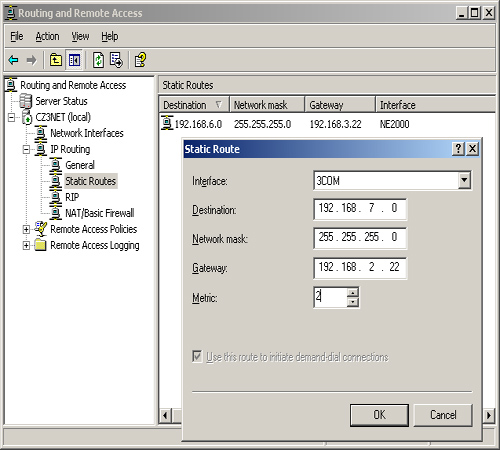 |
|
Using Dynamic Routing
Dynamic
routing uses specialized protocols that enable routers to communicate
with each other and share their routing table information. Routers have
direct knowledge of only the networks to which they are connected. For a
router to efficiently forward traffic to a distant network, it must
have information in the form of routing table entries it has obtained
from a router connected to that network. When you configure a router to
use dynamic routing, it transmits the contents of its routing table to
other routers at various intervals.
Dynamic routing
eliminates the need for network administrators to manually create static
routes on each router. More importantly, dynamic routing enables
routers to compensate for changes in the network. For example, network
designers often create redundant routes between networks, so that if a
router or a connection fails, traffic can still reach any destination.
For this type of failover system to work, routing table entries must be
changed when a failure occurs. It is possible for administrators to make
the changes, if they are on duty when the failure occurs, and if they
are aware of the failure. However, dynamic routing enables the routers
to make these changes automatically.
When a router fails to
transmit its routing table entries on schedule, the other routers detect
the absence of incoming messages and remove the failed router from
their routing tables. This prevents the routers from forwarding traffic
to the failed router; instead, they use other paths through the network.
When the failed router is back in operation, it resumes transmitting
its dynamic routing messages and the other routers on the network begin
to use it again by modifying their routing tables accordingly.
Off the Record
On
a complex enterprise network, it would be extremely difficult for
administrators to monitor all the routers on the network and keep their
routing tables updated using manual programs such as Route.exe. Dynamic
routing provides a more efficient, automatic solution. |
Selecting a Routing Protocol
Once you decide to
use dynamic routing on your network, the next step is to select the
routing protocol. The IP routing that occurs on even the largest private
network is relatively simple when compared with the massive routing
problems found on the Internet. The TCP/IP standards define many routing
protocols, of which private networks only use a few.
Planning
The
routing protocols most commonly used on private networks are the two
supported by the Routing and Remote Access service in Windows Server
2003: Routing Information Protocol (RIP) and Open Shortest Path First
(OSPF). In most cases, the designer of a routing strategy selects one of
these two protocols. |
The
following sections compare the characteristics and capabilities of RIP
and OSPF, providing the information you need to select the appropriate
one for your network.
Understanding Routing Metrics
One of the most
important functions of dynamic routing protocols is to evaluate the
relative efficiency of routes to a specific destination. On a network
with redundant routers, there might be several paths that packets can
take from a particular source to a particular destination. When this is
the case, a router might have multiple entries for the same destination
in its routing table, and it is up to the router to forward packets
using the most efficient route available. Routing table entries all
include a numeric qualifier called a metric, which the router uses to evaluate routes to the same destination. The lower the metric value, the more efficient the route.
Although IP routers all
use the metric the same way, there is no standardized definition for
what the metric actually represents, if anything. On a network that uses
static routing, network administrators can arbitrarily assign metrics
to the routing table entries they create. As long as the routes the
administrators want the traffic to take have lower metric values, the
routers will choose them instead of routes with higher values. Keeping
track of the relative metric values for all the routing tables on the
network is another chore that falls to the network administrator who
opts to use static routing on a large network.
In dynamic routing,
the metric values must represent a specific attribute for routing
protocols to compute them. However, different routing protocols use
different algorithms to compute the metric for each routing table entry;
this is one of the main characteristics that differentiates between
routing protocols.
Distance Vector Routing
RIP uses one of the simplest and most obvious methods for computing
routing table metrics. The metric value for each entry in a computer’s
routing table represents the number of hops between that computer and
the destination. A hop
is defined as a passage through a router from one network to another.
Therefore, to reach a destination that is three hops away, packets must
pass through three routers. This method is called distance vector routing.
When an enterprise
network consists of nothing but LANs all running at the same speed,
distance vector routing is an effective method for measuring the
relative speeds of different routes through the internetwork. On a
network running at one speed, the time it takes for a router to process a
packet (called the router’s latency
period) is the single largest source of delay between the packet’s
transmission and its arrival at the destination. Therefore, a packet
traveling to a destination three hops away is almost certainly going to
take longer to arrive than a packet traveling two hops, no matter how
long the relative cable segments are.
The
distance vector routing that RIP uses is an excellent solution on a
network located at a single site, with LANs running at the same speed.
However, for an enterprise network that consists of LANs running at
different speeds, or that includes slow WAN links to remote sites,
distance vector routing is not as effective.
RIP
makes no distinction between different types of networks. A hop is a
hop, whether the packets are passing over a 1,000 Mbps Gigabit Ethernet
network or a 33 Kbps dial-up modem connection. When you use a distance
vector routing protocol like RIP on a mixed-speed network, it is
possible for packets using a route with a metric value of 2 to take far
longer to reach their destinations than those using a route with a
metric value of 3. RIP metrics are therefore not reliable indicators of a
route’s efficiency on this kind of a network. |
|
Tip
Be
sure to understand that the metrics in distance vector routing
protocols represent the number of hops to the destination, regardless of
the type or speed of the network connecting the routers at each hop.
RIP is a distance vector routing protocol. |
Link State Routing
The primary difference between RIP and OSPF is the method each protocol
uses to compute the metric values for routing table entries. OSPF is
called a link state routing
protocol because it calculates metrics in a way that provides a much
more realistic estimate of each route’s relative efficiency. Instead of
relying solely on the number of hops, OSPF uses a method called the
Dijkstra algorithm, which uses multiple criteria to evaluate the
efficiency of a route. In addition to counting the number of hops, these
criteria include the link’s transmission speed and delays caused by
network traffic congestion.
Network administrators can also supply a route cost value,
which OSPF factors into the equation. This enables administrators to
skew the metric values in favor of certain links that they want the
routers to use by default. For example, an organization might use a 128
Kbps fractional T-1 connection to link two office networks, while also
maintaining an ISDN connection between the two offices as a fallback.
The two links run at the same speed, but the administrators want the
routers to use the T-1 by default, because they are paying a flat
monthly fee for it, while the ISDN connection has a per minute charge.
Ordinarily, OSPF would probably assign the same metric to both routes,
because they run at the same speed; OSPF might even give the ISDN route a
lower metric when the T-1 is experiencing traffic delays. By assigning a
lower route cost value to the T-1 route, administrators can ensure that
traffic uses the T-1 connection by default, only falling back to the
ISDN link when the T-1 fails. |
|
Link
state routing is more processor intensive than distance vector routing,
but it is also more precise and more capable of compensating for
changes in the network infrastructure.
Understanding Routing Protocol Communications
Link state routing is one
of the main reasons that administrators choose OSPF over RIP, but there
are other considerations when choosing a routing protocol. One of the
biggest criticisms leveled at RIP has always been the amount of network
traffic it generates. When a RIP router starts, it generates a RIP
request message and transmits it as a broadcast over all its network
interfaces. The other RIP routers on the connected networks, on
receiving the request, generate reply messages containing all the
entries in their routing tables. On receiving the reply, the router
assimilates the information about the other networks in the enterprise
into its own routing table. By exchanging routing table information with
all the other routers on their connected networks, RIP routers
eventually develop a picture of the entire internetwork, enabling them
to forward traffic to any destination.
Note
When
a RIP router receives routing table entries from another router, it
increments the metric value for each entry before adding it to the
table. This enables the routers to keep track of the number of hops
needed to reach each destination. |
After the initial
exchange of messages, the RIP routers all transmit periodic updates at
regular intervals. These updates are broadcast messages containing the
entire contents of the system’s routing table. An essential part of the
RIP communications process, these updates enable RIP routers to
determine when another router on the network has stopped functioning.
When a RIP router fails to receive update messages from another router
for a specified amount of time, the router recognizing the absence
removes the failed router’s entries from its routing table. When the
failed router starts transmitting updates again, the other routers add
its routing table entries back to their tables.
With every RIP router
on the network broadcasting its entire routing table over and over, the
amount of network traffic generated by the routers can be enormous. RIP
version 2 (included with Windows Server 2003) addresses this problem by
adding support for multicast transmissions. A multicast
is a transmission addressed to a group of computers with a common
attribute or trait. In this case, RIP version 2 routers can transmit
their messages to a RIP multicast address, so that only the other RIP
routers on the network process the messages. This is an improvement over
broadcast transmissions, because non-routers don’t have to process the
RIP messages. However, RIP routers still generate a lot of traffic that
can add a significant burden to a busy network.
Planning
In
addition to its multicasting ability, RIP version 2 can share more
routing information than version 1. A RIP version 1 message can carry
only a Network Destination and Metric value for each routing table
entry. The router receiving the message uses the transmitting router’s
IP address for the Gateway value. Most importantly, RIP version 1
messages do not include Netmask values, which is a serious shortcoming
if you have subnetted your network. RIP version 2 addresses these
problems by including Gateway and Netmask values for each routing table
entry. In most cases, if you plan to use RIP on your network, you should
make sure that all the RIP routers on your network support RIP version
2. |
OSPF routers do not
repeatedly broadcast their routing tables as RIP routers do, and they do
not send messages to other routers unless a change in the network has
taken place. This makes OSPF more suitable for large enterprise
networks. Rather than repeatedly transmit routing table entries, each
OSPF router compiles a map of the network called the link state database.
The routers use the information in the database to compute the metrics
for routes to specific destinations. OSPF routers synchronize their link
state databases with adjacent routers, enabling each router to build a
complete picture of the network’s topology. Whenever a change to the
network topology occurs, the OSPF routers nearest the change update
their link state databases and then replicate the changes to other
nearby routers. Soon the changes have propagated to all the other OSPF
routers on the network.
Off the Record
To
prevent the OSPF link state replication process from dominating a large
network, it is possible to split the network into discrete areas. Each area is a group of adjacent networks, connected to a backbone area.
The OSPF routers in each area are responsible only for maintaining a
link state database for the networks in that area. Other routers, called
area border routers, are responsible for sharing routing information between areas. |
Administering Routing Protocols
OSPF’s link state
routing capabilities and its ability to form areas make it more
efficient and scaleable than RIP, but it does have drawbacks. Deploying
RIP on a network is usually simplicity itself. In Windows Server 2003,
all you have to do is install the RIP protocol in the Routing and Remote
Access service, and RIP immediately begins transmitting its messages.
In most cases, RIP requires no additional configuration and no
maintenance. OSPF is a different story, however. Deploying OSPF in a
large network requires planning, so that you can properly create areas
and the backbone area. OSPF also requires more configuration and
administration than RIP.
Tip
When
preparing for the exam, no time spent familiarizing yourself with the
RIP and OSPF configuration parameters in the Routing And Remote Access
console will be wasted. Use the online help to learn the functions of
the routing protocol parameters. |
Planning
RIP
is usually the preferable routing protocol on any network that can
tolerate its drawbacks. If your network can tolerate the amount of
traffic RIP generates, and the network provides a suitably homogeneous
environment, you can benefit from the protocol’s simplicity and ease of
installation. On a large network that uses WAN links to connect remote
sites, or that a large amount of broadcast traffic would hamper, you are
probably better off expending the time and effort to use OSPF. |
Routing IP Multicast Traffic
IP multicasting is a
technique that is designed to provide a more efficient method of
one-to-many communications than unicast or broadcast transmissions. A
unicast transmission, by definition, involves two systems only, a source
and a destination. To use unicasts to send the same message to a group
of computers, a system must transmit the same message many times. A
broadcast message can reach multiple destinations with a single
transmission, but broadcasts are indiscriminate. The message reaches
every system on the network, whether or not it is an intended recipient.
Broadcasts are also limited to the local network, so they can’t reach
recipients on other networks.
Multicast transmissions use a single destination IP address that identifies a group of systems on the network, called a host group.
Multicasts use Class D addresses, as assigned by the Internet Assigned
Numbers Authority (IANA), which can range from 224.0.1.0 to
238.255.255.255. Because one Class D address identifies an entire group
of systems, the source computer requires only a single transmission to
send a message to the entire group.
Members of a
multicast group can be located on any LAN in an internetwork and are
still accessible with a single transmission. However, for the
transmission to reach the entire multicast group, the routers on the
network must know which hosts are members of the group, in order to
forward messages to them.
Off the Record
Most
of the routers on the market today, including the Routing and Remote
Access service in Windows Server 2003, support IP multicasting. |
Computers that will be
members of a multicast host group must register themselves with the
routers on the local network, using the Internet Group Management
Protocol (IGMP). To support multicasting, all the members of the host
group and all the routers providing access to the members of the host
group must support IGMP.
Off the Record
All the Windows operating systems that include a TCP/IP client include support for IGMP. |
To
receive all the IP multicast traffic on the network, the network
interface adapters in a router must support a special mode called multicast promiscuous mode. Unlike promiscuous mode,
in which the network interface adapter processes all incoming packets,
multicast promiscuous mode has the network interface adapter process all
incoming packets with the multicast bit (that is, the last bit of the
first byte of the destination hardware address) set to a value of 1.
Planning
Most
network interface adapters on the market support multicast promiscuous
mode, but make sure that the adapters in your routers have this support
if you intend to use multicasting on your network. |
To support
multicasting on a large internetwork, the routers must be able to share
their information about host group memberships. To do this, the routers
use a multicast routing protocol, such as the Distance Vector Multicast
Routing Protocol (DVMRP), the Multicast Open Shortest Path First (MOSPF)
protocol, or the Protocol Independent Multicast (PIM) protocol. The
Routing and Remote Access service in Windows Server 2003 does not
include support for these, or any, multicast routing protocols other
than the IGMP routing protocol component, but a Windows Server 2003
router can run a third-party implementation of such a protocol.
Practice: Installing RIP
In this practice, you
configure RRAS to function as a LAN router and then install and
configure the RIP routing protocol. If you are working on a network,
your server will be able to exchange routing table information messages
with other RIP routers on the same LAN.
Exercise 1: Configuring Routing and Remote Access as a LAN Router
In this procedure, you configure RRAS to function as a basic LAN router.
1. | Log on to Server01 as Administrator.
|
2. | Click
Start, point to All Programs, point to Administrative Tools, and then
click Routing And Remote Access. The Routing And Remote Access console
appears and SERVER01 (local) is listed in the console tree.
|
3. | Click
SERVER01 (local) and, on the Action menu, click Configure And Enable
Routing And Remote Access. The Routing And Remote Access Server Setup
Wizard appears.
|
4. | Click Next. The Configuration page appears.
|
5. | Select
the Custom Configuration. Select the Any Combination Of The Features
Available In Routing And Remote Access option button and then click
Next. The Custom Configuration page appears.
|
6. | Select
the LAN Routing check box and then click Next. The Completing The
Routing And Remote Access Server Setup Wizard page appears.
|
7. | Click Finish. A Routing And Remote Access message box appears, asking if you want to start the service.
|
8. | Click Yes. The Routing and Remote Access service starts, and new entries appear in the console tree.
|
9. | Leave the Routing And Remote Access console open for the next exercise.
|
Exercise 2: Installing RIP
In this procedure, you install the RIP routing protocol on your RRAS router.
1. | In the Routing And Remote Access console, expand the IP Routing icon.
|
2. | Click the General icon, and on the Action menu, click New Routing Protocol. The New Routing Protocol dialog box appears.
|
3. | In
the Routing Protocols list, select RIP Version 2 For Internet Protocol
and then click OK. A RIP icon appears below the IP Routing icon.
|
4. | Click
the RIP icon and, on the Action menu, click New Interface. The New
Interface For RIP Version 2 For Internet Protocol dialog box appears.
|
5. | In
the Interfaces list, select the interface that connects your computer
to the LAN and then click OK. A RIP Properties dialog box for your
selected interface appears.
In the General tab, you can specify whether the RIP outgoing
messages your server transmits should use the RIP version 1 or version 2
packet format, broadcasts or multicasts, or no transmissions at all.
You can also specify whether the server should process incoming RIP
messages that use the version 1 format, version 2, or both.
|
6. | Click the Advanced tab and then change the Periodic Announcement Interval (Seconds) setting to 300 seconds.
The Periodic Announcement Interval (Seconds) setting is the
frequency at which the router transmits its RIP messages. In a stable
network where configuration changes and communications failures are
rare, you can safely increase this setting to reduce the amount of
broadcast traffic RIP generates.
|
7. | Change the Time Before Routes Expire (Seconds) setting to 1800 and the Time Before Route Is Removed (Seconds) setting to 1200.
If you increase the Periodic Announcement Interval (Seconds)
value on all the RIP servers on your network, you must increase these
two settings as well, so that the router does not purge the routing
table too quickly of information from RIP.
|
8. | Click
OK. The interface you selected appears in the details pane, along with
statistical indicators displaying the number of RIP messages the server
transmits and receives.
|
9. | Leave the Routing And Remote Access console open for the next exercise.
|
Exercise 3: Disabling Routing and Remote Access
In this procedure,
you disable RRAS, removing the configuration you just created.
1. | Click
SERVER01 (local) and, on the Action menu, click Disable Routing And
Remote Access. A Routing And Remote Access message box appears, warning
you that you are disabling the router.
|
2. | Click Yes. The Routing and Remote Access service is stopped, and the subheadings beneath the SERVER01 (local) icon disappear.
|
3. | Close the Routing And Remote Access console. |