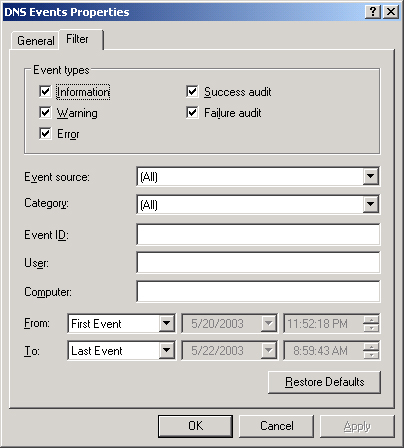Viewing the DNS Events
Log
You can view the DNS
Events log by using the Event Viewer node in the DNS console, as shown
in Figure 3. You can also view this same log in the Event
Viewer console, where it is named the DNS Server log.
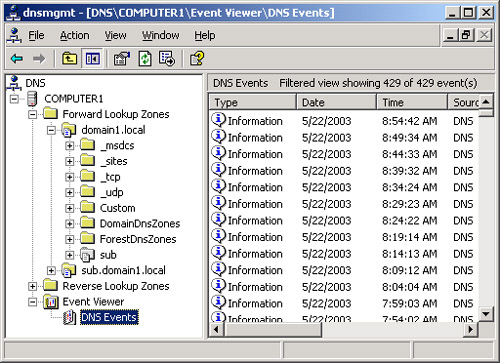
The DNS Events log
records DNS server errors. If you are having problems with DNS, you can
check Event Viewer for DNS-related events.
Configuring the
DNS Events Log
By default, the DNS
Events log records all DNS events. However, you can restrict the type of
events written to the log either through the Event Logging tab of the
DNS server properties dialog box or through the properties dialog box of
the DNS Events log itself. The DNS Events Properties dialog box allows
greater management control and filtering features.
To open the DNS
Events Properties dialog box, right-click the DNS Events log in the DNS
console, and then select Properties. The DNS Events Properties dialog
box contains a General tab and a Filter tab. The General tab, shown in Figure 4, allows you to configure the log filename, log
file location, log file maximum size, and expiration date of logged
events.
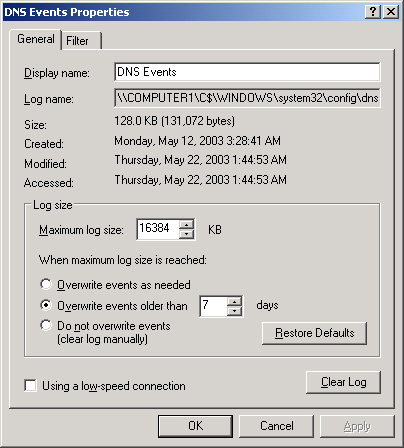
The Filter tab, shown in Figure 5, allows you to restrict events written to the
DNS Events log by event type, event source, event ID, date, and other
parameters.