Once you've taken the time to identify the overall
structure and design scheme of your enterprise, the next logical step is
to determine the role that Active Directory can play in your design. In
the old days, this wasn't quite as complex a process. With systems such
as Windows NT, you simply had to choose a primary domain controller
(PDC), and possibly a backup domain controller (BDC), and then go
through the much more arduous task of administering the environment
after designing it.
Now, however,
solution architects and IT administrators have the problem of not just
choosing domain controllers but choosing among several types of domain
controllers, DNS settings, server roles, server features, scripting, and
hundreds of other options that can be implemented in your campus.
Microsoft has adapted to this change in administrative design by
introducing many new features and best practices that should be followed
in your organization.
Part of the
difficulty involved with designing an enterprise with Windows Server
2008 is that there is so much that can be done! In Windows Server 2008
alone, Microsoft released several major features that are particularly
important to large environments. For the exam, you will need to be able
to fire these features and their buzzwords off at whim, because you can
bet a silver dollar that you're going to be seeing all them—either on
the certification exam or when you enter the workforce.
Since you already have
some familiarity with these new features, I'll briefly cover the most
commonly tested features here and point out how you need to consider
using these features in a Windows enterprise-level environment, as well
as one or two old favorites that still raise their heads once in a
while.
1. Security Design Features
Although Microsoft
doesn't officially group Windows Server 2008's new features into
categories such as security and delegation, it's useful for your
purposes to consider the features this way, because it helps put you in
the right frame of mind to think about how these features help your
overall environment. The two features you'll concentrate on in the
following sections are read-only domain controllers and Windows
BitLocker encryption.
1.1. Read-Only Domain Controllers
As you probably already know,
read-only domain controllers (RODCs) are a hot topic in the IT
workplace right now. RODCs are new to Windows Server 2008 and can be run
only on Windows Server 2008. However, Windows Server 2003 domain
controllers can communicate with them.
An RODC is a domain controller
that, as the name implies, contains a "read-only" copy of the Active
Directory database that cannot be changed (written to). The primary use
for this is in a situation where the physical
security of an environment is compromised. In other words, an RODC
makes sure that someone can't steal, tamper with, or alter your domain
controller and acquire valuable intellectual property, such as
usernames, passwords, or other such need-to-know information.
Something else you need to remember about RODCs is that they can use their own version of DNS, called read-only DNS.
For design purposes, it's important to remember that read-only DNS
functions by a referral system. Whenever a user makes a resolution
request, the read-only DNS server makes a referral to another DNS server
for name resolution. Effectively, this keeps the server from keeping a
writable and updatable table of IP address mappings that can ultimately
become compromised.
Figure 1
shows a typical example where a read-only domain controller could be
used in a large enterprise environment. Keep in mind as you're studying
RODCs that the RODC features fall under the purview of Active Directory
Domain Services, along with the very snazzy new restartable Active
Directory services feature, which I'll cover later in this book.
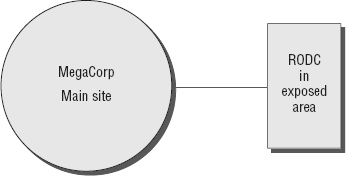
1.2. Windows BitLocker
Because of the release of
Microsoft Vista, much of the true pizzazz of the incredible BitLocker
feature has been downplayed. Why? Well, BitLocker is no longer new.
However, the BitLocker feature is absolutely priceless in an enterprise
environment. Single-handedly, this role ensures that your Windows
server, along with its important data, is encrypted and cannot be read
by a malicious intruder who nefariously acquires one of your domain
controllers through deceit.
For design purposes,
this feature actually opens an entire new level of consideration for the
environment. Initially, you have to consider the physical placement of
servers. Afterward, you have to think about whether the physical
placement of those servers could possibly result in the servers being
compromised. It's a rather disturbing thought, but in today's world you
really just can't take the chance that your server might never be
subject to malicious users.
In general, BitLocker
encryption is almost never a bad thing. However, it isn't enabled by
default. You, as the administrator, must turn it on. If it makes you
feel safer, it isn't a bad practice to enable BitLocker encryption on
almost any server that might ever have the chance of being visited by
someone that isn't part of your organization. On the extreme end, you
could also safely enable it on every Windows Vista and Windows Server
2008 machine in your environment. It's a bit taxing in terms of
deployment but worth it in the end.
2. Administration and Delegation Features
It's no secret that
administering several thousand users can be a big task that can take a
lot of time. Not only is it a big job, but it can be rather complex.
Without the ability to delegate some of the numerous tasks that have to
be conducted every day, your job would be very difficult. It's because
of this that nearly every day Microsoft is trying to incorporate
solutions that make our lives as administrators a lot easier. Let's take
a look now at some of the great new roles that you can incorporate in
your design, such as Active Directory Rights Management Services (AD
RMS).
2.1. Active Directory Rights Management Services
AD RMS is a true heavyweight in
terms of the new features of Windows Server 2008. With AD RMS, an
organization can give its users some administrative control of their
individual documents and files, including office documents and emails.
Additionally, with AD RMS, administrators and users can create privilege
templates that can be defaulted for certain abilities in the
environment. For instance, an administrator could create a "read-only"
template that users could apply to a report that they'd like to make
available on a shared drive somewhere in the organization.
The most important point you need to keep in mind for AD RMS in an environment is this: Active Directory Rights Management Services requires a database server.
If you are designing an
environment and your organization doesn't plan to incorporate some sort
of database server, you can't deploy this feature.
AD RMS has requirements that go beyond its hardware needs:
Table 1. AD RMS Port Exception Requirements
| Port Exception | Description |
|---|
| 80 | HTTP port used for web traffic and communication |
| 443 | HTTPS port used for secure HTTP |
| 1433 | Microsoft SQL server port for database communication |
| 445 | SQL port for piper names |
It's important to point out that
AD RMS is not as simple to install as you might think. You need to keep
in mind a lot of requirements, and although it might seem like a very
convenient feature for your office environment, it does require some
planning on your end. You can have an AD RMS server in an extranet, in a
single-server environment, connected through a URL, or with several
other setups.
For the certification exam,
it's important to remember the basic features of AD RMS—the ones in the
checklist at the beginning of this section.
If you're asked for a way to give
users a right to secure their documents, remember that AD RMS is
probably the solution. It's extraordinarily powerful, and if you
implement it correctly, it can relieve a lot of headaches. However, if
you don't consider the full ramifications of this setup, you can
ultimately end up with a less secure network that is running more
services than it needs, ultimately draining the usability and
portability of your server.
2.2. Active Directory Federation Services
If there's one phrase you need to remember about Active Directory Federation Services (AD FS), it is this: single sign-on
(SSO). The overall design purpose of AD FS is to create an environment
where users don't have to repeatedly validate their credentials across
an environment. From a design standpoint, you may have a situation that
looks similar to Figure 2.
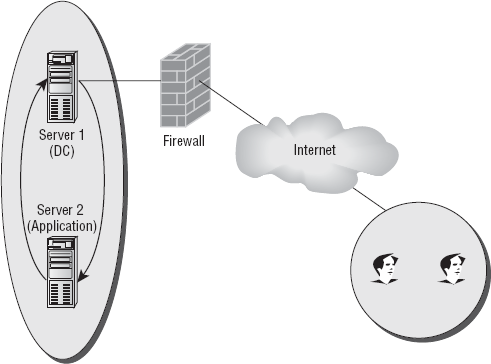
On the right side of the
illustration, you have users who are trying to access an application on
server 2. However, they authenticate through server 1. Once they've
authenticated through that server, they then have to access yet another
server in order to complete the tasks they need to do. As you can
imagine, this can be quite annoying to users. It would be particularly
irritating if they had to use the same username and password.
By using AD FS,
administrators can create a trust policy between servers for the
purposes of authentication. This means that in a situation such as Figure 1.16,
you could create an environment where users could simply log on to
their primary server and then be authenticated throughout the rest of
the forest (or multiple forest) environment. It isn't just convenient
for them; it's also less burdening on your servers. They get to
automatically authenticate through a simple service vs. sending back and
forth requests for user information that may require more demanding
GUIs or other such programs they have to launch.
When you're first
creating your design, Windows Active Directory Federation Services has
several options on how it can be installed:
Federation Services
Federation Services is
the underlying architecture that provides the ability for users to sign
on once in an environment. It does this through a series of designed
trusts and allocations that is decided upon far in advance of the actual
implementation of the feature. In general, Federation Services can
implement single sign-on through one of three general federation
designs, also referred to as federation scenarios: Web SSO, Federated Web SSO, and Federated Web SSO with Forest Trust.
Web SSO design
In a simple Web SSO design,
all users are external, and therefore no federation trusts exist
because there are no partners. According to Microsoft, the primary
reason an administrator would need a design such as this is if the
organization had an application that needed to be accessed by users on
the Internet.
Federated Web SSO design
Sometimes companies
merge, form partnerships, or otherwise need to share infrastructures and
applications. Before AD FS, the only real way this could be
accomplished is by creating separate accounts for each account, as well
as a new series of policies and information to remember in addition to
the current passwords.
Now, when situations like this
occur, administrators can incorporate a design policy that implements
the concept of federation trusts. A federation trust
is a type of agreement that's made between two organizations that gives
them the ability to verify users from one organization to be granted
access to another. Federation trusts represented with one-way arrows
point to the account side of the trust, as illustrated in 3.
A quick but very
important point to consider before continuing is that federation trusts
require two servers to authenticate. You can't have a federation trust
that authenticates to nothing.
Consider the example in Figure 4.
In this figure, you can see a great example of where an organization
could use Active Directory Federation Services. MyCorp, a service
providing a resource, has a trust established with MegaCorp, an
organization with several accounts. Within MegaCorp, several users will
need to log in to MegaCorp and have access to the services provided from
MyCorp. In this scenario, they can simply log in to MegaCorp and access
their applications at whim.
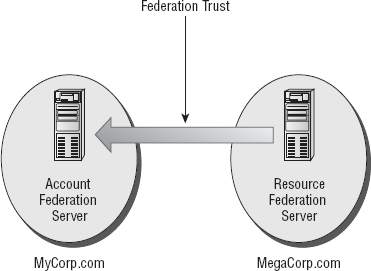
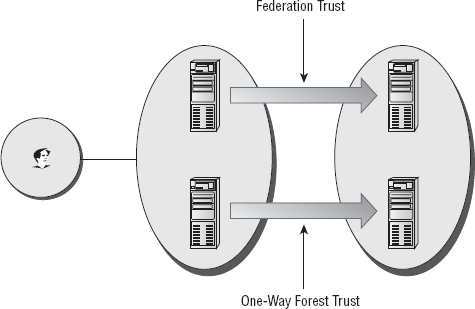
Federated Web SSO with Forest Trust design
In a Federated Web SSO with
Forest Trust design, you are effectively combining Active Directory
from multiple forests in different organizations so that users in the
account portion can access applications in another organization with
their standard username and password. The advantage of this design
scheme is that user accounts in the MyCorp domain can also access the
application, and therefore resource accounts or groups do not need to be
created.
Federation Services proxy
A Federation Services proxy
server is a role that serves two purposes for either the account or
resource side. On the account side, a federation server acts as a proxy
for the actual federation server and also distributes security tokens to
web-based clients that need to access resources on the resource partner
portion of the agreement. On the resource side, a proxy server just
redirects clients to a federation server that can authenticate the
clients. Overall, the benefit of a Federation Services proxy is to
alleviate the workload of the actual federation server and add another
layer of design complexity for best practices.
Claims-aware agent
If an organization
happens to be running an application that is claims-aware and needs to
have security tokens verified through Active Directory Domains Services,
they can use a claims-aware agent. Loosely put, a claims-aware
application is a Microsoft ASP.NET application that uses claims that are
present in an Active Directory Federation Services security token to
provide authorization and personalization to your environment. Normally,
you won't be implementing this unless your organization has very
specific needs.
Windows token-based agent
A Windows token-based
agent is an agent that converts from Active Directory Federation
Services to an impersonated Windows NT access token. The reason this
might be used is if you have an application that requires Windows
authentication and you have to connect via Federation Services. If this
is the case, the web agent creates an impersonated authentication token
that Windows can use. Some of the aspects of the Windows token-based
agent are auditing, application logging, configuration details, and
malformed requests.
If you're
interested in learning more about Active Directory Federation Services
and how it can be used in your environment, Microsoft provides a
wonderful online resource on Windows Server 2008 TechNet that gives
practical examples of how each of these designs could be implemented.
However, for the purposes of the certification exam, the server-level
implementation is beyond the scope of this book. What's important for
you to remember is the purpose of the service and the different types of
designs that can be utilized in your environment.