The Active Directory forest
is the topmost design structure that you as an administrator will
normally deal with. A forest contains all the domains, trees, and
objects for a particular organization. Ordinarily, most organizations
use only one forest for the entire campus. However, in some large
organizations, the design requirements may require multiple forests, or forest collaboration.
Therefore, it's imperative that you as an enterprise administrator
understand how a multiple-forest environment operates, as well as the
domains within that environment. For our purposes, the Active Directory
forest is simply a container that shares the same schema and global
catalog. However, in order to design a forest for your Active Directory
environment, you need to understand forest functional levels, trusts
between forests, authentication within forests, and the forest schema.
1. Forest Functional Levels
As you've already learned
from your study of Active Directory in Windows Server 2008, Windows
Server 2008 currently has three functional levels at both the domain and
forest levels:
Windows 2000 Native
Windows Server 2003
Windows Server 2008
In previous exams, this
feature wasn't quite as important as it is now. This is because each of
these three functional levels has important and unique abilities, each
of which is detailed in Table 1.1.
Table 1. Functional Levels
| Functional Level | Available Features |
|---|
| Windows 2000 Native | Default Active Directory Domain Services (AD DS) features |
| Windows Server 2003 | Forest trusts
Domain renaming
Linked-value replication
Read-only domain controller deployment
Creating dynamic objects
Deactivation and redefinition of schema attributes |
| Windows Server 2008 | No additional features, but all subsequent domain controllers will be at Windows Server 2008 level |
The most important thing to
know about these functional levels is that big changes will occur when
you upgrade your infrastructure to the Windows Server 2003 level. Table 1.1
illustrates the drastic changes that were implemented with the release
of Windows Server 2003. Beyond these major changes, the overall
functional level of the forest is relatively simple.
In general, the best practice
for an overall forest design is to use the most robust (and therefore
highest) functional level possible. However, more often than not,
because of the presence of certain older domain controllers or
technological limitations, you will be forced to settle for less
advanced deployments. Keep in mind, however, that if any domains within
your forest are functioning at low levels, such as Windows 2000 Native,
raising the overall functional level of the forest will raise any
domains that are not already at that level to at least that level.
2. Forest Design Elements
When you first decide to design a forest in Active Directory, you have three important elements to consider:
As much as you may like, you're
not allowed to create a forest at whim. If you did that, almost every
environment would be a single forest (unless you felt curious), and it's
likely that none of these requirements would be met. To understand what
you need to do to accommodate these elements, let's define them a
little further:
Organizational requirements
is a fancy term that means "doing what your organization says needs to
be done." On a practical level, what it means to administrators like you
and me is that some users in the environment may require their own
individual playground (an area where they can make changes and not
affect anyone else), or they may require access to more folders and
shared documents (items that need to be accessed by them as well as
users in the rest of the structure). When you choose your design, you
have to keep in mind that situations may occur where you have to assume
that there may be a lot of political reasons for separation or
collaboration, and you should plan accordingly.
Operational requirements (or perhaps restrictions
is a more apt term) usually stem from the fact that different groups
within a company run different services at different times. For example,
a branch of your organization may run Exchange Server 2007, while
another may run a custom application that conflicts with Exchange
Server's requirements by directly accessing the Active Directory
structure and modifying it. Thus, these branches will have to be
separated at the beginning of your design.
Legal requirements
are laws and regulations that impact data access throughout the network
infrastructure. Believe it or not, some businesses may be legally
required to keep certain functions in a separate environment. From an IT
person's standpoint, this may seem kind of odd, but it's true. Imagine
what would happen, for instance, if you were working for an insurance
company where the claims adjusters had direct access to the accounting
applications. In practical terms, this could be a bad thing. The
adjusters could make payments to claimants, get direct access to
underwriting data, or figure out other ways to make a mess. But in
addition to these practical business reasons, legal and regulatory rules
mandate separation between the accounting, underwriting, and adjusting
functions.
3. Autonomy vs. Isolation
When you first hear the words autonomy and isolation, they might strike you as nearly synonymous. In the non-IT world, autonomous describes something that is independent and functions of its own accord, and isolation
describes something that has been set apart from the rest of any given
group. However, when working with Windows Networking components and
building an infrastructure, these terms have very distinct and important
meanings.
3.1. Autonomy
In the world of Windows administrators, autonomy
means that a particular resource is administered, but not completely
controlled by, one group. It basically means putting things together in a
spot that's independently operating. This means that if you have an
autonomous group of administrators, they have the rights and authority
to operate on their own group of servers, or even their own domain.
However, you will most likely have another group of administrators that
will have authority over this group and the ability to delegate their
authority (or even supercede it). In general, administrators strive for
two types of autonomy when they create an administrative design: service autonomy and data autonomy.
Data autonomy is the result of creating an environment where
particularly important pieces of data are placed in a location that can
be overseen by administrators. Service autonomy, however, is the result
of making sure part of service management is directly overseen by a
particular group of administrators.
Just keep in mind that in both data autonomy and service autonomy, a single group of administrators will almost always not be the only ones in charge.
3.2. Isolation
There's something about the word isolation
that seems to appeal to most administrators. That's a huge stereotype,
but at least in terms of the enterprise, isolation can be a very good
thing. The concept behind it is that sometimes pieces of data or
services running within a forest require domains that are separated
completely from others. This means that, no matter what, particular
administrators are the only individuals who can administer a particular
area in your environment. As with autonomy, you would likely consider
isolation for two resources: services and data. With service isolation, you are preventing other administrators from controlling a particular resource. With data isolation, you are blocking other administrators from accessing important files and information.
4. Forest Models
When designing a forest,
there are traditionally three models for breaking the forest up into
understandable parts: organizational, resource based, and restricted
access. Each of these structures is defined in the following sections,
along with the pros and cons of the concept.
4.1. Organizational Forest Model
In the organizational
forest model, administrators design the forest from the ground up to
accommodate the needs of an organization according to its departments,
locations, or other criteria that define the physical layout of the
campus and the functional structure of the business model. These
criteria take precedence over any customized scheme provided by the
network designer. As an example, the domain model shown in Figure 1
was designed to represent the company in a single-forest organizational
model. This model is designed logically to divide the company up: first
by department, and then by location.
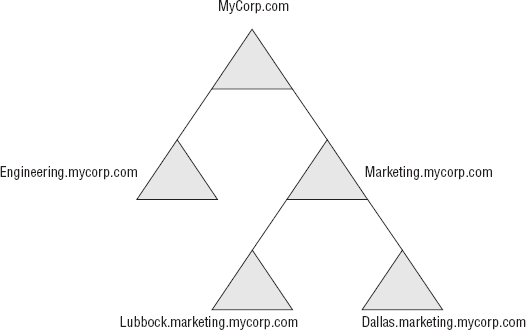
Figure 2
shows this same company but utilizes a trust with another forest. Each
of these forests still maintains the concept of an organizational
layout.
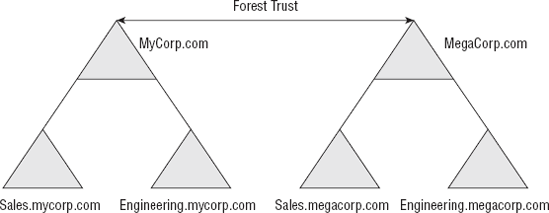
|
Organizational forest models
are useful for businesses with many different departments. Breaking up a
campus by department is helpful because it alleviates the need to have a
large amount of users in one location.
|
|
4.2. Resource-Based Forest Model
Fairly often companies will
face situations where an environment contains valuable or highly
demanding resources that have to be accessed by multiple personnel, and
both users and business interests could be exposed to unnecessary
liability if the resources are not separated from the rest of the
organization at the forest level.
Sometimes, in an
environment with a particularly useful or powerful application, shared
folder, or other system resource, administrators will create a forest
specifically designed for users who need to access that resource.
Usually this type of forest—called a resource-based forest—is a new or additional forest in an organization, and trusts are established to access this forest.
Another advantage of a
resource-based forest is that it is independent of any other forest;
therefore, should there be a problem in a forest unrelated to the forest
dedicated to the resource, the resource-based forest will be
unaffected. This is particularly useful for backup strategies, which
will be discussed later.
4.3. Restricted-Access Forest Model
A restricted-access forest, as shown in Figure 3,
is a forest that is completely separated from another forest but
(usually) is linked with a trust. This forest is administered wholly
separately from the other forest and does not in any way share the
administration needs with the other forest. Ordinarily, the
administrators of this forest know nothing about other administration
policies throughout the rest of the organization.
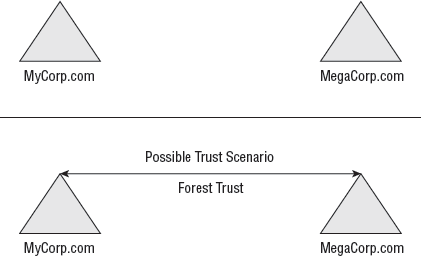
5. Forest Schema
Within all versions of
Windows Server, the Active Directory schema acts as a guiding rule for
what exists in Active Directory, what is allowed in Active Directory,
and how everything within Active Directory is formally defined. At the
server level, you might see the need to modify the schema in order to
incorporate different versions of Windows or new objects in Active
Directory. This process can be a little annoying at times, but it's all
part of upgrading your environment,
"Naming Conventions, Networking, and Access Principles." For now, I'll
cover the Active Directory schema from a higher design level and show
what you need to consider before you make changes to the schema or plan
for future changes.
|
If you have the ability to
make decisions in your network, it's a good idea to create a schema
policy. This determines who can upgrade the schema and when they can do
it. In an environment where such a policy has not been established,
administrators can upgrade and modify the schema at whim, causing
potential conflicts with applications and servers, as well as a myriad
of other issues.
|
|
5.1. Single-Forest vs. Multiple-Forest Design
One of the biggest advantages of
working with a schema is its all-encompassing quality. Most
administrators dream of the day where they can operate in a campus that
uses only one forest and where they can control all the domains within.
Remember, all domains with parent/child relationships that are within a
forest are linked by two-way transitive trusts by default, and they're
all part of the same schema. This architecture is called a single-forest design.
On the other hand,
most organizations have a good reason to keep multiple forests, with
their own independent resources, in addition to their current forest.
This architecture is (surprise!) called a multiple-forest design.
Autonomous model
An autonomous model
is an administration concept that forces each independent forest or
domain within your network to remain independent in its own
administration and gives only a certain group of administrators the
privilege to alter its contents. In terms of setup, this is by far the
easiest model to implement. However, it can cause administrative
headaches in the future because only a certain group has the authority
to change permissions, and those permissions may need to be altered when
the group is unavailable. Also, remember that this will affect the
Active Directory application mode containers!
Collaborative Model
In a collaborative model,
administrators assist each other across multiple forests. This eases
the load of administration throughout the organization. Of the two
forest administration models, this is by far the more difficult one
because it requires the creation of forest trusts and the delegation of
privileges.
|
Remember, the rule of thumb is
one schema per forest. In terms of the schema, a multiple-forest design
will have one schema per forest in the network. This means that unless
you establish a form of trust between each of your forests, they will be
completely different. Thus, the only way that forests in a
multiple-forest architecture can communicate is by administrator
intervention. From a design standpoint, this poses a couple of questions
for you to consider: Who has the right to administer the separate
forests? Should the administrators in one forest have access to the
neighboring forest? These questions and many others have to be answered
when you are considering your forest design. One issue is whether the
forests will be autonomous or collaborative.
|
|
5.2. Schema Modification
Thankfully, with all the
features that have been enabled in Active Directory through the years,
the process of modifying your schema has become a less common process.
However, sometimes this process still does occur. In particular, it is
exceptionally common when an administrator decides to install a software
package that creates its own individual object classes, which may
require an update to be spread throughout the rest of your Active
Directory environment.
As an example,
Exchange Server 2007 creates numerous individual definitions before
installation that must be replicated throughout the entire environment.
This creates a problem because if new object classes are being created,
the schema is being modified. If you're in a large organization with a
lot of users, the process of replication can take quite a while because
every machine needs to become aware of what's happening throughout the
rest of the environment.
Therefore, it's best to adhere to the following steps before you alter your schema:
Plan
Determine what changes are required.
Plan again
Make sure you've considered all the changes that are necessary.
Test your plan
Simulate your changes in a test environment.
Roll out your plan
Begin the changes on a small scale when traffic is low.
By following this protocol, you can make sure the process goes as smoothly as possible.
|
These four steps apply to
almost every aspect of server design. Plan, plan again, test your plan,
and roll out your plan. At the enterprise level, you can't afford to
make mistakes. A single downed server can costs thousands (if not
millions!) of dollars in lost productivity, transactions, or application
availability. Most large organizations have specific their procedures
for major upgrades and make sure the administrators follow them. |