1. Introduction to Virtualization and Hyper-V
Virtualization technologies have been around
the computing world for years; however, the technology has only become a
key component to the ever-growing datacenter in the past few years. In
recent years, organizations began noticing that the advancement of
server CPUs and memory was outpacing operating systems. Many companies
found themselves deploying servers where CPU and memory utilization was
less than 20% on a regular basis. This is where server virtualization
comes in. Server virtualization is a technology that provides the
ability to run multiple, isolated operating systems on a single piece of
server hardware allowing a much higher level of resource utilization.
Many IT organizations are finding their datacenters
with less available power to deploy new server hardware, more expensive
network connections, and increased cost in administering hundreds or
thousands of servers. As an IT administrator, you have to face the fact
that deploying hardware is not cheap. This has sparked the demand for
server virtualization technologies. So much that some organizations
choose to make virtual machines (VMs) the first option when deploying
new systems. Today you can find server virtualization solutions
supporting a wide array of systems in development, quality assurance,
and production environments. If you have not considered server
virtualization, you may want to take a deeper look. Figure 1 depicts how a hypervisor works to host VMs.
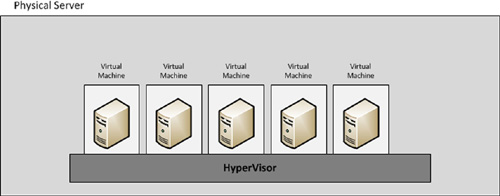
|
Microsoft Hyper-V Server 2008 R2
Microsoft Hyper-V Server 2008 R2 is a free product
from Microsoft providing a Hyper-V only version of Windows Server 2008
R2. Hyper-V Server 2008 R2 has all typical Windows features, including
the GUI interface, disabled except those required to support Hyper-V in a
stand-alone or fail-over cluster configuration.
|
Microsoft openly expressed that it was committed to
being a leader in the server virtualization market with the release of
its first true bare-metal type 1 hypervisor in Windows Server 2008 R1.
Microsoft further expressed this commitment by evolving Hyper-V by
adding new features such as Live Migration with the Windows Server 2008
R2 release. With the addition of new features, and a price tag lower
than competitive virtualization technologies, adoption of Hyper-V is
seeing a steady increase with each version.
Before deploying Hyper-V, you may find it helpful to
understand some of the basics of the hypervisor’s architecture.
Hyper-V’s architecture involves a parent partition that manages the
virtualization layer including the VMs running on the server. Hyper-V
also installs the device drivers in each guest operating system opposed
to the hypervisor. This allows the hypervisor to remain small and
optimized for performance. The Hyper-V architecture is depicted in Figure 2.
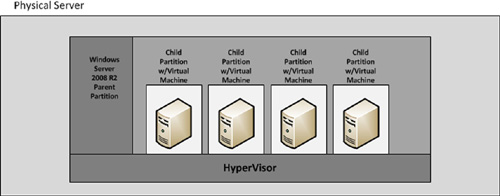
Hyper-V for disaster recovery
Many organizations use server virtualization
technologies to support their disaster recovery plans. Using Hyper-V
allows administrators to quickly and easily bring up new servers on
demand. Additionally, VM disks are also stored as VHD files on the host.
This allows easy backup of the entire VM.
2. Hyper-V Changes
Windows Server 2008 R2 includes several new
enhancements to Hyper-V virtualization services. These enhancements
include Live Migration, hot adding and removal of virtual disks, new
processor features, and support for jumbo frames on VMs.
Live Migration
Windows Server 2008 R2 includes a much
welcomed feature to enhance the process of moving VMs from one Hyper-V
host to another. Windows Server 2008 R1 includes a feature known as
Quick Migration, which suspends VMs and quickly transfers them to
another host. This process does however cause a brief outage to any VMs
being moved. When using Quick Migration to move a VM, some applications
on that VM may time-out and need to be restarted because of their
sensitivity to network or machine disruptions.
Live Migration allows Hyper-V
to overcome these limitations when moving VMs by removing the need for
them to be temporarily suspended thus removing downtime for applications
running on the VMs being moved. Live Migration uses a process to
transfer memory pages from the current host to the destination host and
then simply transfers ownership of the VM’s virtual disks to the
destination host.
Live Migration allows administrators to easily, on
the fly, add new hosts to a Hyper-V cluster instantly increasing
resources needed for VM workloads. Live Migration can also be used to
allow administrators to service hosts during normal business hours
without impacting on business services and applications. For example, an
administrator might want to add additional memory to a Hyper-V host. He
could use Live Migration to move any active VMs from the host to
another host in the cluster. He could then turn off the host to add
additional memory. After adding memory, the administrator could use Live
Migration to move the VM workloads back to the host.
Live Migration requires that Hyper-V be deployed on a
Windows Server 2008 R2 fail-over cluster. Additionally, Live Migration
requires a dedicated network adapter on each Hyper-V host for migration
traffic. It is also recommended that processors on all hosts are from
the same manufacturer and of the same processor family. This ensures
that all processor features can be used.
|
Live Migration and Hyper-V processor compatibility mode
Though it is recommended that all hosts in a Hyper-V
cluster have the same processors, Windows Server 2008 R2 Hyper-V
includes a new feature known as processor compatibility mode. Processor
compatibility mode allows you to include computers with various
processor types in a Hyper-V cluster. Processor compatibility mode turns
off features of newer processors so that all processors in the cluster
use the same features as the processor with the least number of
features. This allows you to add older hosts to Hyper-V clusters, but
will also cause newer hosts to run with a reduced set of processor
features.
|
Processor enhancements
Windows Server 2008 R2 Hyper-V includes several new
processor enhancements including support for 64 processor cores per
physical host. Hyper-V can also take advantage of Windows Server 2008 R2
Core Parking
features. Hyper-V moves VM CPU loads to the fewest required number of
processor cores, allowing Windows to suspend the cores not being used.
As workloads require more CPU resources, the cores are no longer
suspended and Hyper-V moves VM workloads to those cores.
Storage enhancements
Windows Server 2008 R2 Hyper-V adds new storage
features that allow administrators to easily add and remove VM storage.
Hyper-V now allows administrators to add or remove virtual and physical
storage hot while the VM is still running. This feature allows
administrators to easily reconfigure VM storage without requiring
downtime. For example, assume that a production SQL server needs
additional storage space for more databases. As the administrator, you
can add a new virtual disk drive to store new databases without taking
the server offline.
Network enhancements
Hyper-V takes advantage of some of the new
networking technologies in Windows Server 2008 R2 including TCP offload,
also known as VM Chimney, and jumbo frames. These technologies provide
better performance of VMs needing to access data on iSCSI SANs.