Windows Mail has all
kinds of options and settings that enable you to customize many aspects
of the Windows Mail email client. There are also quite a few options
related to newsgroups, and this section runs through them all.
1. Options for Newsgroups and Messages
The options related to newsgroups and messages
are in the Options dialog box, which you can get to by selecting the
Tools, Options command.
Setting General Options
The General tab contains three group-related settings :
| Notify Me If There Are Any New Newsgroups | With
this check box activated, Windows Mail polls the server for the names
of newsgroups added since you last connected. If there are any, Windows
Mail displays a dialog box to let you know. (A list of the new groups
appears in the New tab of the Newsgroup Subscriptions dialog box.) |
| Use Newsgroup Communities Support Features | If
you deactivate this check box, you cannot rate Microsoft Communities
posts, and the Post Type options don’t appear in the post composition
window. |
| This Application Is NOT the Default News Handler | The
default news handler is the program that loads whenever you run your
web browser’s news command. If Windows Mail is not the default news
program, click the Make Default button. If Windows Mail is currently the
default news handler, this button is disabled. |
Setting Read Options
The Read tab boasts the following message-related settings :
| Automatically Expand Grouped Messages | Activating this check box tells Windows Mail to expand all downloaded threads. |
| Automatically Download Message When Viewing in the Preview Pane | When
this check box is activated and you’re online, Windows Mail downloads
and displays a message when you highlight its header. If you’d prefer
not to have messages downloaded automatically, deactivate this check
box. |
| Get X Headers at a Time | Use
this spin box to specify the maximum number of newsgroup headers that
Windows Mail downloads when you select the Tools, Get Next X
Headers command. Increase this value if you read busy newsgroups with
lots of messages. (The maximum value is 1,000.) If you want to always
download every message in a newsgoup, deactivate this check box. |
| Mark All Messages as Read When Exiting a Newsgroup | Activate
this check box to force Windows Mail to mark all the messages in the
current newsgroup as read when you select a different newsgroup or
folder. |
Setting Maintenance Options
You’ll find a few more message-related options in the Maintenance dialog box, shown in Figure 1.
To display this dialog box, select the Advanced tab and then click
Maintenance. Most of these options affect the local storage that Windows
Mail uses for downloaded messages.Here’s a summary:
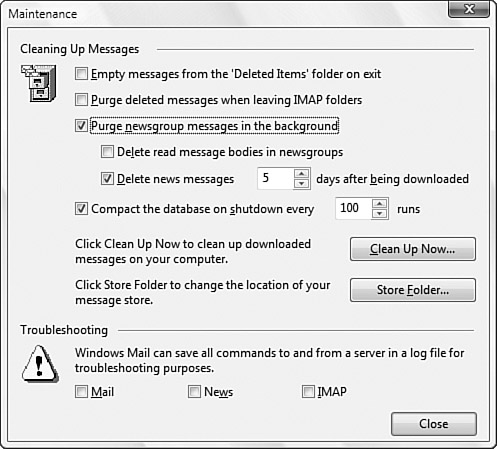
| Purge Newsgroup Messages in the Background | Activate this check box to have Windows Mail automatically delete newsgroup messages according to the following two settings. |
| Delete Read Message Bodies in Newsgroups | If
you activate this check box, each time you exit Windows Mail, the
program deletes from local storage the bodies of those posts that you’ve
read. |
| Delete News Messages X Days After Being Downloaded | When
you activate this check box, Windows Mail deletes any downloaded
message the specified number of days after you downloaded it. |
| Clean Up Now | Click this button to force Windows Mail to compact its local storage space immediately. |
| News | Activate
this check box to have Windows Mail maintain a log of commands sent to
and from the news server. This log is stored in a text file named account, where account is the name of the news account. The log file is saved in your user account’s Windows Mail folder:%UserProfile%\AppData\Local\Microsoft\Windows Mail
|
2. Options for Individual Newsgroups
Windows Mail also maintains a few properties
related to individual newsgroups. To view these settings, right-click a
newsgroup and then click Properties. The properties sheet that appears
contains three tabs: General, Synchronize, and Local File. The General
tab tells you the name of the newsgroup, the total number of available
messages, and the number of those messages that are unread.
The Synchronize tab enables you to set the
default download setting for this newsgroup. These are the same options
that appear when you select the Tools, Synchronize this Newsgroup
command.
The Local File tab, shown in Figure 2.
contains settings that control the newsgroup’s local message store,
which is a subfolder (with the same name as the newsgroup) in the
server’s folder, which appears in your user’s account’s Windows Mail
folder. For example, each Windows Communities group you subscribe to has
a subfolder in the following location:
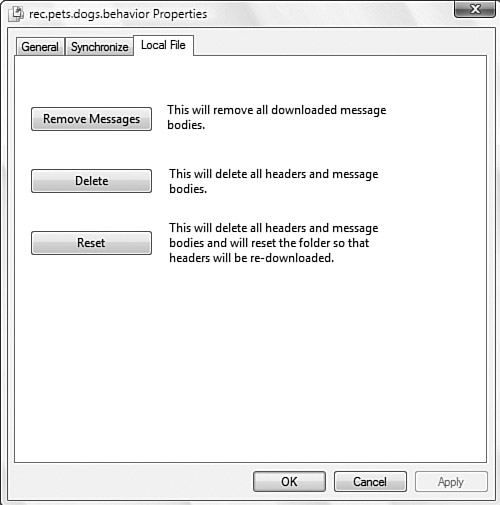
AppData\Local\Microsoft\Windows Mail\Microsoft Communities
You can adjust the group storage by using the following buttons:
| Remove Messages | Click this button to remove all the downloaded message bodies from the local storage file. |
| Delete | Click this button to clean out all the downloaded headers and message bodies from the local storage file. |
| Reset | Click
this button to clean out all the downloaded headers and message bodies
from the local storage file and to reset messages marked as read or
watched. This enables you to download these headers again, which is
useful if you’re having trouble accessing the newsgroup or if the local
storage file becomes slow or inaccessible due to its large size. |