2. An Overview of Unattended Installation
Unattended installation
is a practical method of automatic deployment when you have a large
number of clients to install and the computers require different
hardware and software configurations. Unattended installations utilize
an answer file called Unattend.xml to provide configuration information
during the unattended installation process.
With an unattended
installation, you can use a distribution share to install Windows 7 on
the target computers. You can also use a Windows 7 DVD with an answer
file located on the root of the DVD, on a floppy disk, or on a universal
flash device (UFD), such as an external USB flash drive.
Unattended installations
allow you to create customized installations that are specific to your
environment. Custom installations can support custom hardware and
software installations. Since the answer file for Windows 7 is in XML
format, all custom configuration information can be contained within the
Unattend.xml file. This is different from past versions of Windows
where creating automated installation routines for custom installations
required multiple files to be used. In addition to providing standard
Windows 7 configuration information, you can use the answer file to
provide installation instructions for applications, additional language
support, service packs, and device drivers.
If you use a distribution
share, it should contain the Windows 7 operating system image and the
answer file to respond to installation configuration queries. The target
computer must be able to connect to the distribution share over the
network. After the distribution share and target computers are
connected, you can initiate the installation process. Figure 2 illustrates the unattended installation process.
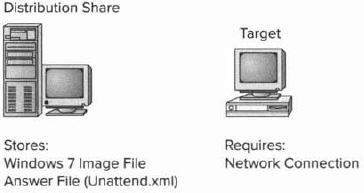
2.1. Advantages of Unattended Installation
In a mid-size or
large organization, it just makes sense to use automated setups. As
stated earlier, it is impossible to install hundreds of Windows 7
machines one at a time. But there are many advantages to using
unattended installations as a method for automating Windows 7:
Unattended installation saves time and money because users do nor have to interactively respond to each installation query.
It
can be configured to provide automated query response while still
selectively allowing users to provide specified input during
installations.
It
can be used to install clean copies of Windows 7 or upgrade an existing
operating system (providing it is on the list of permitted operating
systems) to Windows 7.
It
can be expanded to include installation instructions for applications,
additional language support, service packs, and device drivers.
The physical media for Windows 7 does not need to be distributed to all computers on which it will be installed.
2.2. Disadvantages of Unattended Installation
A client operating system is one
of the most important items that you will install onto a machine. As an
IT manager and consultant, I have always felt better installing a
client operating system when I am physically doing it. This way, if
there are any glitches, I can see and deal with them immediately.
As stated earlier, a
manual installation is not practical for mass installations. But one of
the biggest disadvantages to performing an unattended installation is
that an administrator does not physically walk through the installation
of Windows 7. If something happens during the install, you may never
know it, but the end user may experience small issues throughout the
entire lifetime of the machine.
Some of the other disadvantages
of using unattended installations as a method for automating Windows 7
installations are listed here:
3. An Overview of Windows Deployment Services
Windows Deployment Services (WDS)
is an updated version of Remote Installation Services (RIS). WDS is a
suite of components that allows you to remotely install Windows 7 on
client computers.
A WDS server installs Windows 7 on the client computers, as illustrated in Figure 3.
The WDS server must be configured with the Reboot Execution Environment
(PXE) boot files, the images to be deployed to the client computers,
and the answer file. WDS client computers must be PXE capable. PX E is a
technology that is used to boot to the network when no operating system
or network configuration has been installed and configured on a client
computer.
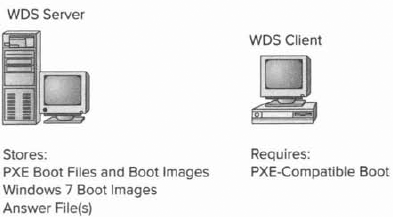
The WDS clients access the
network with the help of a Dynamic Host Configuration Protocol (DHCP)
server. This allows the WDS client to remotely install the operating
system from the WDS server. The network environment must be configured
with a DHCP server, a Domain Name System (DNS) server, and Active
Directory to connect to the WDS server. No other client software is
required to connect to the WDS server. Remote installation is a good
choice for automatic deployment when you need to deploy to large numbers
of computers and the client computers are PXE compliant.
3.1. Advantages of WDS
The advantages of using WDS as a method for automating Windows 7 installations are as follows:
Windows 7 installations can be standardized across a group or organization.
The physical media for Windows 7 does not need to be distributed to all computers that will be installed.
End-user
installation deployment can be controlled through the Group Poiicy
utility, For example, you can configure what choices a user can access
or are automatically specified through the end-user Setup Wizard.
3.2. Disadvantages of WDS
The disadvantages of using WDS as a method for automating Windows 7 installations include the following: