Presentation Engine
Presentation Engine (www.presentationengine.com)
is an advanced presentation program with an eye toward snazzy graphics
and transition effects. It offers a level of graphics sophistication not
found in competing online applications.
You start by selecting a design style from the list shown in Figure 6.
You then choose background music and a color scheme for your
presentation, and then start adding the text for your slides. The result
is a multimedia presentation, like the one in Figure 7, saved as an executable file that can be run from the web or downloaded to your PC.
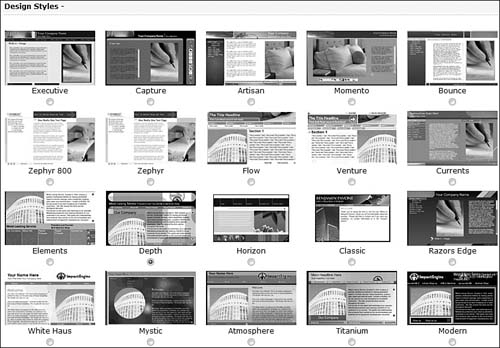
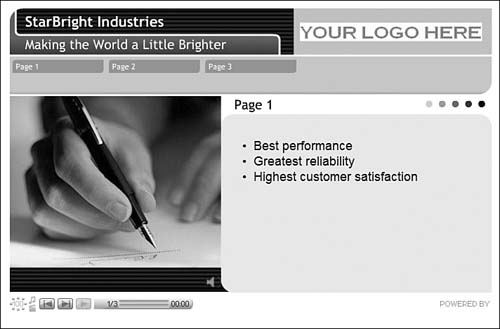
What
you don’t get with Presentation Engine is a lot of flexibility. Want to
add a chart? You can’t. Want to vary from the suggestion slide
transitions and animations? You can’t. But if you like Presentation
Engine’s visual flair, you should be satisfied with the quality of the
results.
PreZentit
PreZentit (www.prezentit.com)
is a slick-looking application that offers features not found with
competing programs. You get a library of graphics you can use for slide
backgrounds, a bevy of slide transition effects (shown in Figure 8)
and easy sharing and collaboration with authorized users. What you
don’t get is a chart-creation function, but then again, most competing
applications don’t have that either.
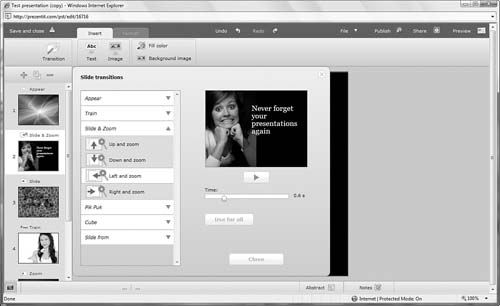
The presentations
you create with PreZentit are saved in HTML format. You can run your
presentations from the web or download to your PC for offline viewing.
SlideRocket
SlideRocket (www.sliderocket.com) is one of the newest web-based presentation applications. As you can see in Figure 9, SlideRocket offers an appealing interface with lots of advanced features.
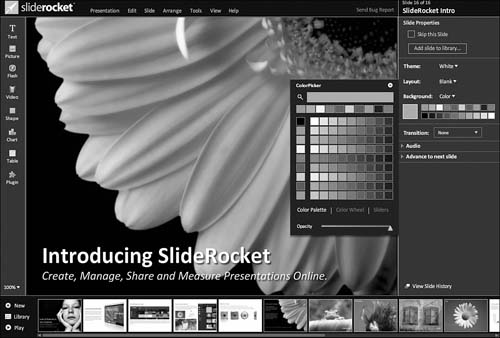
You
get a lot of features in SlideRocket that aren’t available in competing
applications. For example, SlideRocket offers predesigned static and
motion themes; slide transitions and builds; a variety of 3D effects;
the ability to import audio, video, and animations on your slides; a
powerful chart creator; and group collaboration and presentation
building. You can then present your work via the web in real time or
download your presentations for offline use.
If you’re a power PowerPoint user or just have advanced needs, SlideRocket is definitely worth checking out.
ThinkFree Show
ThinkFree Show (www.thinkfree.com) is the presentation component of ThinkFree’s suite of office applications. As you can see in Figure 10,
Show looks a lot like pre-2007 PowerPoint, minus the charting function.
You do, however, get both slide transition effects and custom
animations for text and objects on a slide, as well as the ability to
inset tables and shapes.
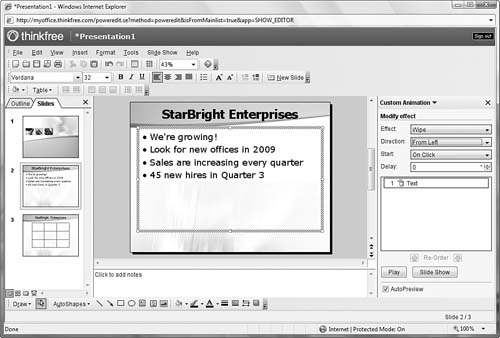
Sharing is accomplished
via ThinkFree’s My Office Webtop, which is also where you share other
types of ThinkFree documents. You can share presentations for viewing
only or for group editing, and then play back your presentations from
any Internet-connected computer.
Thumbstacks
Thumbstacks (www.thumbstacks.com) is a bare-bones online presentation program. The interface is easy enough to use, as you can see in Figure 11, but you’re pretty much limited to plain text slides; there are no tables, charts, or transition effects.
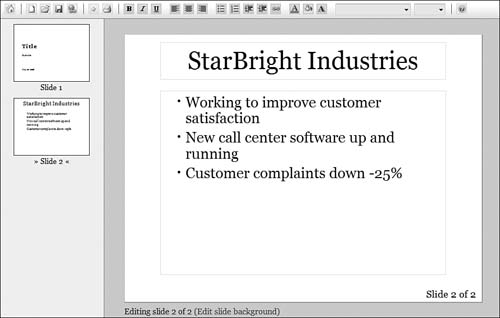
Zoho Show
Zoho Show (show.zoho.com), shown in Figure 12,
is probably the weakest link in the Zoho Office suite. Like Google
Presentations, Zoho Show lets you create good-looking text-based slides,
but that’s about all. There is no chart-creation function, no tables,
and no slide transition effects.
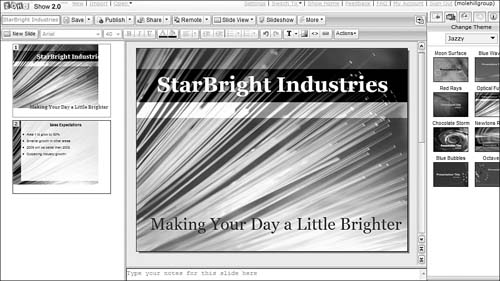
That said, Zoho
Show integrates well with Zoho’s other web-based applications and offers
easy sharing and collaboration. So if you want a good basic
presentation with few bells or whistles, it’s worth checking out.
If you
already have a PowerPoint presentation and just want to share it with
others via the web, you might be interested in a presentation-sharing
site. These sites, such as SlideBurner (www.slideburner.com) and SlideShare (www.slideshare.net), work kind of like YouTube, but for presentations rather than videos.
These sites, like
YouTube, are file-sharing communities that are free for anyone to use.
Once you sign up, you can upload any presentation in PPT (PowerPoint),
PDF, or ODP (OpenOffice) format. The presentations you upload are then
made available to the site’s community; you can make your presentations
private (viewable by invitation only) or public (meaning anyone can see
them).
Of course, you can also
use these sites to host the presentations you give on the road or
broadcast to remote colleagues. Just send the URL for your uploaded
presentation to your colleagues or enter it into your own web browser.
Your presentation can then be viewed in its default viewing window or,
on most sites, full screen.
A presentation sharing
site makes sense if you don’t want to switch from PowerPoint to a
web-based application but still need to share your final presentation
with others in remote locations. It’s also a good idea if you want to
give a presentation on the road but don’t want to haul your notebook
with you, or even if you just want a backup while you’re traveling. What
you can’t do, of course, is edit the presentations you upload; these
services are for sharing, not for collaboration.