2. Linked Mailboxes
A linked mailbox is one that
is associated with an external account, such as one located in a
different Active Directory forest from the one in which you deployed
Exchange. As mailboxes must be associated with accounts that are in the
same forest as Exchange and linked mailboxes involve accounts in
different forests, when you create a linked mailbox, Exchange creates a
disabled user account in the local forest that is used as a stand-in for
the foreign account.
To create a linked mailbox using the EMC, perform the following general steps:
Open the EMC and navigate to the Mailbox node, which is located under the Recipients node.
In
the Actions pane, click on the New Mailbox item. This will bring up the
first page of the New Mailbox Wizard. Choose the Linked Mailbox.
On the User Type page, click New User. This will allow you to create the stand-in disabled user account in the local forest.
On
the User Information page, specify appropriate user information and a
password that complies with your organization’s password policies. This
password, rather than the password of the user account in the account’s
native forest, allows user access to the mailbox.
On
the Master Account page, click Browse to select the trusted forest or
domain that hosts the account that the mailbox will be linked to. You
can also specify a domain controller in the trusted forest or domain to
query. Finally, click Browse to select the specific account with which
the linked mailbox will be associated. Figure 4 shows a new linked mailbox being associated with the Dan_Hough account in the Fabrikam domain.
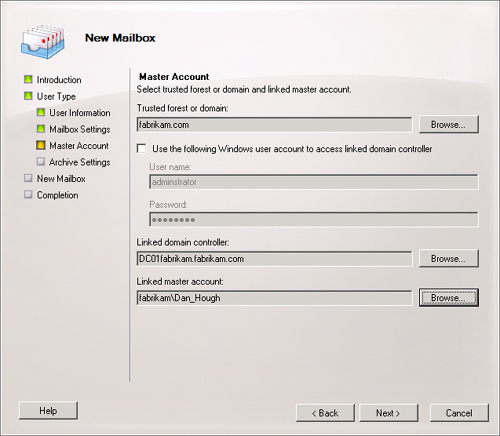
If
an Exchange Enterprise CAL is available, you will be able to associate
an archive mailbox to the linked mailbox. On the final page, you create
the mailbox.
You create linked mailboxes in the EMS using the New-Mailbox
cmdlet. For example, you could use the following command to create a
linked mailbox on database MBX-DB-1 for Josh Pollock in the adatum.com
domain when his actual account resides in the trusted Fabrikam forest:
New-Mailbox -Database "MBX-DB-1" -Name "Josh Pollock" -LinkedDomain Controller
"DC01fabrikam.fabrikam.com" -LinkedMasterAccount Fabrikam\josh_pollock
-OrganizationalUnit Users -UserPrincipalName [email protected]
Note:
LINKED MAILBOXES
For more information about creating linked mailboxes, consult the following TechNet article: http://technet.microsoft.com/en-us/library/bb123524.aspx.