As previously stated, it is
not uncommon for organizations to want to use Microsoft SharePoint as
the primary application. They might want to for a number of reasons,
including the following:
CRM licensing constraints
Existing application integration
Portal usage
Applications that don’t need to use the CRM interface (but want to see/work with the CRM data)
For this reason, we have included the following
examples to show how to get your data out of Microsoft Dynamics CRM and
into Microsoft SharePoint.
1. Displaying Data in SharePoint Using the List Web Part for Microsoft Dynamics CRM 4.0
A web part is an ASP.NET server control that is
used on a web part zone located within web part pages. Web parts can be
programmed and can enable users to access the content, appearance, and
behavior of the web page within a browser. SharePoint out of the box
comes with a few web parts that are supported by Microsoft.
Administrators can also either install third-party web parts or custom
develop web parts in-house.
Using the Microsoft List web part for Microsoft
Dynamics CRM is a way of displaying CRM data inside a SharePoint web
part page. The List web part for Microsoft Dynamics CRM 4.0 provides a
subset of the Microsoft CRM data and enables users to view it in a list
format in a SharePoint dashboard (as shown in Figure 1). You can connect multiple web parts together to provide a richer dashboard.
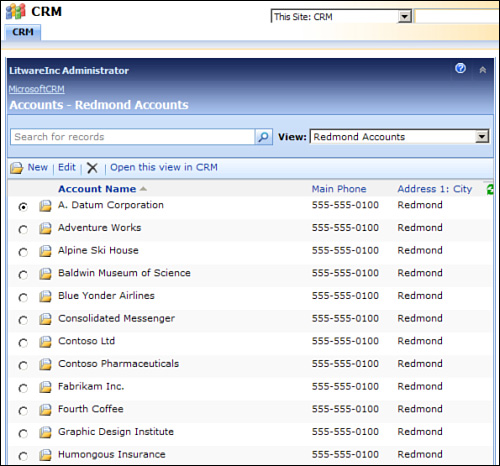
Microsoft Dynamics CRM List web part was
originally released for Microsoft CRM 3.0. This version allowed users to
view the data in a simple data list format only, whereas the new
version offers the following new features:
Support for Multitenancy.
Can authenticate against CRM Internet-facing deployment (IFD).
Supports Secure Socket Layers (SSL) connections.
Supports both 32-bit and 64-bit SharePoint servers.
Enables
users to open the current view in CRM to perform additional actions,
such as running reports, creating Quick Campaigns, and more.
Enables
field-field connections between two CRM List web parts. This enables
end users to select an account and be able to view all leads related to
that account in one dashboard. (The Subscriber CRM List web part can
automatically filter data using the provider’s GUID).
Allows row-row connections to provide data to third-party web parts.
You can download the List Web Part for Microsoft Dynamics CRM from http://www.microsoft.com/downloads/details.aspx?FamilyID=3b6eb884-ec15-4288-a2a3-d0b47e057458&DisplayLang=en.
To install web parts, follow these steps:
1. | Log
in to the SharePoint server as a farm administrator where you plan to
install the List web part for Microsoft Dynamics CRM 4.0. A SharePoint
farm can range from a single-server farm to a multiple set of servers.
You must also have administrator privileges for the SharePoint Services
server.
Note
The List web part for Microsoft Dynamics CRM 4.0 requires that Full Trust be enabled on the SharePoint servers.
|
2. | Run the ListWebPart.msi that you downloaded from the link mentioned earlier.
|
3. | On the license agreement page, select Agree.
|
4. | Click Next after selecting the location for installation.
|
5. | Click Finish.
|
To place web parts on the SharePoint web part page, follow these steps:
1. | Navigate to the site where you want to display the web parts.
|
2. | Select Site Actions.
|
3. | Select Add WebPart.
|
4. | Select the web part you want to display (as shown in Figure 2).
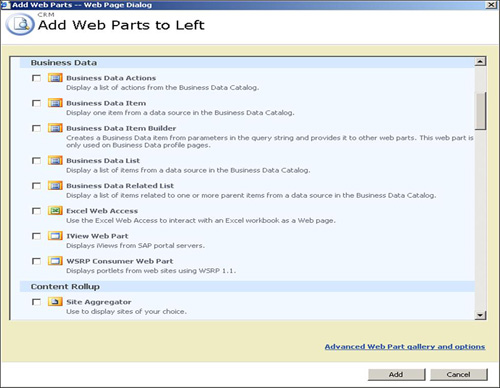
|
5. | Click OK.
|
Note
The Microsoft Dynamics
CRM List web part can be installed on all versions of SharePoint. These
web parts can be connected to each other or to other SharePoint or other
web parts, which allows end users to be able to interact with two web
parts together. For example, when a user clicks on a list item, the
details Web Part will show information based on the user’s selection.