You can insert an ActiveX
control in your page. ActiveX controls (formerly known as OLE controls)
are reusable components, somewhat like miniature applications, that can
act like browser plug-ins. They run in Internet Explorer with Windows,
but they don’t run on the Macintosh or in Netscape Navigator. The
ActiveX object in Dreamweaver lets you supply attributes and parameters
for an ActiveX control in your visitor’s browser.
Insert an ActiveX Control
1. Open the Web page you want to insert an ActiveX control.
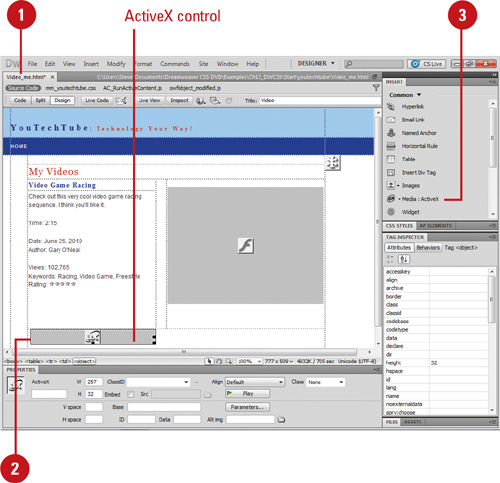 |
2. Click to place the insertion point where you want to insert an ActiveX control.
|
3. Insert the ActiveX control using one of the following options:
- Click the Common tab on the Insert panel, click the Media arrow button, and then click ActiveX.
- Click the Insert menu, point to Media, and then click ActiveX.
|
4. Enter the accessibility attributes (title, access key, and tab index) you want.
|
5. Click OK.
An icon marks where the ActiveX control appears on the page in Internet Explorer.
|
Modify ActiveX Properties
1.
Open the Web page you want to modify ActiveX control properties.
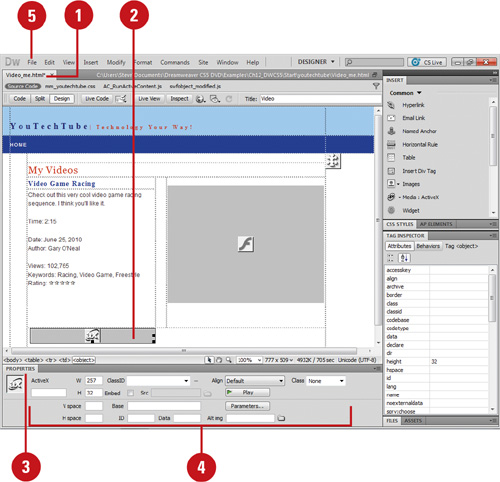 |
2. Select the ActiveX icon in the Document window.
|
3. Open the Properties panel, and then double-click a blank area of the panel to display all properties.
|
4. Select from the following options:
- Name. Enter a name to identify the ActiveX object for scripting.
- W and H. Enter the width and height of the object (in pixels).
- Class ID. Identifies the ActiveX control to the browser (enter a value or select one).
- Embed. Inserts an embed tag within the object tag for the ActiveX control.
- Align. Aligns the object.
- Parameters. Select to enter additional parameters to pass to the ActiveX object.
- Src. Defines the data file used for a Netscape Navigator plug-in if the Embed option is on.
- V Space and H Space. Enter the amount of white space (in pixels) above, below, and on both sides of the object.
- Base. Displays the URL containing the ActiveX control.
- Alt Img. Enter an image to be displayed if the browser doesn’t support the object tag.
- Data. Enter a data file for the ActiveX control to load.
|
5. Click the File menu, point to Preview In Browser, and then select a browser to preview the ActiveX control.
|
|