2.2. Accessing Games for Windows - LIVE from within Compatible Games
You're really only participating in the best of what
Games for Windows - LIVE offers when you're playing a compatible game,
which still amounts to a pretty small selection of titles. Most game
developers today are forgoing the Games for Windows - LIVE program and
simply doing their own thing. Or, they're signing up for the less
inclusive "Games for Windows" logo program instead. These games supply
some of the benefits of Games for Windows -LIVE but none of the online
capabilities. That's not to say that you can't play these games online.
It means that these games aren't tied into Microsoft's Live network in
any way.
|
To see which games are compatible with Games for
Windows - LIVE, visit the Games for Windows - LIVE Web site and prepare
to be underwhelmed: www.gamesforwindows.com/en-US/Live/Pages/AboutLive.aspx.
|
|
Clearly, a better way to handle this would be for
Microsoft to create a pervasive Games for Windows - LIVE client,
available via Games Explorer and Windows Live Messenger and elsewhere
in Windows, which could be accessed both inside and outside of
Live-compatible game titles. But since you don't have that kind of
seamless experience, we will instead examine what you do get.
Boot up a Live-compatible title like Quantum of Solace, Fallout 3, or Grand Theft Auto IV and you can access the Live service by pressing the Home button on your keyboard, as shown in Figure 5.
As you can see, this is a reasonable facsimile of
the Xbox Guide, which you access on the Xbox 360 when you press the
Xbox button on the controller. From here, you can access your
Gamertag's Gamer Profile, as shown in Figure 6;
your Messages, Friends, and Players lists; a Private Chat area for
one-on-one voice conversations; and Settings, which includes Voice,
Notifications, and some other features. (The Xbox 360 offers additional
functionality, such as Vibration, Themes, Active Downloads, and Shut
Down, most of which are specific to the Xbox 360 console.)
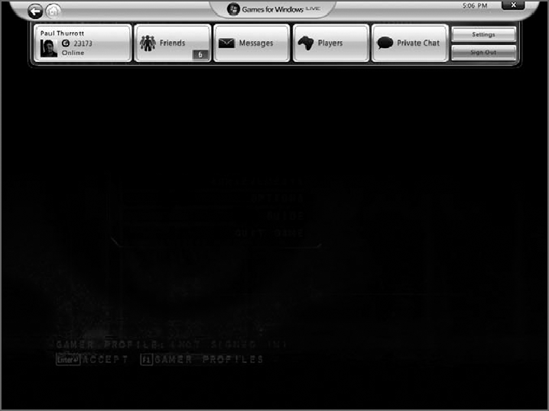
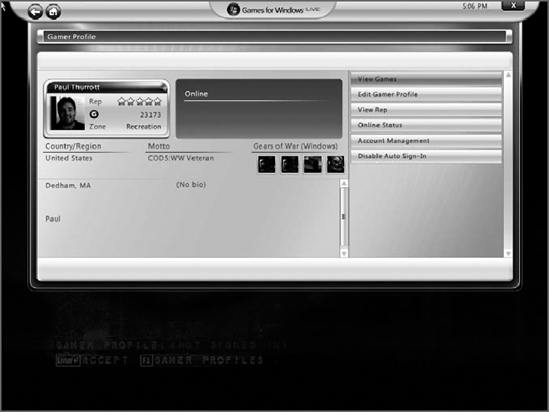
Unlike with the 360's Xbox Dashboard, you no longer
see virtual Xbox 360 controller buttons throughout the UI. Instead, the
Games for Windows - LIVE Guide is now more PC-oriented, and designed
primarily to work with the keyboard and mouse. That said, you can in
fact use an Xbox 360 controller with Windows 7 and with the Games for
Windows -LIVE interface, and the controller buttons all work similarly
to how they work on the console. (The red "B" button is "Back," for
example.) However, on Windows, you can also press the corresponding
keyboard key (like the b key) to
perform the same actions, which is handy and logical, especially for
those without Xbox 360 controllers, which is most PC gamers, we'd
imagine.
The Games for Windows - LIVE experience provides some interesting functionality, including the following:
Accessing and modifying information associated with your Gamertag: You can view your Gamerscore, Rep, and other related info, access overall and individual game Achievements (see Figure 7),
and so on. Account management occurs outside the client: If you access
this option, you'll be presented with an IE browser window.
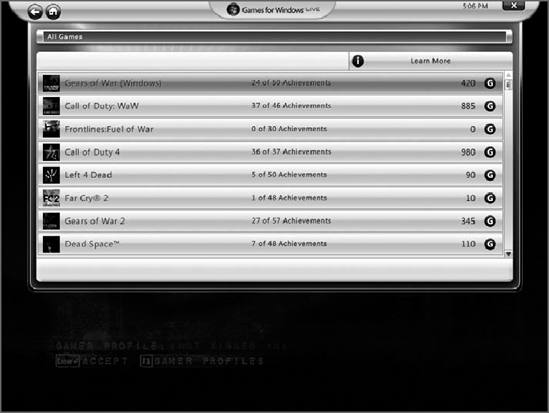
Friends:
This is the list of people with whom you have created online
relationships. As with the Xbox 360, this list is ordered with those
who are currently online at the top, followed by the remainder of your
Friends listed in alphabetical order. You can see what your online
Friends are up to (which game they're playing, or other Xbox 360
experiences they're enjoying, such as Windows Media Center or browsing
the Xbox Dashboard).
Messages:
Here, you can access messages sent through the Xbox Live/Games for
Windows - LIVE network. These messages are e-mail–like in nature, as
shown in Figure 8,
but can include audio and video messages in addition to normal text
messages (the latter of which are limited to 255 characters).You can
create new text and audio messages from the client, but not video
messages. You can send and approve Friend requests as well.
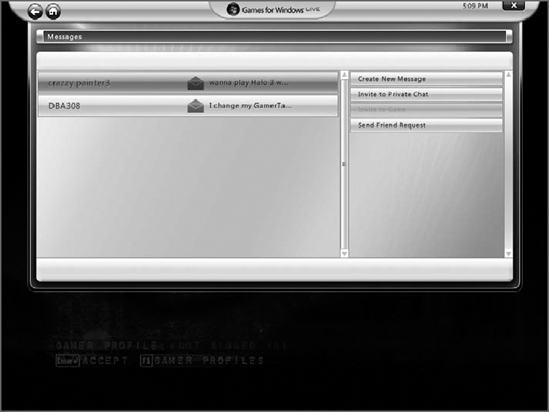
NOTE
Okay, you can actually access some of these messages from Microsoft's web-based interface as well, found at www.xbox.com.
Note that some messages sent from older Xbox games can only be accessed
from within those games. This is less of a problem than it used to be,
but some classic Xbox games—notably Halo 2— are still quite popular for some reason.
Players:
This is the list of Xbox Live/Games for Windows - LIVE users with whom
you've competed recently online. As with the Friends list, players who
are currently online appear at the top of the list. All the normal
functions are available, so you can submit a player review, file a
complaint, mute them, send a message or invite them to a private chat,
or send a Friend Request.
Private Chat:
Here, you can engage in up to five separate one-on-one audio chats with
Friends and other players. This requires an Xbox 360 controller with an
attached headset or any Windows-compatible microphone.
Settings:
In this submenu, you can configure your Voice options (playback and
recording volume, plus access to sound hardware and a Mute Microphone
option); Notifications (even more limited than on the 360: You can
toggle Show Notifications and Play Sound only); and other features,
such as the Guide key, which is set to the Home key by default.
NOTE
While there are two levels of the Xbox Live
service, Microsoft no longer requires Games for Windows - LIVE users to
subscribe to the higher-end (paid) Xbox Live Gold service in order to
compete online against other players. Anyone who plays a Games for
Windows - LIVE game title can access a single Gamertag with an
associated Gamer Profile, Gamerscore, and Friends list, single-player
game Achievements, private text and audio chat, and PC-only multiplayer
gaming. You can also access features that Xbox gamers pay for, like
TrueSkill Matchmaking for finding players online that better match your
own abilities, multiplayer Achievements, and cross-platform game play.
At this time, cross-platform game play, whereby an online match can mix
and match PC and Xbox 360 gamers, is still limited to a rather lousy
title called Shadowrun.
NOTE
If you're an Achievements hound, you may be
interested to know that some Xbox 360 games have been ported to Games
for Windows - LIVE, enabling you to effectively play the same game
twice, once on Xbox 360 and once on Windows, thereby doubling up on the
Achievements. As of this writing, games such as Gears of War, Hour of Victory (EU only), Kane & Lynch: Dead Men, The Club, Universe at War, Viva Piñata, and others offer this possibility. Also, an original Xbox blockbuster, Halo 2,
has been ported to Windows, providing PC gamers with Achievements for
the first time. There's never been a better time to rack up
Achievements points.
Looking at the big picture, it's hard to escape the
conclusion that Microsoft has delivered the absolute minimum here:
Games for Windows - LIVE provides a single online identity with a
unified contacts list that combines people you communicate with on the
Xbox 360 and the PC. So much other obvious functionality is missing in
action. For example, there's no way to change a Gamertag picture to any
picture you can access from the PC. And you can't access the tremendous
Xbox Live Marketplace from the PC at all, though Microsoft is arguably
working toward some of this functionality in its related Games for
Windows -LIVE Marketplace and Zune Marketplace . There are few downloadable games, and certainly nothing like the popular Xbox Live Arcade titles.
In any event, Games for Windows - LIVE is
here, and if you're a dedicated gamer, it's still worth looking into,
especially if you're an Achievements fanatic.