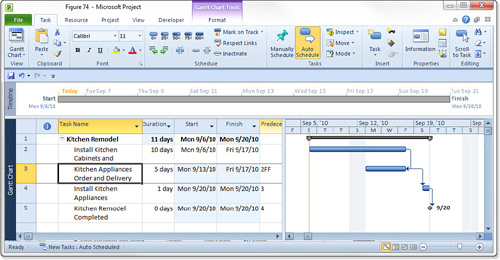Using the Finish-to-Start Relationship
The Finish-to-Start relationship is the most common
of the four types of dependency relationships. The finish date of the
predecessor determines the start date of the successor task. For
example, framing the walls of a new house should be scheduled to start
after the foundation is prepared, with the foundation pouring task
acting as the predecessor to the framing task. Referring to the
painting example, the links between Tasks 1 and 2 and Tasks 2 and 3 in Figure 1
are all Finish-to-Start links. The linking arrow in the Gantt Chart is
drawn from the finish of the predecessor task to the start of the
dependent task. The Finish-to-Start dependency relationship is the
default relationship created via the Edit, Link Tasks command, or by
highlighting the tasks and clicking the Link Tasks button on the
Standard toolbar. You must select the predecessor task first and then
the successor when highlighting the tasks.
Using the Start-to-Start Relationship
In the Start-to-Start relationship, the start date
of the predecessor task determines the start date of the successor task
(see the tasks in Figure 2). You can schedule the two tasks to start at or near the same time by using this type of relationship.
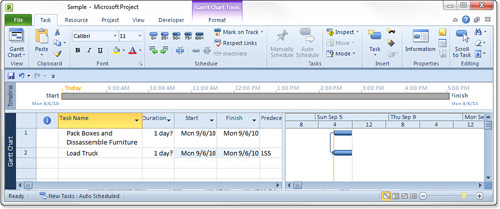
Note
A lag is often associated with
Start-to-Start links. The start of the dependent task is delayed until
some time after the predecessor task is underway. Lags and leads are
discussed later in this chapter. |
For example, suppose a company leases new office
space and plans to move to the new space when remodeling is completed.
As part of the move from one office to the other, several tasks need to
be accomplished, such as packing boxes, disconnecting desktop
computers, disassembling furniture, and loading the boxes and furniture
into the moving truck. Because the movers can start loading the vans
shortly after the packing starts (after the first load is ready to
move), the start of the Load Trucks task can be linked to the start of
the Pack Boxes and Disassemble Furniture task, with a small amount of
delay or lag time The arrow is drawn from the start of the Pack Boxes
and Disassemble Furniture task (predecessor) to the start of the Load
Trucks task (successor/dependent) with a day of lag time.
Using the Finish-to-Finish Relationship
In the Finish-to-Finish relationship, the finish
date of the predecessor determines the scheduled finish date of the
successor task. In other words, you schedule two tasks to finish at or
about the same time. For example, when remodeling a kitchen, the
delivery of the new kitchen appliances should be completed by the time
the cabinets and countertops are installed, so that the new appliances
can be installed as soon as the cabinets and countertops are completed
(see Figure 3).