As a precaution to prevent readers and
reviews from making accidental changes, you can use the Mark as Final
command to make an Excel workbook read-only. The Mark as Final command
disables or turns off typing, editing commands, and proofing marks, and
sets the Status property field in the
Document Information Panel to Final. The Mark as Final command is not a
security option; it only prevents changes to the workbook while it’s
turned on and it can be turned off by anyone at any time.
Mark a Workbook as Final
- 1. Click the File tab, click Info, click the Protect Workbook button, and then click Mark as Final.
- 2. Click OK.
The workbook is marked as final and then saved.
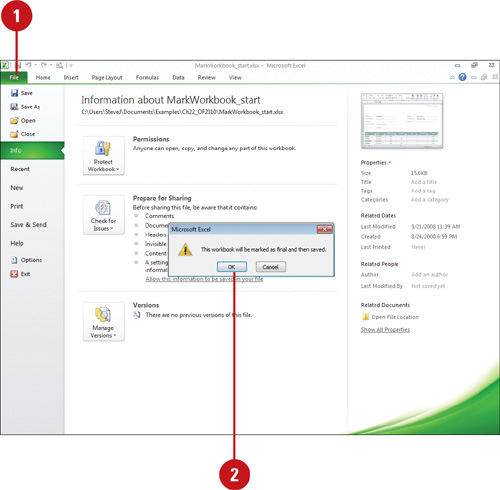
- 3. If necessary, click OK.
The Mark as Final icon appears in the Status bar to indicate the workbook is currently marked as final.
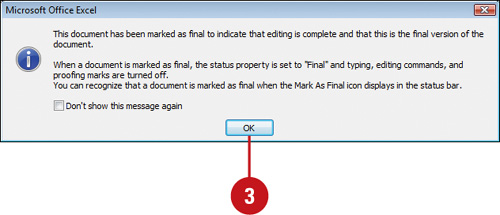
Important
An Excel 2010 workbook marked as final is not read-only when opened in an earlier version of Microsoft Excel.
Did You Know?
You can enable editing for a workbook marked as final.
Click the Edit Anyway button in the Message Bar or click the File tab,
click Info, click the Protect Workbook button, and then click Mark As
Final again to toggle off the Mark As Final feature.