The Message Bar displays security alerts
when Excel detects potentially unsafe content in an open workbook. The
Message Bar appears below the Ribbon when a potential problem arises.
The Message Bar provides a security warning and options to enable
external content or leave it blocked. If you don’t want to receive
alerts about security issues, you can disable the Message Bar.
Modify Message Bar Security Options
- 1. Click the File tab, and then click Options.
- 2. In the left pane, click Trust Center.
- 3. Click Trust Center Settings.
- 4. In the left pane, click Message Bar.
- 5. Click the option you want for showing the Message bar.
- Show the Message Bar in all applications when active content, such as ActiveX and macros, has been blocked (default).
This option is not selected if you selected the Disable all macros
without notification check box in the Macros pane of the Trust Center.
- Never show information about blocked content.
- 6. Click OK.
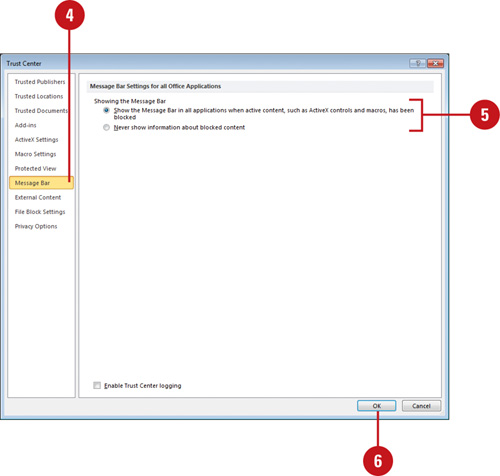 - 7. Click OK.
|