When you no longer want a document or folder of
documents on Windows Live or you want to share them with others, you can
download them to your local drive on your computer. You can download
individual files one at a time in their native Office file format, such
as .docx, or an entire folder of documents as a zipped file. The .zip
file format compresses all the files in the folder into a single file.
You can open a zipped file on Microsoft Windows by double-clicking it
and then using an Extract button or by using the Winzip.exe software,
which you can download for free from the Web at one of many download
sites, such as www.download.com.
Download a File from a SkyDrive Folder
 Open your browser, go to www.live.com, and then sign in to Windows Live. Open your browser, go to www.live.com, and then sign in to Windows Live.
 Navigate to the Windows Live SkyDrive. Navigate to the Windows Live SkyDrive.
 Click a folder icon to navigate to the document you want to download. Click a folder icon to navigate to the document you want to download.
 In Details view, point to the document you want, click the More link, and then click Download. In Details view, point to the document you want, click the More link, and then click Download.
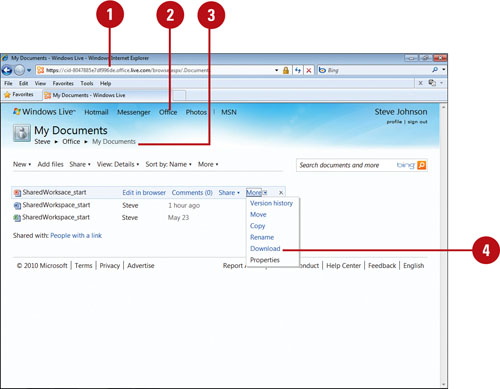  Click Save. Click Save.
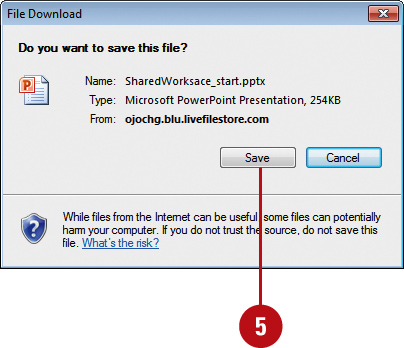
 Navigate to the location where you want to download the file, and then click Save. Navigate to the location where you want to download the file, and then click Save.
The document is downloaded to the specified folder in the native Office file format.
Download a Folder of Files from a SkyDrive Folder
 Open your browser, go to www.live.com, and then sign in to Windows Live. Open your browser, go to www.live.com, and then sign in to Windows Live.
 Navigate to the Windows Live SkyDrive. Navigate to the Windows Live SkyDrive.
 Click a folder icon to navigate to the folder of files you want to download. Click a folder icon to navigate to the folder of files you want to download.
 Click the More link, and then click Download as .zip file. Click the More link, and then click Download as .zip file.
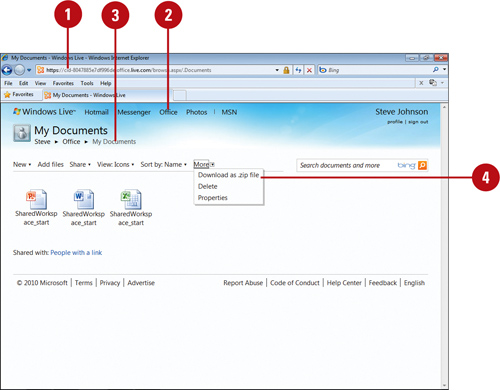  Click Save. Click Save.
 Navigate to the location where you want to download the file, and then click Save. Navigate to the location where you want to download the file, and then click Save.
All the documents in the folder are zipped and downloaded to the specified folder in the .zip file format.
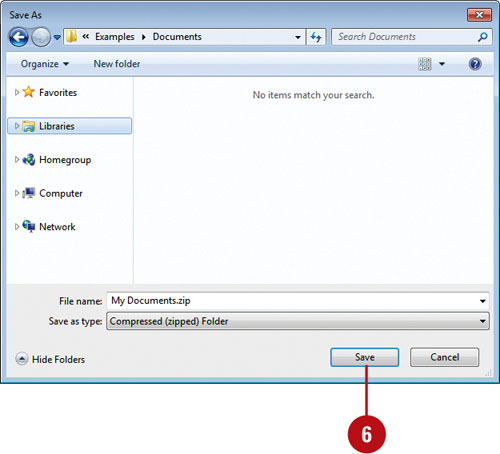
You can view document properties for a file in a SkyDrive folder.
In Windows Live SkyDrive, click a folder icon to navigate to the file
you want, point to a document in Details view, click the More link, and
then click Properties.
You can add a comment to a file in a SkyDrive folder.
In Windows Live SkyDrive, click a folder icon to navigate to the file
you want, point to a document in Details view, click the Comments link,
enter a comment, and then click Add.
|