After you have some
e-mail addresses and names in your Windows Live Contacts list, when
composing a message, you can select the address you want directly from
Windows Live Contacts instead of typing the address. This is much faster
and more accurate than typing the address by hand, particularly if you
are sending the message to multiple people.
Select a Contact Address
1 In Windows Live Mail, click New to start a new message.
2 Click To.
The Send an E-mail dialog box appears.
3 Click the person to whom you want to send the message.
4 Click To.
• The person's name appears in the To box.
NOTE
You can also double-click a contact to add that person to the To field.
5 Repeat Steps 3 and 4 to add other recipients to the To box.
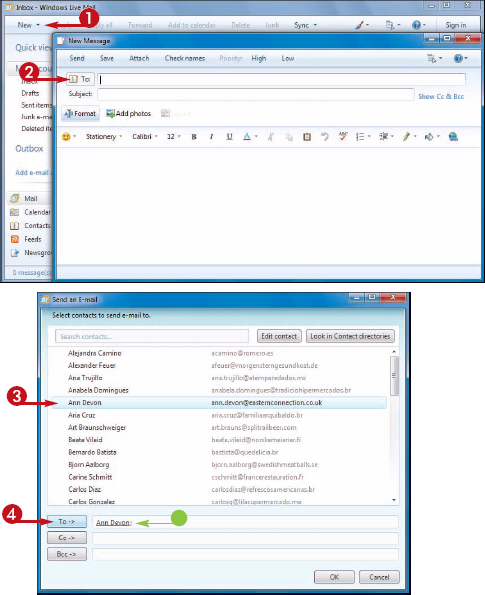
6 To send a copy of the message to a recipient, click the person's name.
7 Click Cc.
• The person's name appears in the message recipients box.
8 Repeat Steps 6 and 7 to add other recipients to the Cc line.
9 Click OK.
• Windows Live Mail adds the recipients to the To and Cc lines of the new message.
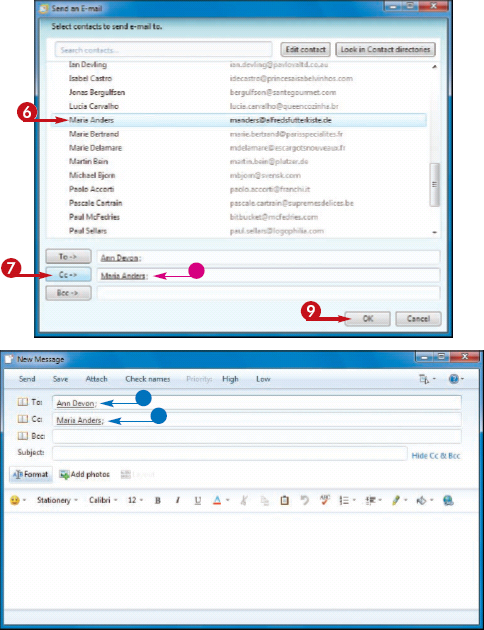
Can I send a message from Windows Live Contacts?
Yes. In Windows Live Mail, click Contacts to open Windows Live Contacts. Click the name of the person you want to send a message to, and then click the E-mail button in the toolbar. Windows Live Contacts creates a new message and adds the contact's name to the To field automatically.
In the Send an E-mail dialog box, what does the Bcc button do?
You click Bcc to add the current contact to the message's Bcc field. Bcc stands for blind courtesy copy
and it means that any addresses in the Bcc field are not displayed to
the other message recipients. If you do not want Windows Live Mail to
display the Bcc field in the message window, click Hide Cc & Bcc.