Add Attributes to Global Catalog Replication
|
Scenario/Problem:
You created a custom attribute in your schema and want users from all
domains in the forest to be able to see the values in that attribute.
|
Solution: Add the attribute to global catalog replication by using the Active Directory Schema snap-in.
To add an attribute to global catalog replication, perform the following steps:
1. | Log on to a domain controller or a member computer that has Windows Server 2008 RSAT installed.
|
2. | Click Start, click Administrative Tools, and click Active Directory Schema.
|
3. | In the console tree, expand Active Directory Schema and then click Attributes.
|
4. | In the details pane, right-click the attribute you want to add to global catalog replication and click Properties.
|
5. | On the attribute properties page, select the check box next to Replicate this attribute to the Global Catalog, as shown in Figure 1.
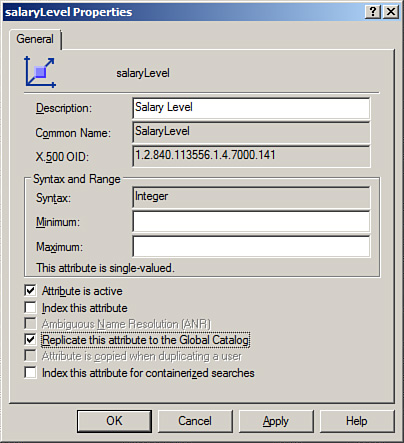
|
6. | Click OK to save the changes.
|
Remove Attributes from Global Catalog Replication
|
Scenario/Problem:
You previously added an attribute to global catalog replication but no
longer require this attribute to be replicated to the global catalog.
|
Solution: Remove the attribute from global catalog replication by using the Active Directory Schema snap-in.
To remove an attribute from global catalog replication, perform the following steps:
1. | Log on to a domain controller or a member computer that has Windows Server 2008 RSAT installed.
|
2. | Click Start, click Administrative Tools, and click Active Directory Schema.
|
3. | In the console tree, expand Active Directory Schema and then click Attributes.
|
4. | In the details pane, right-click the attribute you want to remove from global catalog replication and click Properties.
|
5. | On the attribute properties page, deselect the check box next to Replicate this attribute to the Global Catalog, as shown in Figure 2.
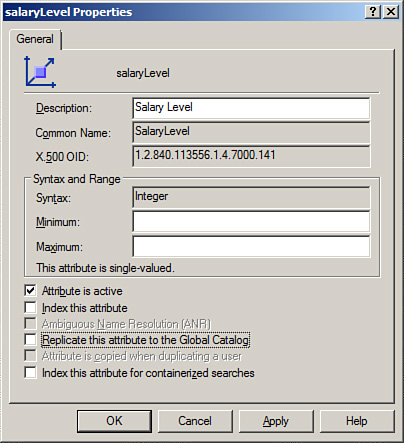
|
6. | Click OK to save the changes.
|