Scenario/Problem:
Your company’s AD DS logical design uses OUs to group AD DS computers
for group policy purposes. A computer object needs to be moved to an OU
that has a different GPO.
Solution: Move an AD DS computer account by using the Windows interface or the command line.
Move a Computer Object by Using the Windows Interface
To move a computer object by using the Windows interface, perform the following steps:
1. | Log on to a domain controller or a member computer that has Windows Server 2008 RSAT installed.
|
2. | Click Start, click Administrative Tools, and then click Active Directory Users and Computers.
|
3. | In the details pane, right-click the computer object you want to move and click Move.
|
4. | On the Move window, shown in Figure 1, select the OU or container to which you want to move the computer object; then click OK.
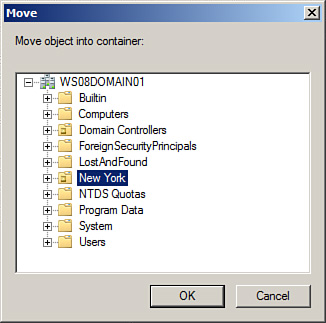
|
Move a Computer Object by Using the Command Line
To move a computer object by using the command line, perform the following steps:
1. | Log on to a domain controller.
|
2. | Click Start, and click Command Prompt.
|
3. | In the Command Prompt window, type the following command and press Enter:
Dsmove "CN=Desktop1,CN=Computers,DC=WS08DOMAIN01,DC=LOCAL"
-newparent "OU=New York,DC=WS08DOMAIN01,DC=LOCAL"
(where "CN=Desktop1,CN=Computers,DC=WS08DOMAIN01,DC=LOCAL" is the distinguished name of the computer and "OU=New York,DC=WS08DOMANI01,DC=local" is the location to which you want to move the computer).
|
4. | Verify that the results of the dsmove command entered above returns dsmove succeeded, as shown in Figure 2.
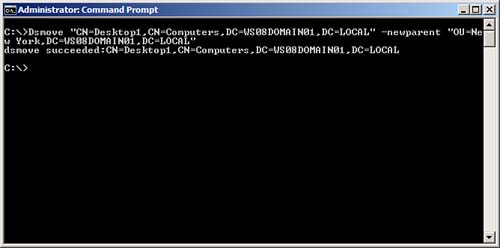
|