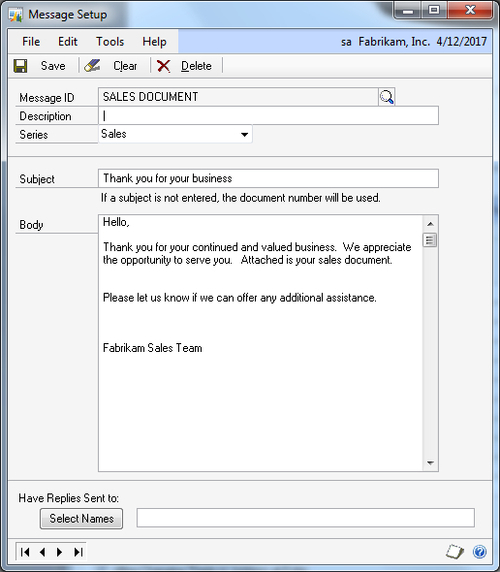Dynamics GP 2010 adds the ability to directly e-mail
documents either individually or in bulk. This feature provides a number
of options for e-mailing:
Sales Quotes, Orders, Fulfillment Orders, and Invoices
Receivables Invoices, Returns, Debit Memos, Credit Memos, Finance Charges, Warranties, and Service/Repair documents
Standard Purchase Order, Blanket Purchase Order, Drop Ship Purchase Orders, and Drop Ship Blanket Purchase Orders
Vendor Remittances
Documents can be e-mailed in
HTML, DOCX, XPS, or PDF formats. E-mailing HTML and DOCX formatted
attachments does NOT require that Word 2007 or higher be installed on
the client computer. E-mailing documents in XPS and PDF formats does
require Word 2007 or higher on the client computer, but Adobe Acrobat is
not necessary.
In this recipe, we will look at
e-mailing documents individually or in bulk along with some setup items
using the sample company.
Getting ready
Before we start we need to add an e-mail address to a few customers to demonstrate how this feature works.
To add e-mail addresses:
1. Select Sales from the Navigation Pane. On the Sales Area Page click on Customer under Cards.
2. Use the lookup button (indicated by a magnifying glass) to select customer CENTRALC0001. Click on the italic letter 'i' next to the Address ID field.
3. Enter your e-mail address in the To field and click on Save. Close the window:
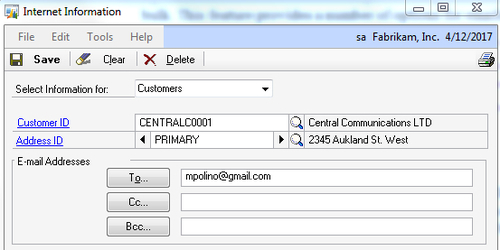
4. On the Customer Maintenance window click on Save and close the window.
5. Repeat this process with customers AARONFIT0001 and ASTORSUI001.
How to do it...
Now that some customers have e-mail addresses we will look at how to e-mail invoices to them. To e-mail individual invoices:
1. Select Sales from the Navigation Pane. Click on Sales Transaction Entry under Transactions on the Sales Area Page.
2. Set the Type to Invoice. Use the lookup button (indicated by a magnifying glass) to select invoice STDINV2261.
3. Click on the e-mail icon in the upper right under the company name. Dynamics GP will indicate that an e-mail has been sent:
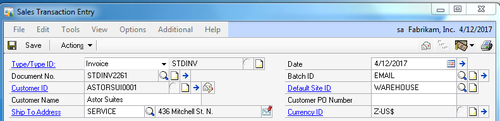
To e-mail multiple invoices at once:
1. Select Sales from the Navigation Pane. Click on the Sales Order Transactions Navigation list at the top of the Navigation Pane.
2. On the Navigation list click on the Document Number header twice to sort by document number in descending order.
3. Select the checkboxes next to invoices STDINV2259, STDINV2260, and STDINV2261:
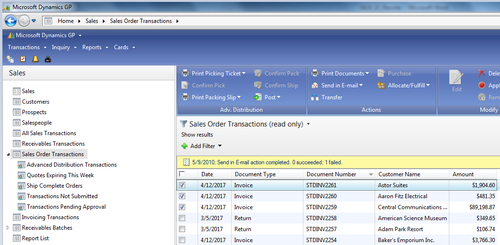
4. Click on Send in E-mail on the Navigation menu. Then click on Send.
5. Dynamics GP will e-mail the selected invoices.
How it works...
E-mailing documents is a
fantastic way to speed up communication with customers and vendors.
Dynamics GP 2010 provides fast, easy, and flexible ways to e-mail
documents.
There's more...
Dynamics GP provides a number of setup options to control e-mailing documents.
Setup
1. The setup of e-mails is controlled primarily by the Company E-Mail Setup window. It is reached by selecting Administration from the Navigation Pane and then clicking on E-mail Setup under Setup and Company.
2. The Company E-Mail Setup window controls whether or not documents are embedded in the e-mail body and the formats of those attachments:
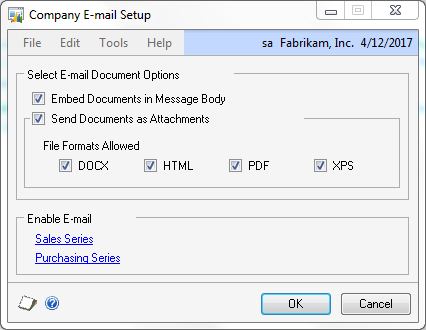
Selecting either Sales Series or Purchasing Series under Enable E-mail opens the related e-mail setup window allowing a user to set the Message ID,
which controls the message included in the e-mail. This window also
allows a company to set a central return address for these e-mails:
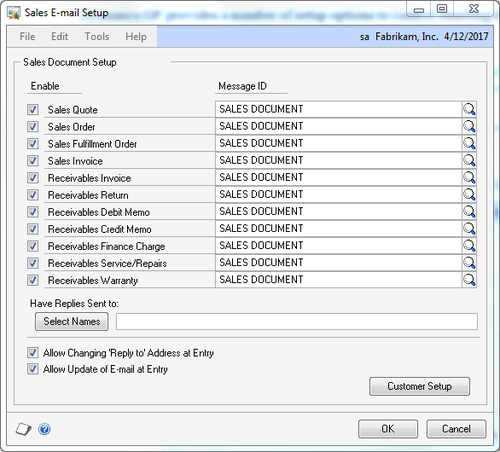
3. Finally, the content in a Message ID is set up by selecting Administration from the Navigation Pane and then clicking on E-mail Message Setup under Setup and Company: