Compared to recovering a site server, restoring an
SMS site system such as a CAP, management point, distribution point, and
so on is rather elemental. The SMS site server builds SMS site systems. You identify the site
systems and assign their roles through the SMS Administrator Console.
Consequently, if a site system should need to be rebuilt or replaced,
it’s merely a matter of reassigning that server through the site server.
For example, suppose that a
site system such as a CAP or management point goes down and needs to be
replaced. When you bring the failed server back on line, SMS will simply
restore the appropriate files and components to that site system. If
the site system itself needs to be replaced and its computer name has
changed, you would remove the old server as a site system from the site
server and then add the new server to the SMS site as a site system and
assign it the appropriate role.
In a similar
fashion, distribution points actually assume their role as packages are
distributed and refreshed to these distribution points. Consequently,
replacing or recovering a distribution point is simply a matter of
refreshing the packages for that distribution point. To do that, follow
these steps:
1. | In
the Packages node of the SMS Administrator Console, select the package
you need to redistribute, right-click it, choose All Tasks from the
context menu, and then choose Manage Distribution Points to launch the
Manage Distribution Points Wizard, shown in Figure 1.
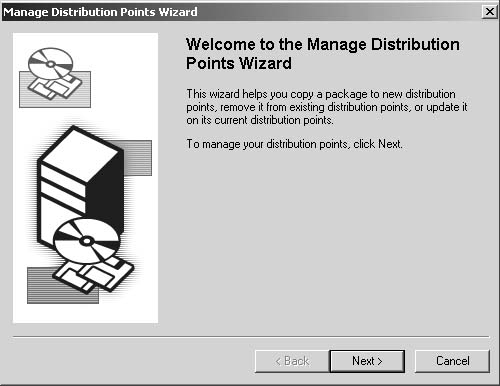
|
2. | Click Next to display the Manage Distribution Points page, shown in Figure 2. Select the Refresh The Package On Selected Distribution Points option.
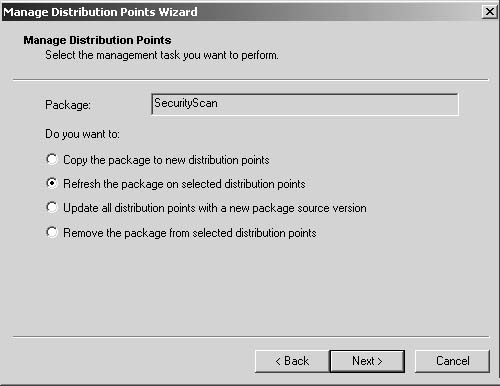
|
3. | Click Next to display the Refresh Package page, shown in Figure 3. In the Distribution Points list, find the distribution point you just recovered and select it.
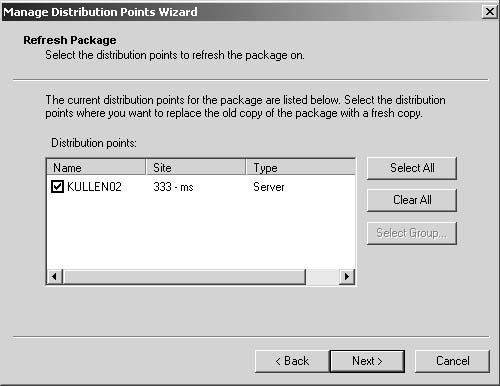
|
4. | Click
Next to display the Completing The Manage Distribution Points Wizard
page, and then click Finish to begin the update process.
Caution If
you’re recovering a distribution point that has gone down, the packages
must be redistributed to the same drive and directory on which they
were originally configured. For example, if you created your own shared
folders to which the package was originally distributed, re-create the
shares before redistributing the packages. |
|
You can recover other site systems by reassigning them through the SMS Administrator Console.
Tip
If
the system running SQL Server or the site server fails, SMS components
running on site systems will continue to function correctly, although
status messages and data updates won’t be forwarded to the site server
until it’s restored. This means that SMS clients will continue to report
inventory data, run advertised programs, and meter software. |