1. Problem
You have a number of new
configurations in your BizTalk applications. You want to refresh
everything and make sure all configurations are acknowledged by BizTalk
Server.
2. Solution
Refreshing BizTalk Server is
quite simple—restarting the BizTalk Host instance(s) essentially
refreshes all of the configurations and running instances in the
MessageBox. To perform the restart, take the following steps:
Open BizTalk Administration Console.
Expand the BizTalk Group, expand the Platform Settings folder, and click Host Instances.
Right-click the Host Instance that you want to restart, and select Restart (shown in Figure 1).
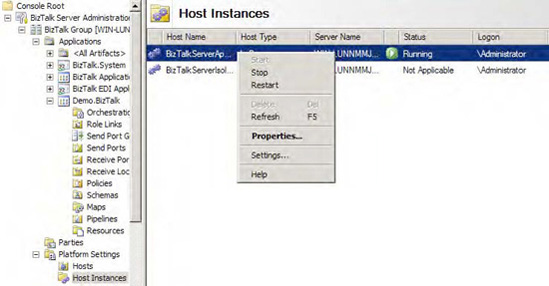
3. How It Works
Occasionally, especially during
development, you will need to restart the BizTalk host instances. When
deploying new configurations, new referenced .NET assemblies, and new
shared maps and schemas, it is important to restart the host to ensure
all of the new artifacts are referenced properly (and that old
references are forgotten). It is also helpful to stop the whole BizTalk
host instance when you want to turn off all processing to ensure that
nothing is received or sent, regardless of the status of the send and
receive ports.