1. Problem
You need to bind an
orchestration to a physical port, to associate a process with a BizTalk
messaging port, and consequently, a downstream BizTalk process.
2. Solution
Binding orchestrations
to physical ports is the activity that enables defined processes
(orchestration) to be associated with physical connectivity and
communication, such as file, HTTPS, or web/WCF service. BizTalk enables
two methods of binding orchestrations. You can choose to specify the
binding immediately within the BizTalk Orchestration Designer (by
choosing the Specify Now option during the port binding process) or
later using the BizTalk Administration Console (by choosing Specify
Later). When you choose Specify Later, this indicates that binding
information will not be determined at design time. This recipe
demonstrates using the Specify Later option.
Deploy an orchestration, and choose the Specify Later method during the port binding process.
Open the BizTalk Administration Console and under the Orchestrations tree, locate your orchestration.
Right-click the orchestration, and select the Bind option. The Port Bindings Properties dialog box will appear, as shown in Figure 1.
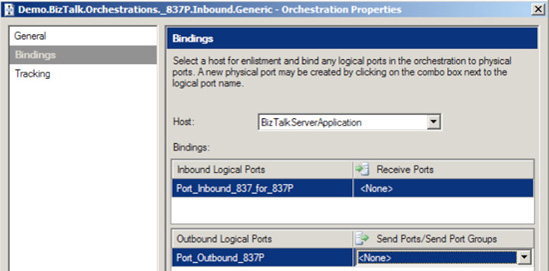
For
each orchestration port, select the desired BizTalk messaging port. The
port choices available for selection will be filtered based on the port
type (send or receive).
3. How It Works
Binding orchestrations
enables processes to be associated with BizTalk messaging ports and
consequently, downstream BizTalk processes and artifacts.
Binding can be
completed within the BizTalk Orchestration Designer (when you choose
Specify Now) or within the BizTalk Administration Console (when you
choose Specify Later). The two binding choices allow for separation
between process and configuration activities for both task and
environment orientation.
Consider the separation
of roles between a developer and administrator. The developer would be
responsible for development activities within BizTalk, whereas the
administrator would be responsible for deployment activities. These
activities can be abstracted to allow for environment-specific
configuration, without development involvement or consideration. To
illustrate this point, consider testing and production BizTalk
environments, and how the specification of port values (such as URLs,
file locations, and so on) and physical receive locations can be
achieved via this abstraction.