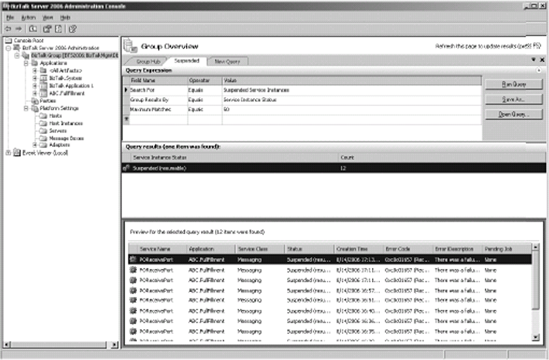You're likely to use BizTalk for more than
one application. You'll then quickly run into the problem of organizing
your application artifacts such as ports, schemas, and so forth. There
are two facets to organizing. First you must understand the concept of a
BizTalk application.
Then you can use the Administration
Console to do the actual work of sorting your artifacts so that you can
easily see which artifacts go with which application.
BizTalk Applications
In BizTalk 2004, artifacts such as ports and
orchestrations were not organized according to what application used
them. Each artifact was simply deployed to the management database and
was not organized by logical criteria like in Figure 1.
The result was that the task of managing these artifacts was
increasingly difficult and was complicated whenever two or more
solutions were installed to the same BizTalk Management Database. The
situation has been dramatically improved in BizTalk 2006 with the
introduction of BizTalk applications. Applications allow an
administrator to logically group artifacts according to the application
that uses them. This concept is extended to the improved deployment
model within BizTalk 2006 that allows the exporting of a BizTalk
application to a Windows Installer package.
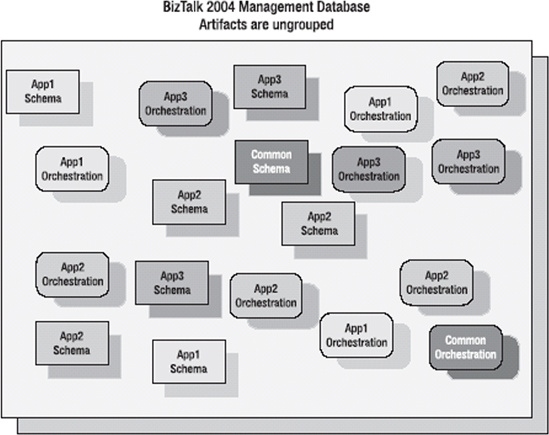
Applications can contain any number of BizTalk
artifacts such as schemas, business rules, orchestrations, and ports. To
facilitate such organization, the BizTalk Management tools have been
redesigned in BizTalk 2006. The top-level logical grouping for BizTalk
artifacts becomes the application instead of the artifact type as it was
in BizTalk 2004, as shown in Figure 2.
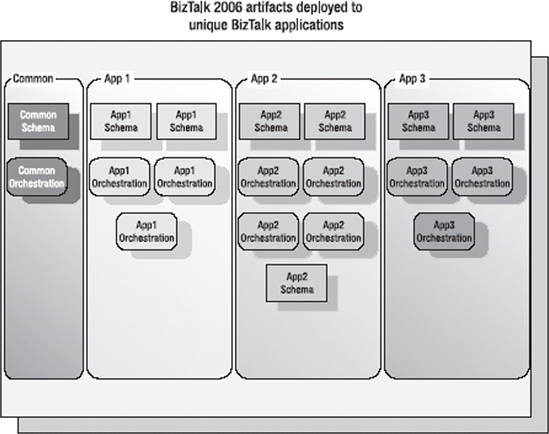
Using BizTalk Explorer to Manage Applications
One of the most requested features for BizTalk
2006 was to give developers the ability to control how their BizTalk
artifacts were going to be deployed to the server. To some extent this
existed in BizTalk 2004, but with the introduction of the concept of a
BizTalk application, this has been extended. Developers now have the
ability to tag their BizTalk assemblies within Visual Studio with the
application name that the assembly should be installed within. This is
shown in Figure 3.
In essence, all that is needed is to right-click the assembly in Visual
Studio and choose Properties. Under the Deployment Settings tab, there
is an option to set the application name. This is the application that
the assembly will be installed within once the assembly is deployed to
the Management Database. If the application doesn't exist, it will be
created upon deployment.
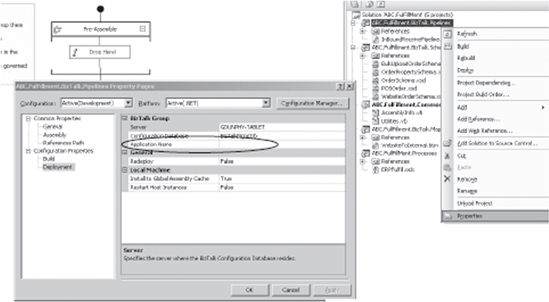
BizTalk's Administration Console
BizTalk's Administration Console
is a Microsoft Management Console (MMC) that allows for the ability to
create, configure, and manage one or more applications across multiple
servers. Additionally, the MMC includes the ability to import and export
applications for installation across multiple servers or to facilitate
the moving of applications between staging and production environments.
Finally, the console includes the message- and service-monitoring
capabilities previously provided by HAT, the Health and Activity
Tracking tool introduced in BizTalk Server 2004. While the
Administration Console provides runtime monitoring, HAT must still be
used for document tracking and orchestration debugging.
In Figure 4, you can see the organization of BizTalk applications in the Administration Console. Each application is contained within the applications root of the server. Fresh installs of BizTalk Server 2006 create a system application called BizTalk.System that contains all global schemas, assemblies, and artifacts and a default application called BizTalk Application 1. If you don't explicitly create a new application, each time you deploy, your artifacts will go into the default application.
If you are upgrading from BizTalk Server 2004,
your artifacts will also be installed in the BizTalk Application 1 root.
After the upgrade is complete, it is advisable to create a new logical
application container and move the artifacts to it to avoid confusion.