3. Creating a Package from a Definition File
We’ve seen what’s involved in creating a package
from the ground up. Now let’s see how much simpler the process becomes
when you’re creating a package from a package definition file.
To create a package from a predefined definition file, follow these steps:
1. | Navigate
to the Packages folder, right-click it, choose New from the context
menu, and then choose Package From Definition. This will initiate the
Create Package From Definition Wizard, shown in Figure 24.
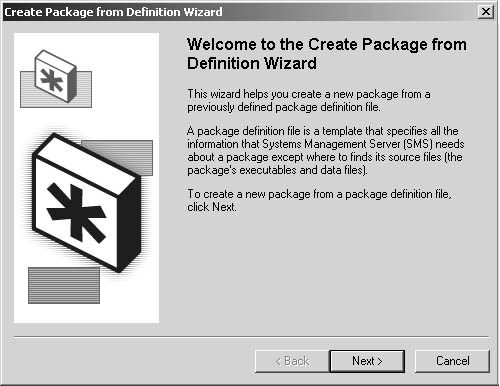
|
2. | Click Next to display the Package Definition page, shown in Figure 25.
Select one of the definitions provided by SMS 2003 from the Package
Definition list and then click Browse to search for an SMS 2003
compatible .SMS or .PDF file or for a Windows Installer (.MSI) package
file.
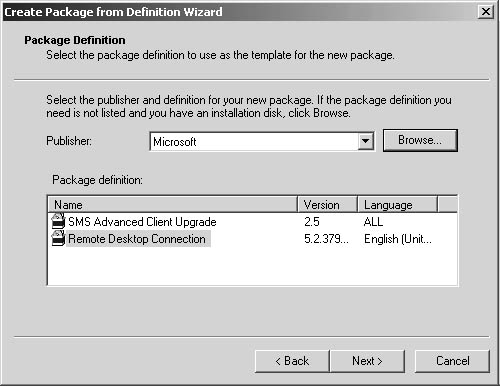
|
3. | Click Next to display the Source Files page, shown in Figure 26. Here you specify how SMS should manage source files.
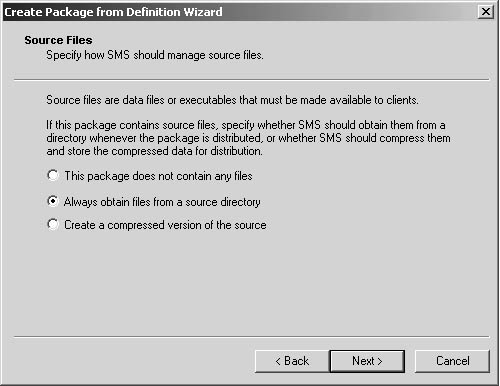
|
4. | If
you select This Package Does Not Contain Any Files and click Next,
you’ll proceed directly to step 5. If you select one of the other
options and click Next, the Source Directory page appears, as shown in Figure 27. In this page, identify either the network or local drive location of the source files and click Next.
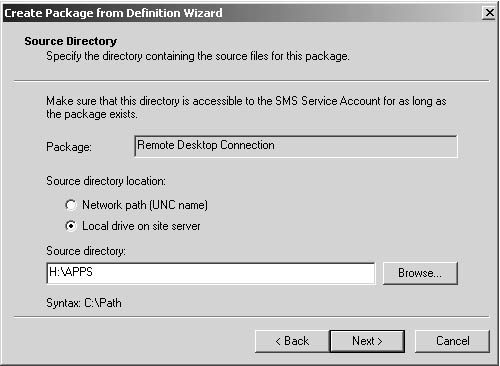
|
5. | The Completing The Create Package From Definition Wizard page appears, as shown in Figure 28. Review your choices and then click Finish.
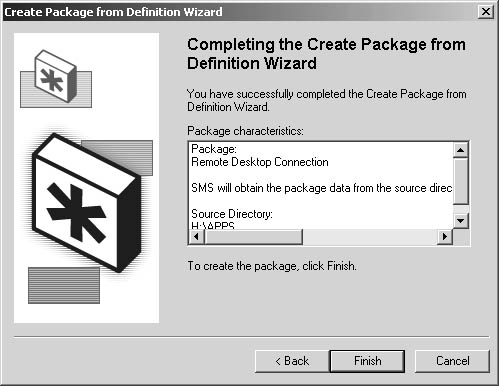
|
Right-clicking
the package you just created in the SMS Administrator Console will
display the Package Properties dialog box. The result will be the
creation of a package with the essential package details filled in and
the appropriate programs created with their essential details filled in
in the General, Data Source, and Reporting tabs of the Package
Properties dialog box. The Data Access and Distribution Settings tabs
are left with the default values. Figures 12-29 through 12-35
will give you an idea of the type of information generated by the
package definition file used in the example. Of course, although SMS
2003 or any other application developer provides the package definition
file itself, you’ll still need to obtain a copy of the source files for
the application.
The General tab of the Package Properties dialog box, shown in Figure 29, contains the package detail information.
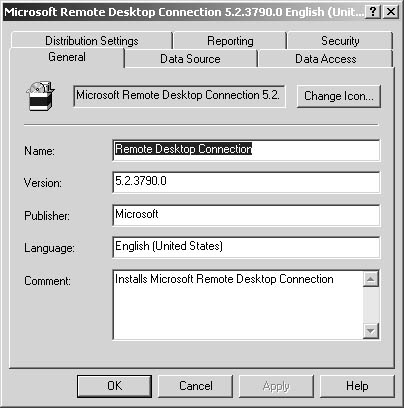
The settings in the Data Source tab, shown in Figure 30, are based on the parameters you defined using the Create Package From Definition Wizard.
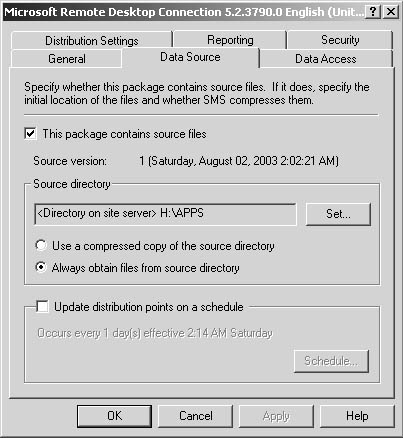
Package
definition files don’t always provide status MIF information for the
Reporting tab. However, the package definition file we used here does
fill in this information, including the MIF filename, as shown in Figure 31.
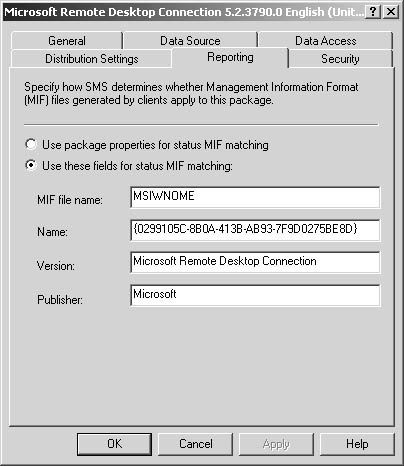
The package definition file is designed to
generate all appropriate programs for the application package. The
package definition file used in this example created six programs, as
shown in Figure 32.
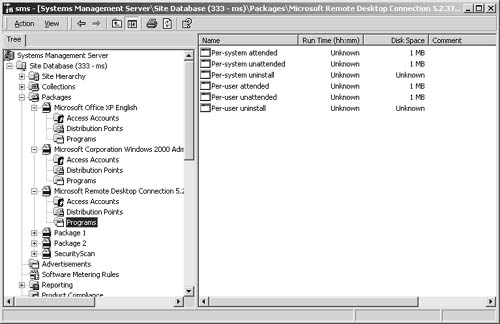
Right-clicking
the Per-System Unattended entry displays the General tab of the
Per-System Unattended Program Properties dialog box, shown in Figure 33, which provides the appropriate command-line executable and switches.
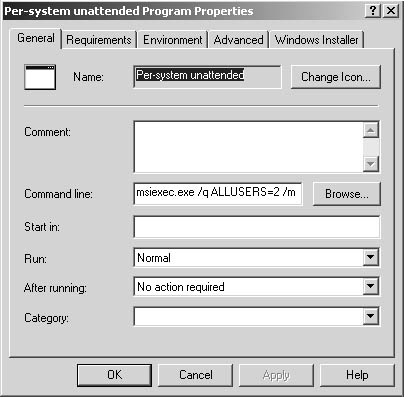
The Requirements tab, shown in Figure 34, displays the estimated disk space value and platform specification as provided by the package definition file.
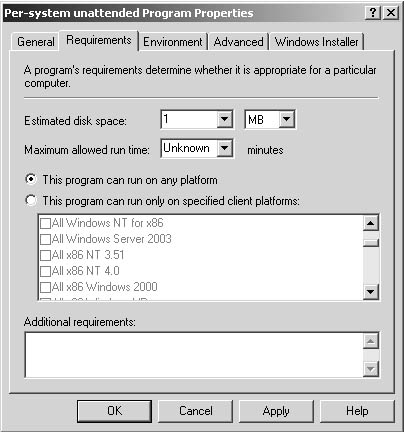
Because
this program requires administrative level access at the client, the
program definition file specifies that option in the Environment tab, as
shown in Figure 35.
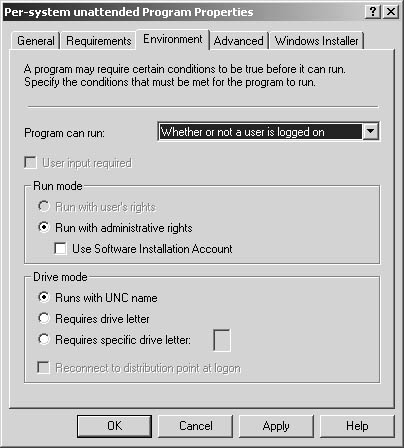
In general, the package definition file
will provide package details for the General and Data Source tabs of
the Package Properties dialog box, which should make sense. Distribution
settings, for example, define how a package is sent from one site to
another, and only the SMS administrator for each site can modify those
settings. On the other hand, the package definition file will usually
provide most of the property settings in the Per-System Unattended
Program Properties dialog box. The exceptions are the options in the
Advanced and Windows Installer tabs. The package definition file
typically doesn’t provide any property settings for the Advanced and
Windows Installer tabs. Again, it’s up to you to decide whether to run
another program first, temporarily disable the advertisement, or whether
it’s necessary to provide Windows Installer path and file information.