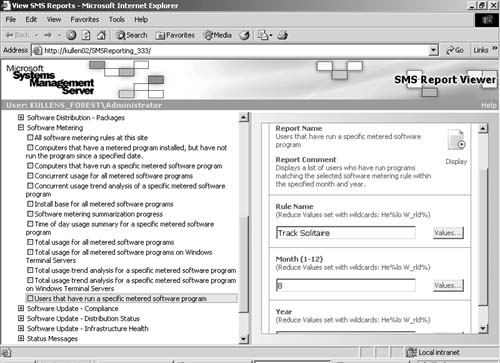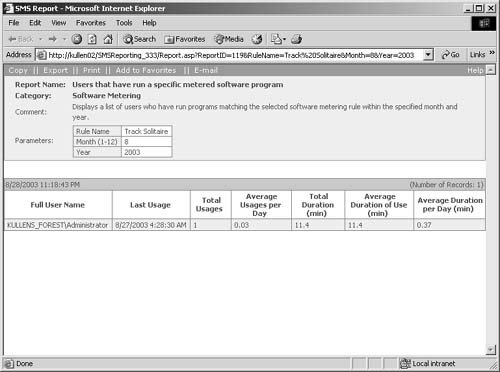The SMS Report Viewer feature of SMS 2003
provides you with several reports for viewing the collected software
metering data.
To launch the reporting tool, complete the following steps:
1. | In
the SMS Administrator Console, navigate to the Reporting node,
right-click it, and select All Tasks, then Run, and then the name of the
reporting point that contains the software metering data to start the
SMS Report Viewer, shown in Figure 1.
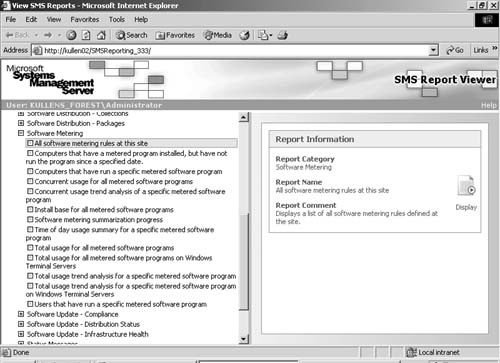
|
2. | Select the report that you want to run from the list of reports on the left side of the viewer.
|
3. | Enter
any information required for the report, such as time period or
software metering rule name that you’re prompted for on the right side
of the viewer.
|
4. | Click Display to display the report results.
|
Figure 1
displays a list of the reports available for viewing software metering
data. As you select each report, you’ll be prompted for information
specific for that report. For example, if you select the report All
Software Metering Rules At This Site, as highlighted in Figure 1,
all you need to do is click Display to see a list of all the rules
configured for this site. However, if you select the report Users That
Have Run A Specific Metered Software Program, you’ll need to specify the
rule name, the month, and the year for which you want to view reported
data, as shown in Figure 2. Figure 3 shows the result of that last report.