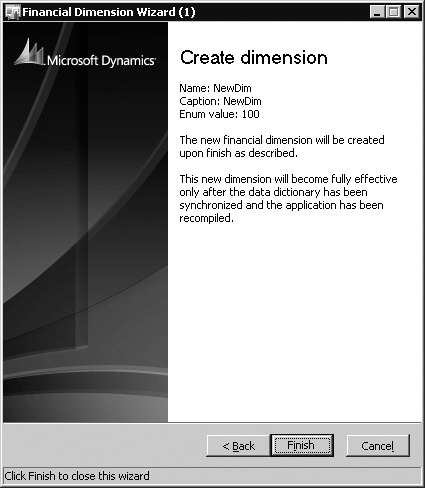The wizard framework supplies the
programming infrastructure to create wizards with a consistent look and
feel. When developing wizards, you should follow some simple guidelines
to ensure that all the wizards you create have the same general style
and are as helpful as possible to the user. For example, all wizards
should clearly state their purpose on the first page and present a very
limited set of choices and controls on every subsequent page. Figure 1 shows a sample first page.
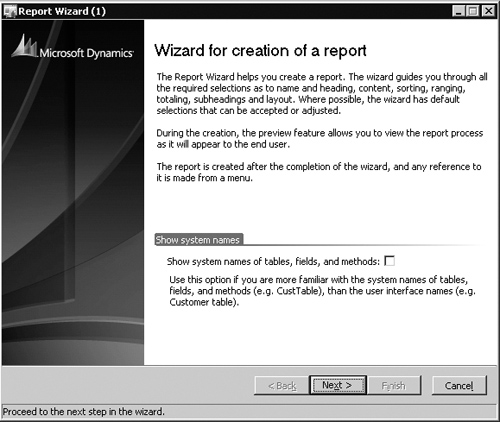
You should provide enough instructions to users
to make the concepts the wizard implements easy to understand. Consider
using graphics as well as text, as shown in Figure 2, to explain complex concepts.
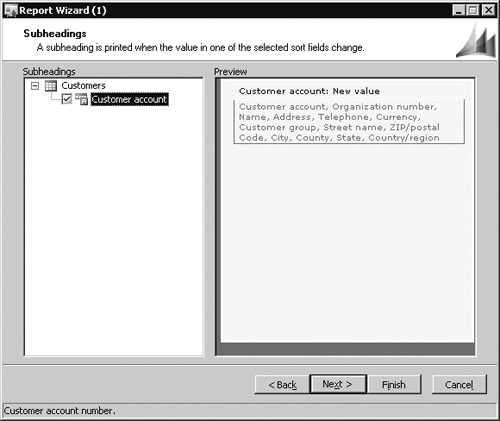
The user should be able to finish the entire task
within the wizard itself. Don’t confuse users by redirecting them to
other forms to complete the wizard. Include default values or settings
(as shown in Figure 3)
wherever possible. If you can, enable the Finish button as soon as the
wizard has collected enough information to skip the rest of the wizard
pages. Try to minimize the number of decisions the user must make.
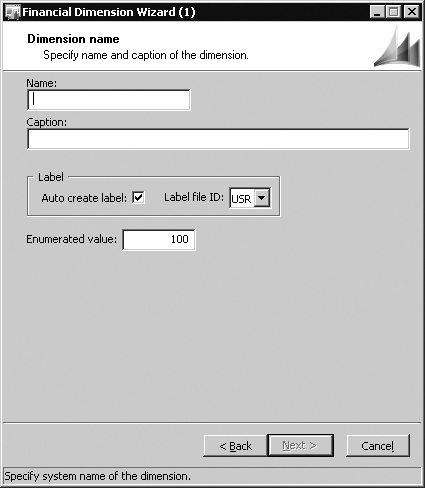
Make sure the wizard clearly states the actions
it will take and how the user should proceed when the wizard has been
completed. You can present this information on the last page of the
wizard as fixed text with a summary of the selected values and settings,
as shown in Figure 4.