1. Creating a New Wizard
The Wizard Wizard is a
special wizard in Dynamics AX that helps you create wizards that have
the same look and feel as the standard wizards in Dynamics AX. You open
the Wizard Wizard, shown in Figure 5, from the Dynamics AX menu bar: click Tools\Development Tools\Wizards\Wizard Wizard.
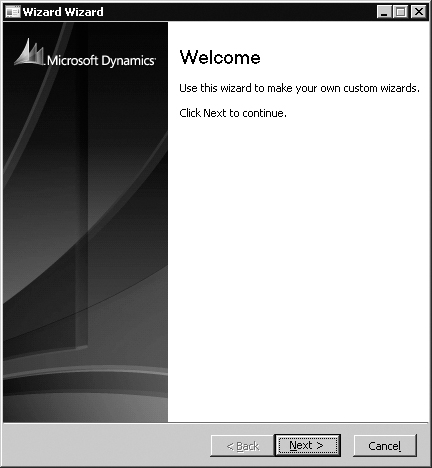
As shown in Figure 6,
the wizard asks you to choose between two types of wizards: a standard
wizard, for any kind of job, and a default data wizard, especially
designed to help the user create basic default data in the system. This
section demonstrates how to use the Wizard Wizard to create a standard
wizard that is available from the navigation pane and the area page of
Dynamics AX.
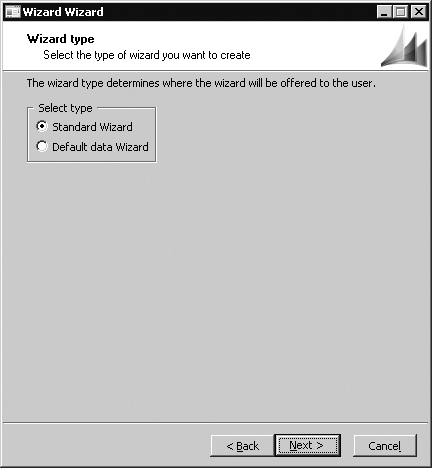
Note
An
area page contains menu items that link to frequently used forms for
the selected module. Area pages are accessed from the navigation pane. |
When you enter a name for your wizard on the next page (shown in Figure 7), you can see how the names of the elements that are created in the Application Object Tree (AOT) are suffixed with either Wizard or DefaultDataWizard, depending on the type of wizard.
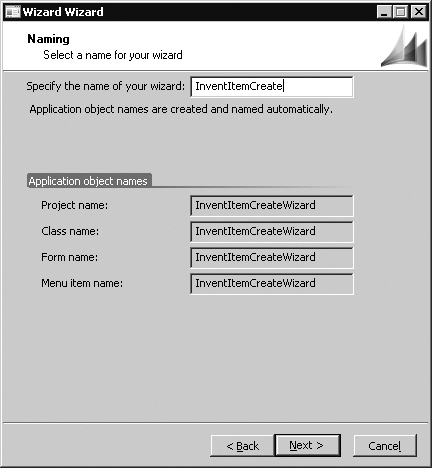
In the last step before the summary page, Setup, you enter the number of steps you want in your wizard, as shown in Figure 8.
This number includes the Welcome page and the Summary page. If you
change your mind about the number of steps you want after completing the
wizard, you can change the elements generated by the wizard in the AOT.
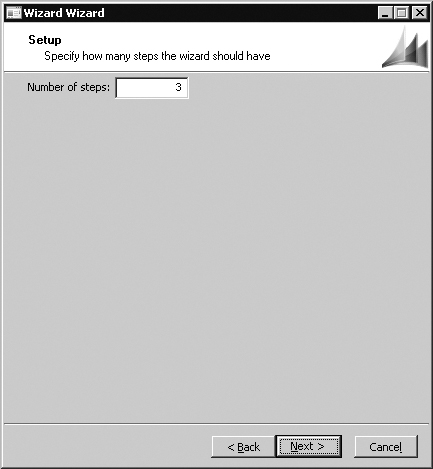
Because this sample wizard doesn’t include any complicated selections, the summary page, shown in Figure 9, is rather short.
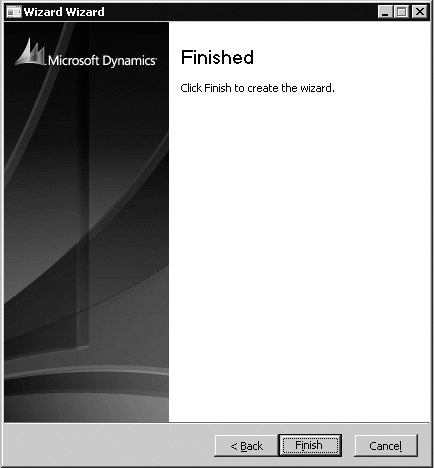
The Wizard Wizard creates a private project, shown in Figure 10, that contains three new elements, described from top to bottom:
A class for holding the business logic
of the wizard and the logic for running the wizard in the framework. The
class extends either SysWizard or SysDefaultDataWizard, depending on the type of wizard.
A form with the user interface of the wizard.
A display menu item to start the wizard. The menu item starts the class that starts the form.
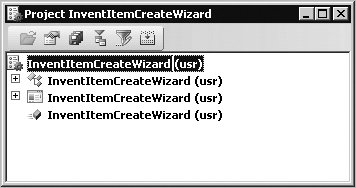
Note
The
Wizard Wizard doesn’t add the new elements to the version control
system if version control is enabled. You must add them manually. |