The
following sections give overviews of the process of re-creating the
User Profile service application as well as a web application and site
collection to house the My Site sites. The User Profile Service is a
service application in SharePoint Server 2010 that provides a central
location for configuring and managing the following personalization
settings:
People—
Tools are provided to Manage User Properties as well as to Manage User
Profiles, Manage User Sub-Types, Manage Audiences, Schedule Audience
Compilation, Manage User Permissions, Compile Audiences, and Manage
Policies. Synchronization—
Tools provided include Configure Synchronization Connections, Configure
Synchronization Timer Job, Configure Synchronization Settings, and
Start Profile Synchronization. These are important because they will
determine where the user profiles get their data from and the update
schedule. Organizations— Tools include Manage Organization Properties, Manage Organization Profiles, and Manage Organization Sub-Types. My Site settings—
Setup My Sites, Configure Trusted Host Locations, Configure
Personalization Site, Publish Links to Office Client Applications,
Manage Social Tags, and Notes.
An example of a healthy User Profile service application is shown in Figure 1. Note that on the right side, there are a number of User Profiles that were synchronized from Active Directory.
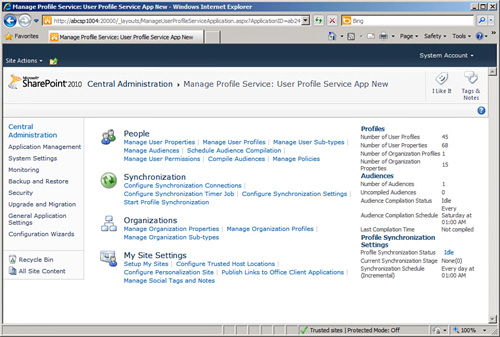
Forefront Identity Manager’s Involvement in Synchronization
Although
this topic won’t be covered in depth, it is important to understand
that Microsoft Forefront Identity Manager (FIM), formerly known as
Microsoft Identity Integration Server (MIIS), is used to facilitate the
synchronization process. FIM is automatically installed when SharePoint
2010 is installed but it won’t show up in Programs and Applications.
When troubleshooting
synchronization issues, check the services running on the server housing
the User Profile services application and verify that the following
services are running when the synchronization process is running. These
services may show as disabled until a profile synchronization is
started:
Reviewing the Setup My Sites Link in the My Site Settings Section
Available on the Manage Profile Service page for the User Profile service application, as shown in Figure 23.3,
the Setup My Sites link in the My Site Settings section provides access
to several tools that should be familiar to the farm administrator for
effective My Site management. These include the following:
Preferred Search Center—
The farm administrator should decide whether to use the default search
center or to map to a different search center. If the organization has
customized the configuration of the Advanced Search page, for example,
and wants the My Sites search to be consistent, the administrator would
use this tool to insert the desired page. For example, if the path of
http://portalname/search/advanced.aspx was entered, when users search from their My Site, the advanced search page will display. My Site Host—
This can be changed if needed for the service application. However, any
existing sites on the previous host will need to be manually
transferred (that is, backed up and restored) to the new host, which can
be a time-consuming process. Personal Site Location—
Typically set to Personal, this can be changed if needed. A managed
path matching this setting will need to exist on the web application
hosting the My Site. Site Naming Format—
The farm administrator can choose between User Name (Do Not Resolve
Conflicts), User Name (Resolve Conflicts by Using domain_username), and
Domain and User Name (Will Not Have Conflicts). Note that domain and
username are displayed as ...personal/domain_user (for example,
...personal/abc_user6). Changing this setting will affect any future
personal sites created, and will not affect existing personal sites. Language— Users can be allowed to set the language of their My Site. Read Permission Levels— These accounts will be given read permissions when new personal sites are created. My Site Email Notifications— An email string should be entered here, and it will be used when SharePoint sends out email notifications.
Reviewing Other Configuration Tools in the My Sites Settings Section
Configure Trusted
Host Locations, Configure Personalization Site, and Publish Links to
Office Client Applications Settings can be found in the My Sites
Settings section on the User Profile service application page. Each of
these is relatively straightforward but can add value to the process of
managing and customizing My Site. Configuring trusted host locations can
be of specific interest to larger organizations with thousands of users
who want to leverage My Site sites, because the idea of putting all
users in one “basket” (that is, managed by one service application and
stored in one My Site host site collection) may be unappealing. And
audiences can be leveraged to determine which user is created in which
My Site host to ensure automation of the process. Personalization sites
and published links to Office client applications allow the organization
to customize the user experience based on audiences, too (as described
throughout this chapter).
Following are summaries of the capabilities of these tools:
Configure trusted host locations—
If there are other User Profile service applications, links can be
created that specify the URL of the host managed by the service
application, and a target audience can be created to determine which
users’ personal sites are hosted by that host. A large organization (for
example, with 10,000 users) may want to create multiple User Profile
service applications, each of which has a My Site Host site collection,
and then split up where individuals’ My Site sites are created based on
which branch office they are in. Several audiences would need to be
created for this purpose, which look at the value of the Office field in
AD, and if it matches a specific value, the user becomes a member of
that audience when it is compiled. The audiences would then be used to
determine where the users’ My Site personal sites are created. Configure personalization site—
If a link is added here, it will appear at the top of the My Site page.
Audiences can also be applied here, to specify which users see a
specific link. Published links to Office client applications—
Links can be created here as a means of publishing links to SharePoint
sites and lists when opening and saving documents from Office client
applications. Audiences can be applied to determine which
users receive these links, and the type of link can be specified as
well. For example, Document Library, Slide Library, Portal Site, Team
Site, and other options are provided.
Managing Social Notes and Tags
This tool will assuage many
of the fears of the farm administrator, who may well be concerned about
allowing users to post “whatever they want” in a forum that other users
can see. The nature of posting a note tends to encourage off-the-cuff
comments, and the farm administrator may want to do periodic searches
for certain words to make sure they aren’t appearing. Or an employee may
leave the company, and IT decides that his tags should be removed.
This tool is not
self-explanatory and can appear to “not work,” so a quick review of how
to use it will be beneficial to administrators. In the following
example, Contractor1 entered a comment that offended User4, who filed a
help desk ticket. User4 didn’t give much information, so the farm
administrator needs to do a general search and see whether he can locate
and remove the comment. Follow these steps to learn more about the
process of managing social tags and notes:
1. | Click
the User Profile service application from the Manage Services
Applications page, and then click Manage Social Tags and Notes in the My
Site Settings section.
| 2. | From the Type drop-down menu, select Tags or Notes. In this example, the farm administrator was told it was an offensive note.
| 3. | Either
click a User Name and click the Check Names button to resolve, or use
the Browse tool to find the username required. Multiple names cannot be
entered. In this example, Contractor1 is entered in the name field, and
Check Names is clicked.
| 4. | A
URL can also be entered to narrow down the search. However, the view in
which the comment appears must be entered or no results will return. In
this example, this field is left blank because the farm administrator
doesn’t know which list or library the comment was made in.
| 5. | A
date range can be entered. The farm administrator believes the note was
entered recently, so he enters a time span encompassing the last week.
| 6. | The
Tag/Note Contains field can be filled out, but in this example, the
farm administrator doesn’t have any specific words to search for and so
he leaves it blank.
| 7. | The
farm administrator clicks Find to see what Contractor1 has been posting
over the past week. A number of results appear, as shown in Figure 2.

| 8. | The
farm administrator checks the box next to the one comment that returns,
because he agrees it could be offensive, and clicks the Delete button.
He clicks the OK button to confirm the deletion, and the note is deleted
immediately.
|
Note
A site collection
administrator can also delete notes directly from the document library
or list by clicking Tags & Notes in the list or library and visiting
the Note Board and clicking the Delete button. Other users can edit
their own comments at a later date if needed.
|