With IMAP4, you can check public and private folders
on a mail server. This option is enabled by default, but the default
settings might not work properly with UNIX mail servers.
1. Checking Folders: Outlook
With Outlook, you can check or change the folder settings used by IMAP4 by completing the following steps:
Start
Outlook. In Outlook 2007, on the Tools menu, click Account Settings. In
Outlook 2010, click the Office button, click the Account Settings
button, and then select the Account Settings option. In the Account Settings dialog box, select the IMAP4 mail account you want to modify and then click Change. Click More Settings to display the Internet E-Mail Settings dialog box. In the Internet E-Mail Settings dialog box, click the Advanced tab, as shown in Figure 1. If the account connects to a UNIX mail server, enter the path to the mailbox folder on the server, such as ~williams/mail. Don't end the folder path with a forward slash (/), and then click OK. Click Next, and then click Finish.
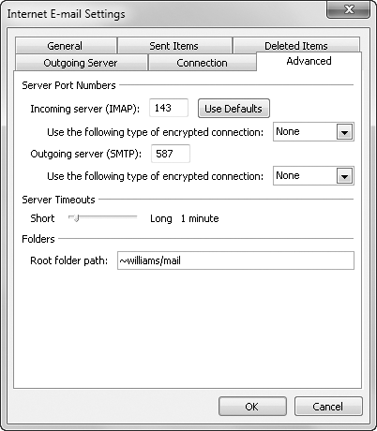
2. Checking Folders: Windows Live Mail
With Windows Live Mail, you can check or change the folder settings used by IMAP4 by completing the following steps:
Start Windows Live Mail. Then, on the Views list, click Mail. Right-click the IMAP4 mail account you want to modify, and then click Properties. In the Properties dialog box, select the IMAP4 tab. If the account connects to a UNIX mail server, enter the path to the mailbox folder on the server, such as ~williams/mail. Don't end the folder path with a forward slash (/). To automatically check for new messages in all public, private, and hidden folders, make sure the Check For New Messages In All Folders check box is selected. To
store sent items, draft messages, deleted items, and junk e-mail on the
IMAP4 server, select the Store Special Folders On IMAP4 Server check
box, and then type the name for these folders. The default names are
Sent Items, Drafts, Deleted Items, and Junk E-Mail, respectively. Click OK, and then click Close.
|