1. Finish the Installation
If there are any problems,
a View Installation Issues link appears. Click it and correct the
problems. Also, click the Using The Windows Small Business Server 2011
Standard Console link to open a help file describing Windows SBS Console
functions.
2. Connect to the Internet
Normally, if the connection is already set up and the router is properly configured, the Internet
connection is made during the installation of Windows SBS 2011. Whether
or not this connection is set up, you will need to run the Connect To
The Internet Wizard if the connection was not made for some reason
during installation. If you change your router or Internet provider, you
might need to run the wizard again in the future.
To manually connect, click
the Connect To The Internet link to get started. The initial page of the
Connect To The Internet Wizard advises you on what you need to
proceed—namely, the following:
After you collect that
information, click Next. The Connect To The Internet Wizard attempts to
detect existing networks and routers. (See Figure 1.)
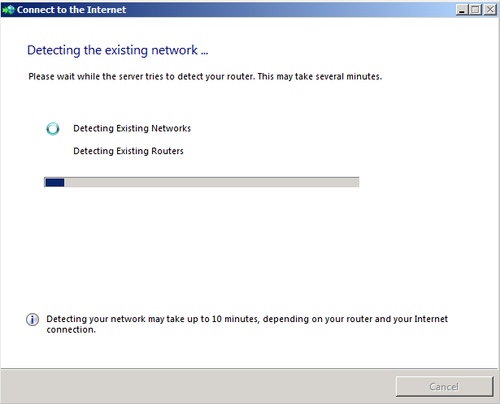
After the wizard finishes detecting networks, follow these steps:
The next page of the Connect To The Internet Wizard displays the IP address of the router and of the server. (See Figure 2.) If either or both of the addresses are incorrect, type in the corrections. Click Next.
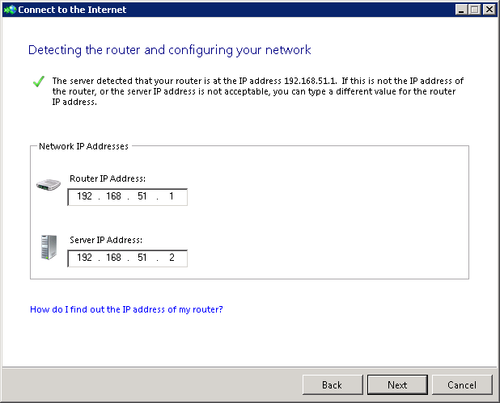
As shown in Figure 3,
the wizard proceeds to locate and configure the router and the server.
When the process is finished, a notification appears announcing that the
Internet connection is completed. Click Finish.
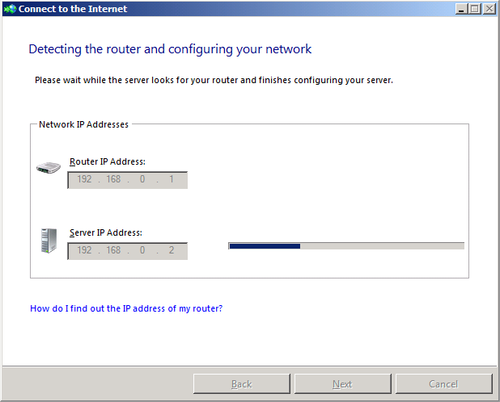
3. Customer Feedback Options
Customer Feedback
Options is an area of considerable importance to Microsoft and even to
us end users—in the long run. In the short term, you might wonder why
you should participate in a program unlikely to be of direct benefit to
you.
Well, it’s something like
paying taxes for schools when you have no children or your children are
all adults. We pay those taxes because an educated populace is a greater
social good. On a less lofty level, the Customer Experience Improvement
Plan should result in better software in the future. And because this
is software used by hundreds of millions of people, some considerable
social good should therefore emerge.
Click Customer Feedback
Options and then click Read More About The Program Online and decide for
yourself whether you want to participate.