Microsoft Dynamics CRM allows you to set up these
communication points as campaign activities. You can record information about a
campaign activity for tracking and analysis across one or
many campaigns. The following table describes the fields that are most often
tracked for a campaign activity.
|
Field
|
Description
|
|---|
|
Channel
|
The communication method for the activity
|
|
Type
|
A way to categorize the activity
|
|
Subject
|
A high-level description of the activity
|
|
Owner
|
The user who has been assigned to the activity
|
|
Outsource Vendors
|
Any accounts or contacts related to the activity from an
execution standpoint (not targets of the campaign)
|
|
Scheduled Start
|
The target start date for the activity
|
|
Scheduled End
|
The target end date for the activity
|
|
Actual Start
|
The actual start date for the activity
|
|
Actual End
|
The actual end date for the activity
|
|
Budget Allocated
|
The amount of budget allocated for the activity
|
|
Actual Cost
|
The actual cost of the activity
|
|
Priority
|
Prioritization of the activity
|
|
No. of Days
|
An anti-spam setting that lets you prevent too-frequent
communication from a campaign
|
In this exercise, you will create two campaign activities to be distributed to
your team to support your marketing campaign.
Note:
SET UP Use the Windows Internet Explorer
web browser to navigate to your Microsoft Dynamics CRM website before
beginning this exercise. You need the New Product Advertising campaign you
created in this article. If you
cannot locate the New Product Advertising campaign in your system, select a
different campaign for this exercise.
In the Marketing area, click Campaigns.
Open the New Product Advertising
campaign.
In the entity navigation pane, click Campaign
Activities.
A list of any campaign activities associated with this campaign
appears.
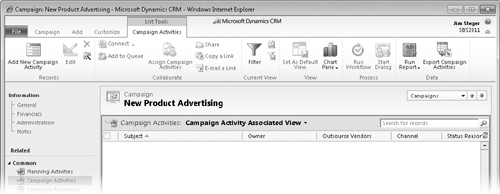
 On the ribbon, click the Add
New Campaign Activity
button.
On the ribbon, click the Add
New Campaign Activity
button.
The Campaign Activity form appears. You
will notice that the Owner field defaults to your name, the Parent
Campaign field is populated with the New Product Advertising campaign,
and the type field defaults to Research.
In the Subject field, enter New Product Introduction Email
Message.
In the Channel field, select E-mail.
This selection affects how an activity will be distributed. By
selecting E-Mail, you are
choosing to send an email message to the recipients.
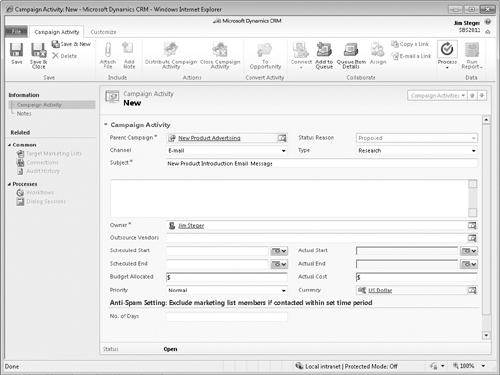
 On the form ribbon, click the Save and Close button to create the
campaign activity.
On the form ribbon, click the Save and Close button to create the
campaign activity.
On the ribbon on the Campaign Activities screen, click the Add New Campaign Activity button.
In the New Campaign Activity form,
enter New Product Introduction Follow-Up Phone
Call in the Subject
field.
In the Channel field, select Phone.
Click Save and Close.
Two campaign activities now appear in the list.
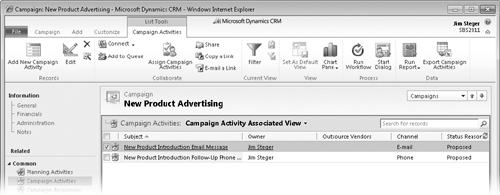
Tip:
The channels available for the campaign
activity directly relate to the activity types in Microsoft Dynamics CRM.
The only exception is the Other channel, which exists to handle
custom campaign activities that do not align with the native activity types.
A campaign activity designated as Other serves as a record of the activity
for scheduling and budgeting purposes only, and cannot be distributed to
list members.
Note:
See Also The Letter, Fax, and E-mail
channels let you leverage the Microsoft Dynamics CRM mail merge feature.