The Version Control tool is a feature in MorphX that
makes it possible to use a version control system, such as Microsoft
Visual SourceSafe or Microsoft Visual Studio Team Foundation Server, to
keep track of changes to elements in the AOT. The tool is accessible
from several places: from the Microsoft Dynamics AX drop-down menu at
Tools\Development Tools\ Version Control, from toolbars in the AOT and
X++ code editor, and from the context menu on elements in the AOT.
Using a version control system offers several benefits:
Revision history of all elements
All changes are captured along with a description of the change, making
it possible to consult change history and retrieve old versions of an
element.
Code quality enforcement
The implementation of version control in Dynamics AX enables a fully
configurable quality bar for all check-ins. With the quality bar, all
changes are verified according to coding practices. If the change
doesn’t meet the criteria, it is rejected. Microsoft uses the quality
bar for all check-ins, which has helped raise the quality of X++ code to
an unprecedented level. Microsoft developers cannot check in code with
compiler errors, compile warnings, or best practice errors. In the final
stages of development, tasks in code (to-dos) are also prohibited.
Isolated development Each
developer can have a local installation and make all modifications
locally. When modifications are ready, they can be checked in and made
available to consumers of the build. So a developer can rewrite
fundamental areas of the system without causing any instability issues
for others. Developers are also unaffected by any downtime of a
centralized development server.
Even though using a
version control system when developing is optional, we strongly
recommend you consider one for any development project. Dynamics AX 2009
supports three version control systems: Visual SourceSafe 6.0 and Team
Foundation Server, which are designed for large development projects,
and MorphX VCS. MorphX VCS is designed for smaller development projects
that previously couldn’t justify the additional overhead that using a
version control system server adds to the entire process. Table 1 shows a side-by-side comparison of the version control system options.
Table 1. Overview of Version Control Systems
| | Classic MorphX (No Version Control) | MorphX VCS | Visual SourceSafe | Team Foundation Server |
|---|
| Application Object Servers required | 1 | 1 | 1 per developer | 1 per developer |
| Database servers required | 1 | 1 | 1 per developer | 1 per developer |
| Team server required | No | Optional | Yes | Yes |
| Build process required | No | No | Yes | Yes |
| Master file | AOD | AOD | XPOs | XPOs |
| Isolated development | No | No | Yes | Yes |
| Multiple check-out | N/A | No | Configurable | Configurable |
| Change description | No | Yes | Yes | Yes |
| Change history | No | Yes | Yes | Yes |
| Change list support (atomic check-in of a set of files) | N/A | No | No | Yes |
| Code quality enforcement | No | Configurable | Configurable | Configurable |
The elements persisted
in the version control server are file representations of the elements
in the AOT. The file format used is the standard Dynamics AX export
format (.xpo). Each .xpo file contains only one element.
There are no additional
infrastructure requirements when you use MorphX VCS, which makes it a
perfect fit for partners running many parallel projects. In such setups,
each developer often works simultaneously on several projects, toggling
between projects and returning to past
projects. In these situations, the benefits of having change history
are enormous. With just a few clicks, you can enable MorphX VCS to
persist the changes in the business database. Although MorphX VCS
provides many of the same capabilities as a version control server, it
does have some limitations. For example, MorphX VCS does not provide any
tools for maintenance, such as backup, archiving, or labeling.
In contrast, Visual
SourceSafe and Team Foundation Server are designed for large projects in
which many developers work together on the same project for an extended
period of time (e.g., an independent software vendor building a
vertical solution).
Figure 1
shows a typical deployment using Visual SourceSafe or Team Foundation
Server, in which each developer locally hosts the AOS and the database.
Each developer also needs a copy of all .xpo files. When a developer
communicates with the version control server, the .xpo files are
transmitted. A unique ID is required when the developer creates a new
element or label. A Team Server, available as a Microsoft .NET Web
service, is required to ensure uniqueness of IDs across all the local
developers’ environments. The Team Server is a component available with
Dynamics AX.
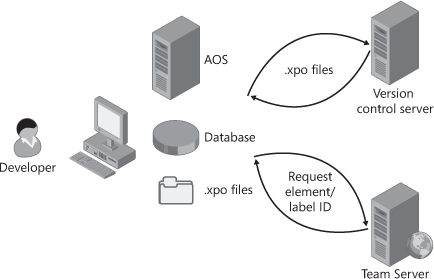
Element Life Cycle
Figure 2
shows the element life cycle in a version control system. When the
element is in a state marked with green, it can be edited; otherwise it
is read-only.
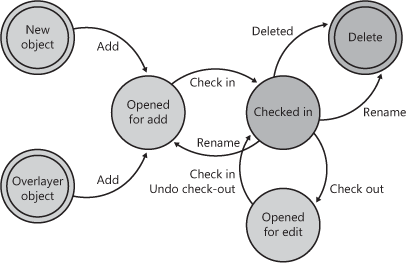
You can create a new element in two ways:
Create a completely new element.
Customize
an existing element, resulting in an overlayered version of the
element. Because elements are stored per layer in the version control
system, customizing an element effectively creates a new element.
After you create an element,
you must add it to the version control system. First give it a proper
name in accordance with naming conventions, and then click Add To
Version Control on the context menu. After you create the element, you
must check it in.
An element that is
checked in can be renamed. Renaming an element deletes the element with
the old name and adds an element with the new name.
Check-Out
To modify an element, you
must check it out. Checking out an element locks it so that others
can’t modify it while you’re working.
By clicking
Tools\Development Tools\Version Control\Pending Objects from the
Microsoft Dynamics AX drop-down menu, you can see which elements you
currently have checked out. The elements you’ve checked out (or that
you’ve created and not yet checked in), appear in blue, rather than
black, in the AOT.
Undo Check-Out
If you decide that you
don’t want to modify an element that you checked out, you can undo the
check-out. This releases your lock on the element and imports the server
version of the element to undo your changes.
Check-In
When
you have finalized your modifications, you must check in the elements
for them to be part of the next build. When you click Check-In on the
context menu, the dialog box shown in Figure 3
appears, displaying all the elements that you currently have checked
out. The Check In dialog box shows all open elements by default; you can
remove any elements not required in the check-in from the list by
pressing Alt+F9.
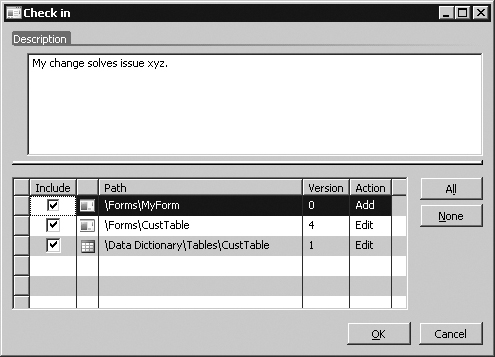
We recommend the following procedure for checking in your work:
1. | Perform synchronization to update all elements in your environment to the latest version.
|
2. | Verify that everything is still working as intended. Compilation is not enough!
|
3. | Check in the elements.
|
Quality Checks
Before the version
control system accepts a check-in, it might subject the elements to
quality checks. You define what is accepted in a check-in when you set
up the version control system. The following checks are supported:
Compiler errors
Compiler warnings
Compiler tasks
Best practice errors
When
a check is enabled, it is carried out when you do a check-in. If the
check fails, the check-in stops. You must address the issue and restart
the check-in.